Creating a vpn connection – Dell Axim X50 User Manual
Page 96
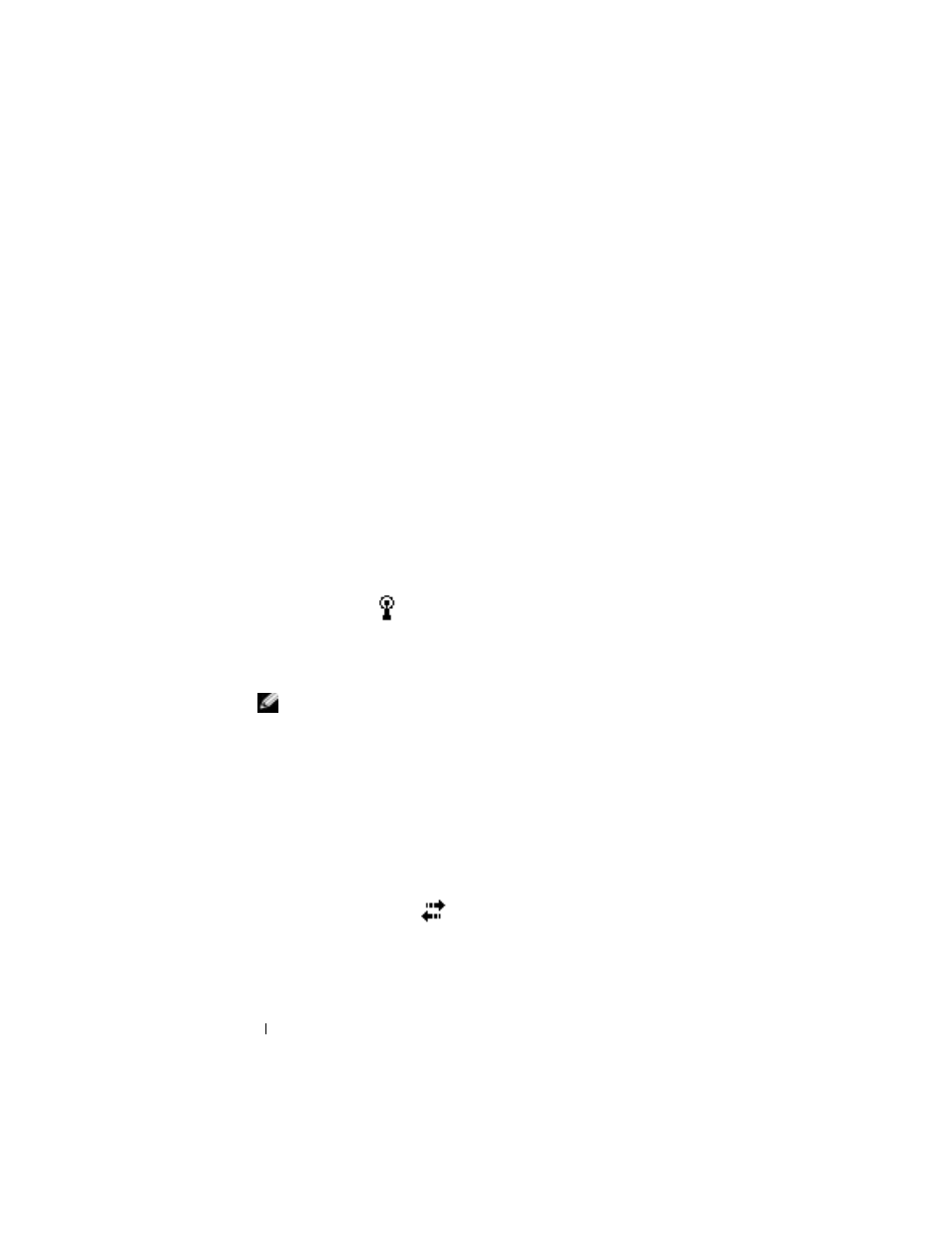
www
.dell.com | support.dell.com
96
Getting Connected
Creating a VPN Connection
1
Tap the Start button
→
Settings
→
Connections tab
→
Connections.
2
Tap Add a new VPN server connection.
3
Enter a name for the connection, such as the name of your company.
4
In the Host name/IP field, enter the VPN server name or IP address.
5
Depending on the type of authentication that you want to use with
your device, tap IPSec or PPTP next to VPN type.
If you are unsure about which option to select, contact your
network administrator.
6
Tap Next and enter your username, password, and, if required, domain.
7
Install the network card driver, if required. For more information, see
the documentation that came with your network card.
8
Insert the network card into your device.
•
If a network with a broadcast SSID is detected, the wireless
network icon,
,
and the New Network Detected bubble
appear in the navigation bar. Go to step 9.
•
If a network with a broadcast SSID is not detected, skip to step 10.
9
Tap The Internet.
NOTE:
If multiple networks are detected, tap the network to which you
want to connect, tap The Internet, and tap Connect.
10
Tap the Start button
→
Settings
→
Connections tab
→
Connections.
11
Tap the Wireless Ethernet icon.
12
On the Wireless tab, tap New Settings.
13
Enter the SSID next to Network Name, and tap The Internet.
14
Tap the Authentication tab to enable or disable WEP settings,
depending on your network type.
15
Tap OK.
16
Tap the connection icon,
,
that appears in the navigation bar.
17
Tap the name of your VPN connection to enable it.
