Setting up, Working with contacts – Dell Axim X50 User Manual
Page 82
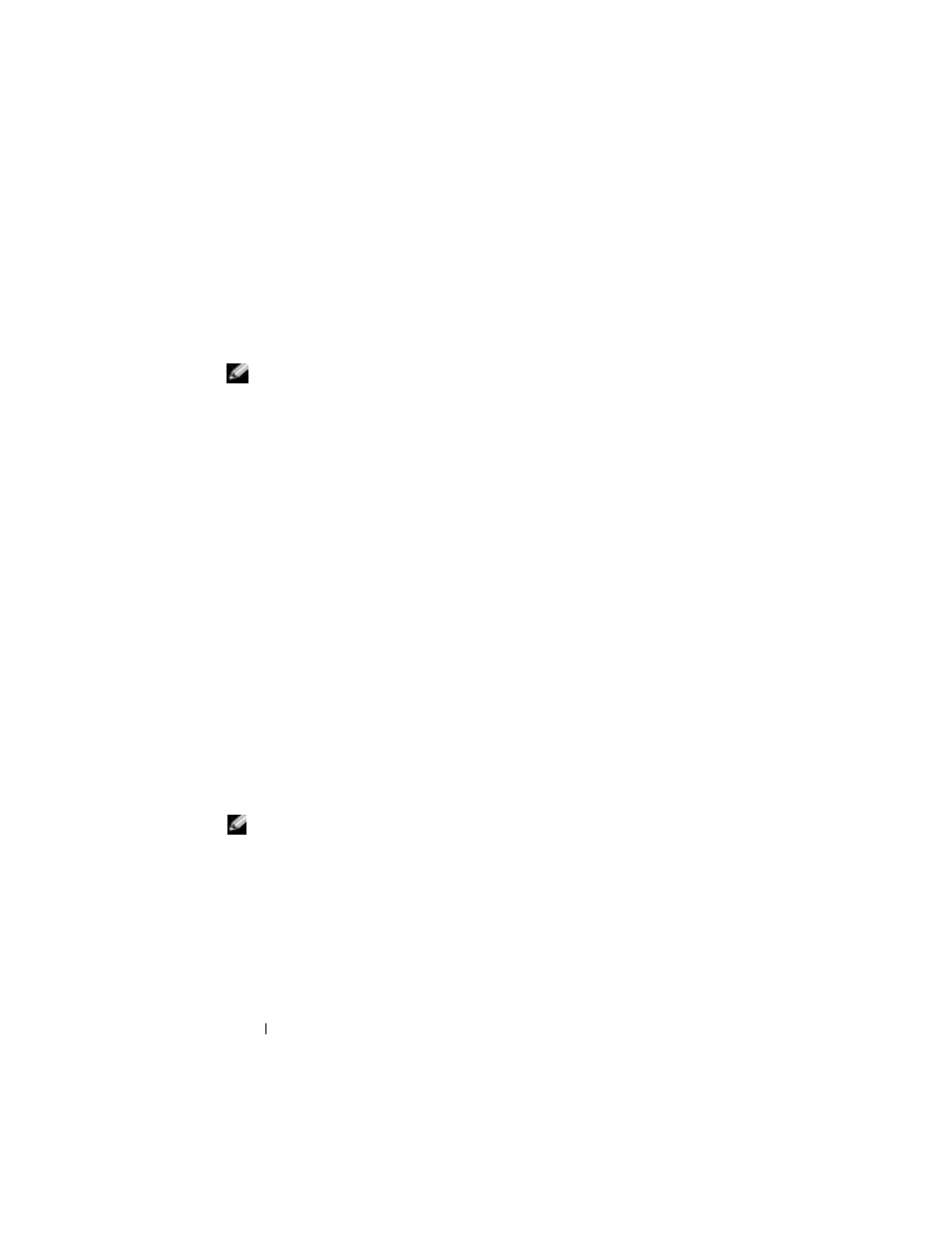
www
.dell.com | support.dell.com
82
Using Companion Programs
To use MSN Messenger, you must have a Microsoft Passport account or a
Microsoft Exchange e-mail account. You must have a Passport to use
MSN Messenger Service. If you have a Hotmail or MSN account, you
already have a Passport. Once you have obtained either a Microsoft Passport
or a Microsoft Exchange account, you are ready to set up your account.
NOTE:
Sign up for a Microsoft Passport account at www.passport.com. Get a
free Microsoft Hotmail e-mail address at www.hotmail.com.
To switch to MSN Messenger, tap the Start button
→
Programs
→
MSN Messenger.
Setting Up
Before you can connect, you must enter Passport or Exchange
account information.
To set up an account and sign in:
1
Tap the Start button
→
Programs
→
MSN Messenger.
2
Tap Tools and tap Options.
3
On the Accounts tab, enter your Passport or Exchange
account information.
4
To sign in, tap the sign-in screen and enter your e-mail address
and password.
Working With Contacts
The MSN Messenger window shows all of your messenger contacts at a
glance, divided into Online and Not Online categories. From this view,
while connected, you can chat, send an e-mail, block the contact from
chatting with you, or delete contacts from your list using the pop-up menu.
NOTE:
If you already use MSN Messenger on your computer, your contacts
show up on your device without having to be added.
To see others online without them seeing you, tap Tools
→
My Status
→
Appear Offline.
If you block a contact, you appear offline but remain on the blocked
contact's list. To unblock a contact, tap and hold the contact, and then tap
Unblock on the pop-up menu.
