Dell PowerVault 745N User Manual
Page 3
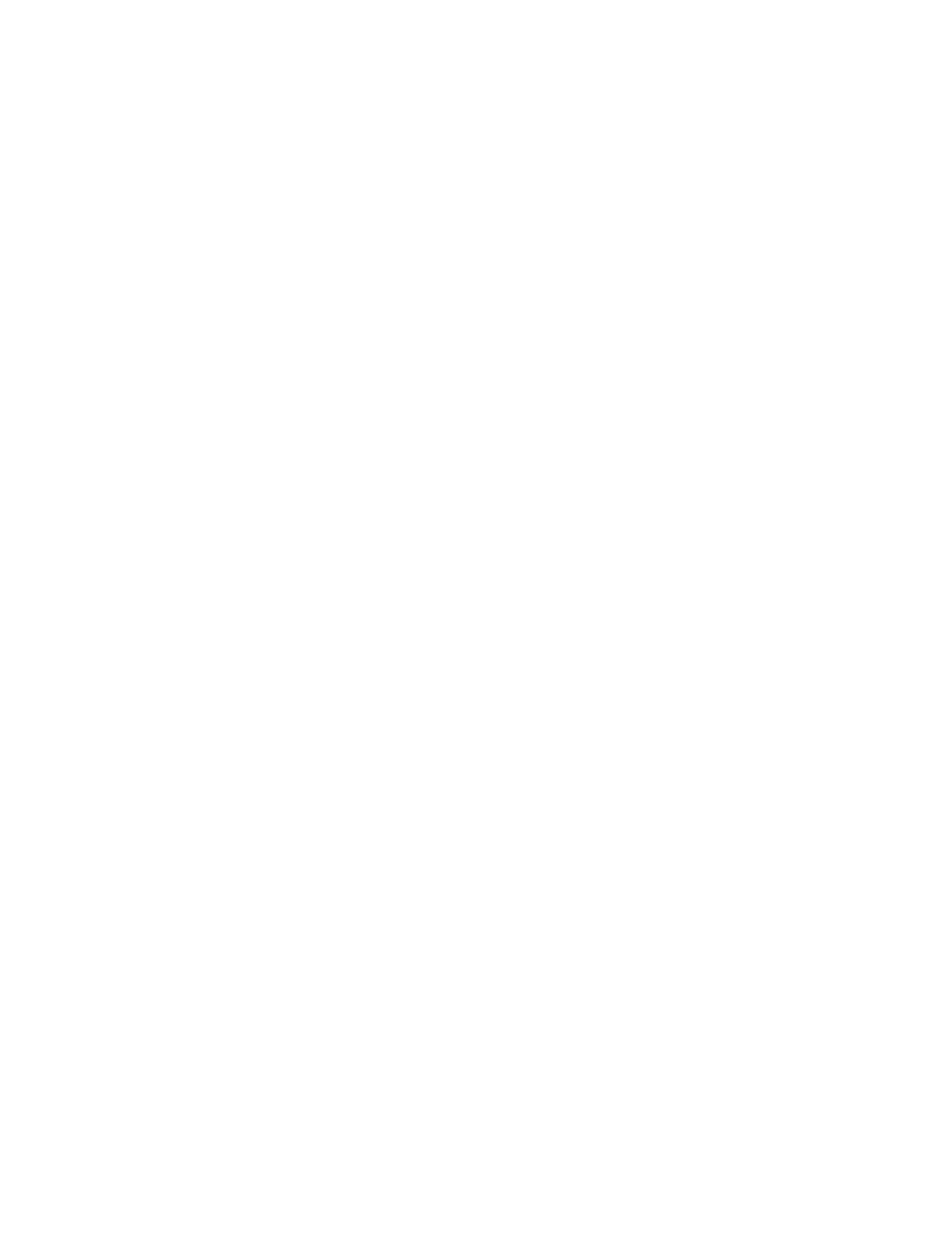
Dell PV745N Release Notes
file:///T|/htdocs/stor-sys/spv745N/en/RN/RelNotes.htm[12/5/2012 10:17:35 AM]
Disk Management currently does not allow you to upgrade disks larger than 1 TB to dynamic disks.
Solution:
A Knowledge Base article that discusses this issue and gives information on how to obtain a fix.
Search for Knowledge Base article 826823 on www.microsoft.com for more information.
Also, you can use the DISKPART utility to convert disks larger than 1 TB to dynamic.
===============================================================
Shadow Copy Percent Used in NAS Manager
===============================================================
Problem:
In the column for percent used on the Shadow Copies page, the percentage of space appears
to be inaccurate.
Solution:
To see how much space Shadow Copies are using, select a volume, and then select Properties.
This page displays the space used by Shadow Copies on that volume.
===============================================================
Enabling Automatic Update
===============================================================
Problem:
Automatic Update is not working.
Cause:
Automatic Update is disabled by default on your NAS system.
Solution:
Enable Automatic Update by performing the following steps:
1.
Click Remote Desktop under the Maintenance tab in the NAS Manager.
2.
Log into the NAS system as an administrator.
3.
On the NAS system desktop, right-click My Appliance, and then
click Properties.
4.
Click the Automatic Updates tab to configure Automatic Update.
===============================================================
RAID Controller Boot Order
===============================================================
Problem:
After reinstalling the operating system image, the NAS system uses the PowerEdgeÔ Expandable
RAID Controller (PERC) x/DC or PERC 3/DC RAID controller, rather than the internal RAID
controller.
Cause:
The boot device order in the System Setup program was manually modified to make the PERC
RAID controller the first boot option, and the PERC RAID controller BIOS is enabled.
Solution:
Do not put the PERC RAID controller as the first boot option and do not enable the PERC RAID
controller BIOS. Enter the System Setup Program and set the boot order to the defaults by pressing
CTRL-F. See your User’s Guide for more information on using the System Setup
