Replacing the system board – Dell XPS 400/Dimension 9150 User Manual
Page 67
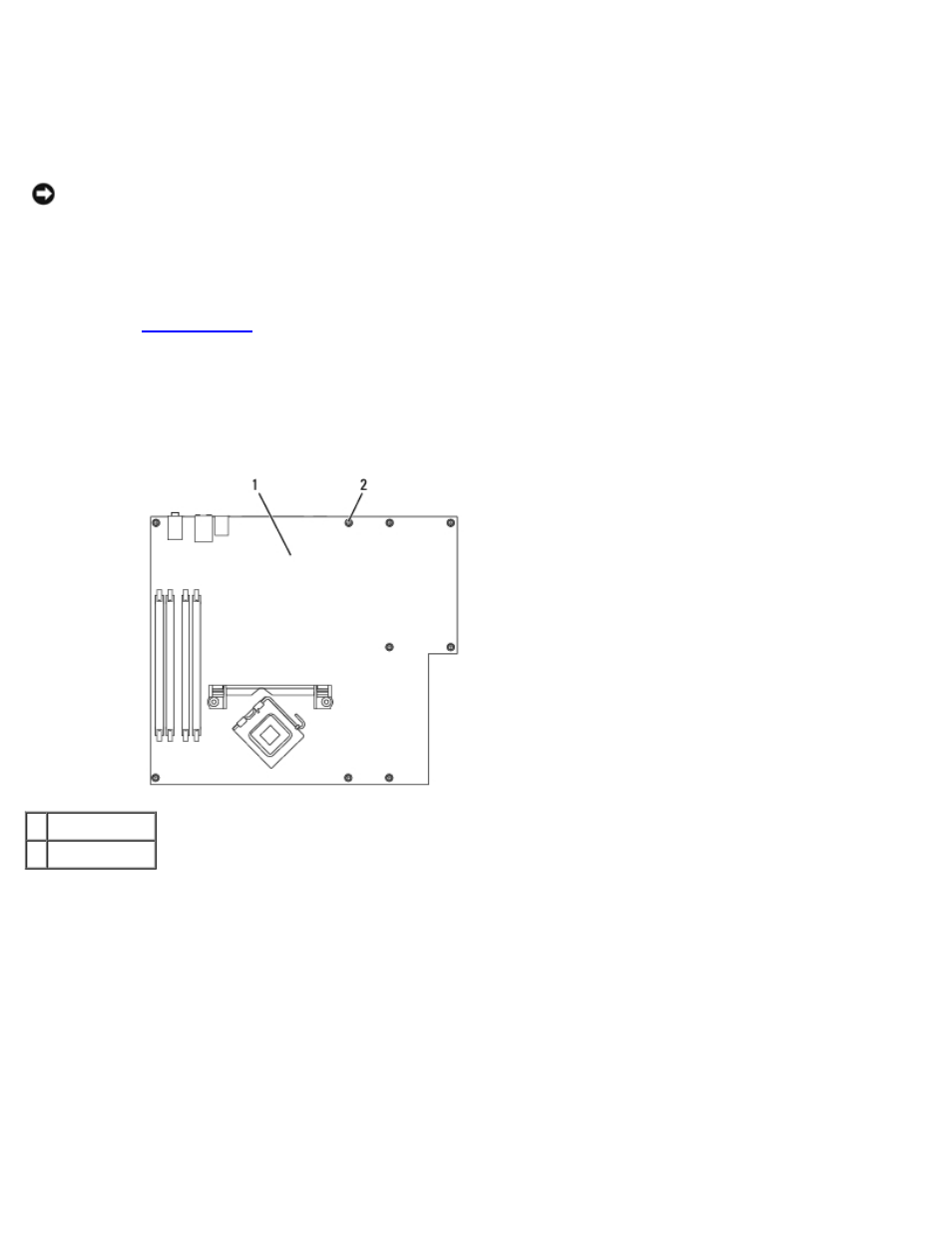
Removing and Installing Parts: Dell XPS 400 Service Manual
file:///T|/htdocs/systems/xps400/sm/parts.htm[8/3/2012 3:11:45 PM]
dissipate any static electricity that could harm internal components.
1. Shut down the computer through the Start menu.
2. Ensure that your computer and attached devices are turned off. If your computer and attached devices did not
automatically turn off when you shut down your computer, turn them off now.
NOTICE:
To disconnect a network cable, first unplug the cable from your computer and then unplug it from the
network port or device.
3. Disconnect any telephone or telecommunication lines from the computer.
4. Disconnect your computer and all attached devices from their electrical outlets, and then press the power button to
ground the system board.
5. Open the
6. Remove any components that restrict access to the system board (CD/DVD drive(s), floppy drive, hard drive, I/O
panel).
7. Remove the heat-sink assembly and processor.
8. Disconnect all cables from the system board.
1 system board
2 screws (10)
9. Remove the 10 screws from the system board.
10. Slide the system board assembly toward the front of the computer, and then lift the board away.
11. Place the system board assembly that you just removed next to the replacement system board to ensure that it is
identical.
Replacing the System Board
1. Gently align the board into the chassis and slide it toward the back of the computer.
2. Replace the screws on the system board.
3. Replace any components and cables that you removed from the system board.
