Network adapter and sound card settings – Dell XPS 400/Dimension 9150 User Manual
Page 40
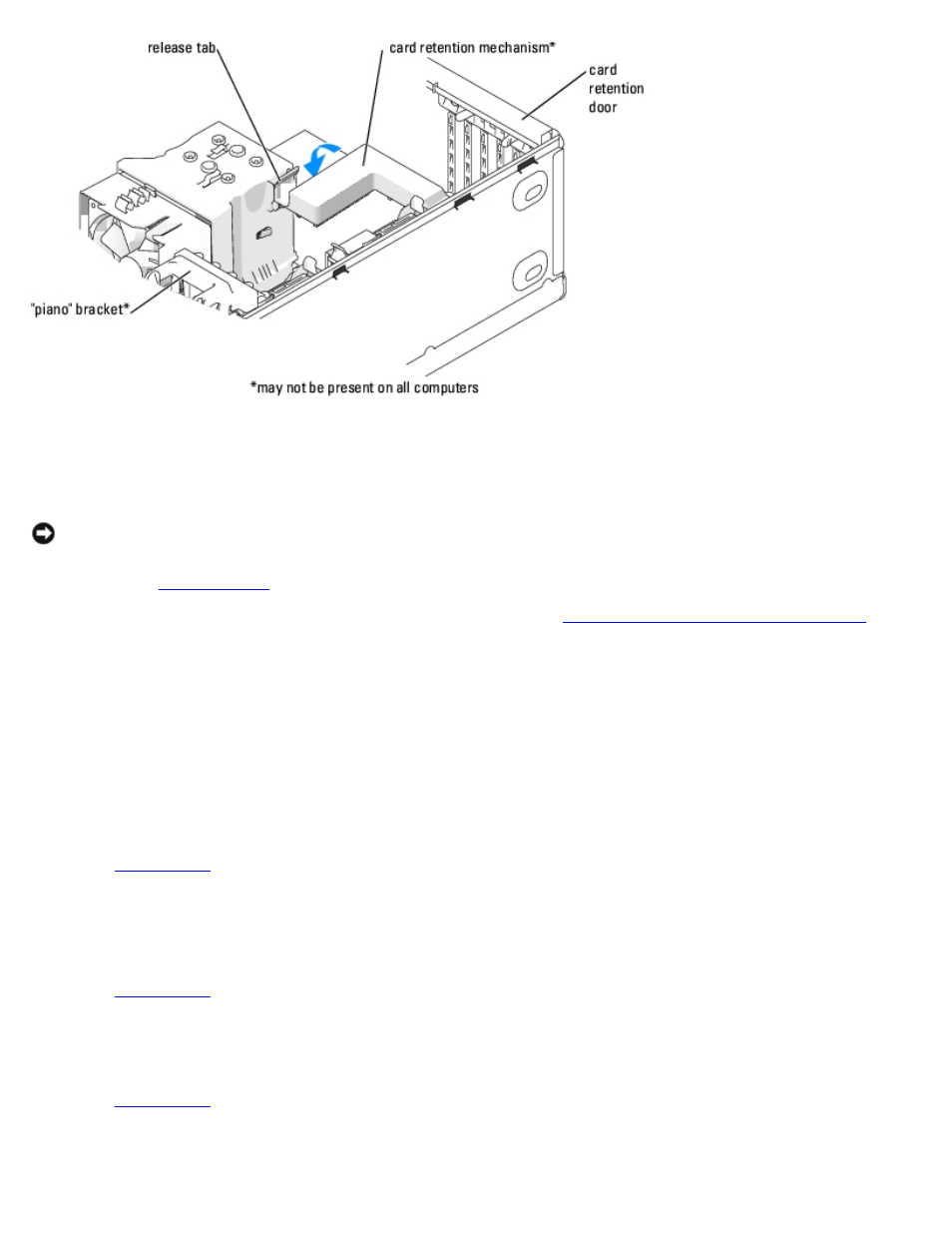
Removing and Installing Parts: Dell XPS 400 Service Manual
file:///T|/htdocs/systems/xps400/sm/parts.htm[8/3/2012 3:11:45 PM]
15. If a card retention mechanism is present on your computer, reseat it in its tabs, and rotate it down until it snaps into
place.
16. If a "piano" bracket (for full-length PCI-E cards) is present on your computer, rotate it down into place.
NOTICE:
To connect a network cable, first plug the cable into the network port or device and then plug the cable into
the computer.
, reconnect the computer and devices to electrical outlets, and then turn them on.
18. If you removed or installed a sound card or a network adapter, see "
Network Adapter and Sound Card Settings
19. Add or remove drivers:
a. If you removed a card, remove the current driver for the card from the operating system.
b. If you installed a card, install any drivers required for the card as described in the card documentation.
Network Adapter and Sound Card Settings
If you installed a sound card:
, select Integrated Audio Controller, and then change the setting to Off.
2. Connect external audio devices to the sound card connectors. Do not connect external audio devices to the microphone,
speaker/headphone, or line-in connectors on the back panel.
If you removed a sound card:
, select Integrated Audio Controller, and then change the setting to On.
2. Connect external audio devices to the audio connectors on the back panel of the computer.
If you installed an add-in network adapter and want to disable the integrated network adapter:
, select Integrated NIC Controller, and then change the setting to Off.
2. Connect the network cable to the add-in network adapter connectors. Do not connect the network cable to the
integrated connector on the back panel.
