System setup: dell xps 400 service manual, System setup, Enter – Dell XPS 400/Dimension 9150 User Manual
Page 25: The system setup, Enter the system setup, Overview, Entering system setup
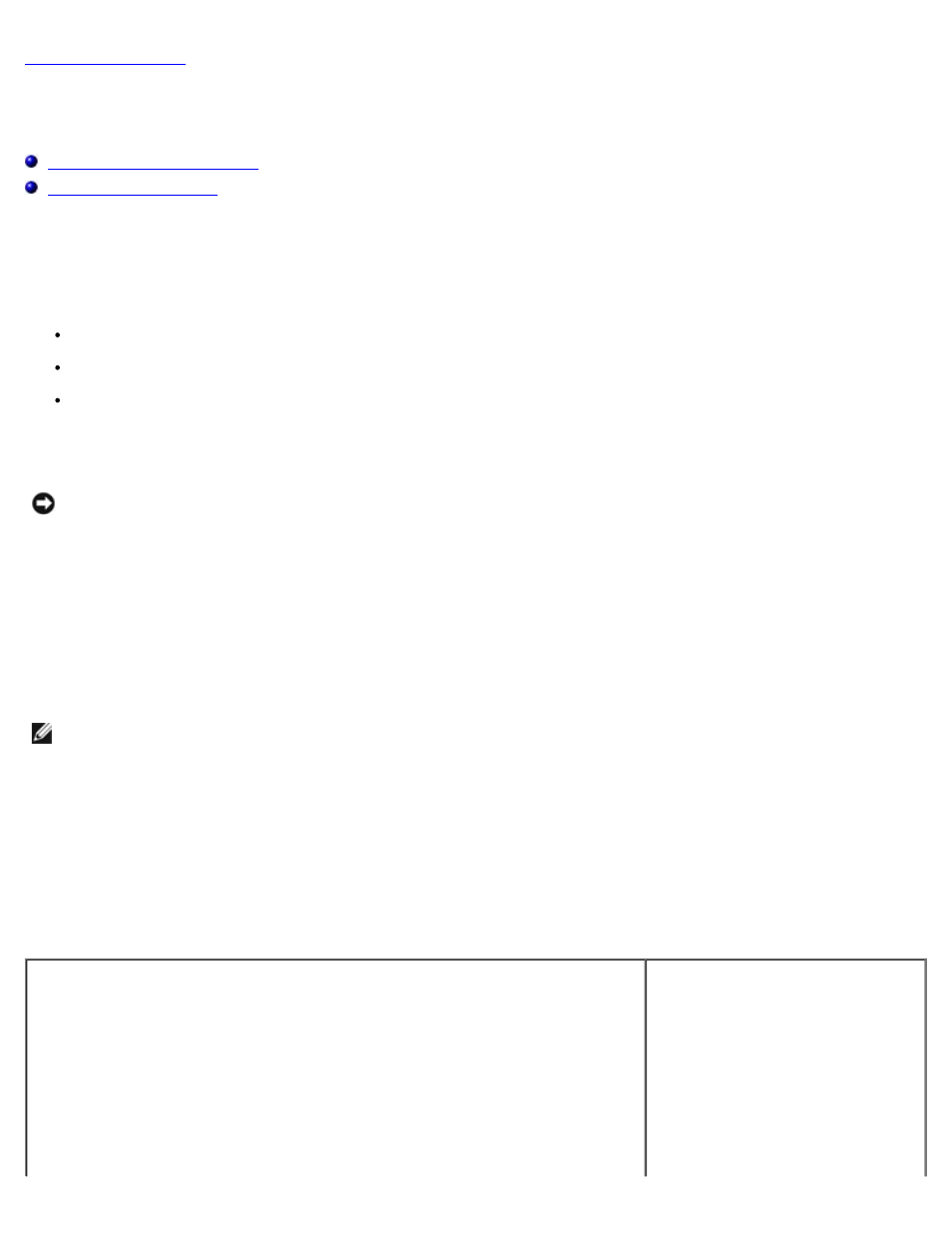
System Setup: Dell XPS 400 Service Manual
file:///T|/htdocs/systems/xps400/sm/syssetup.htm[8/3/2012 3:11:21 PM]
System Setup
Dell™ XPS™ 400 Service Manual
Overview
Use system setup as follows:
To change the system configuration information after you add, change, or remove any hardware in your computer
To set or change a user-selectable option such as the user password
To read the current amount of memory or set the type of hard drive installed
Before you use system setup, it is recommended that you write down the system setup screen information for future
reference.
NOTICE:
Unless you are an expert computer user, do not change the settings for this program. Certain changes can
make your computer work incorrectly.
Entering System Setup
1. Turn on (or restart) your computer.
2. When the blue DELL™ logo is displayed, you must watch for the F2 prompt to appear.
3. Once this F2 prompt appears, press
NOTE:
The F2 prompt indicates that the keyboard has initialized. This prompt can appear very quickly, so you must
watch for it to display, and then press
4. If you wait too long and the operating system logo appears, continue to wait until you see the Microsoft® Windows®
desktop. Then, shut down your computer and try again.
System Setup Screens
The system setup screen displays current or changeable configuration information for your computer. Information on the
screen is divided into three areas: the options list, active options field, and key functions.
Options List — This field appears on the left side of the system setup window. The
field is a scrollable list containing features that define the configuration of your
computer, including installed hardware, power conservation, and security features.
Option Field — This field contains
information about each option. In
this field you can view your current
settings and make changes to your
settings.
Use the right and left arrow keys to
highlight an option. Press
make that selection active.
