Removing the drive-panel insert, Replacing the drive-panel insert – Dell XPS 400/Dimension 9150 User Manual
Page 42
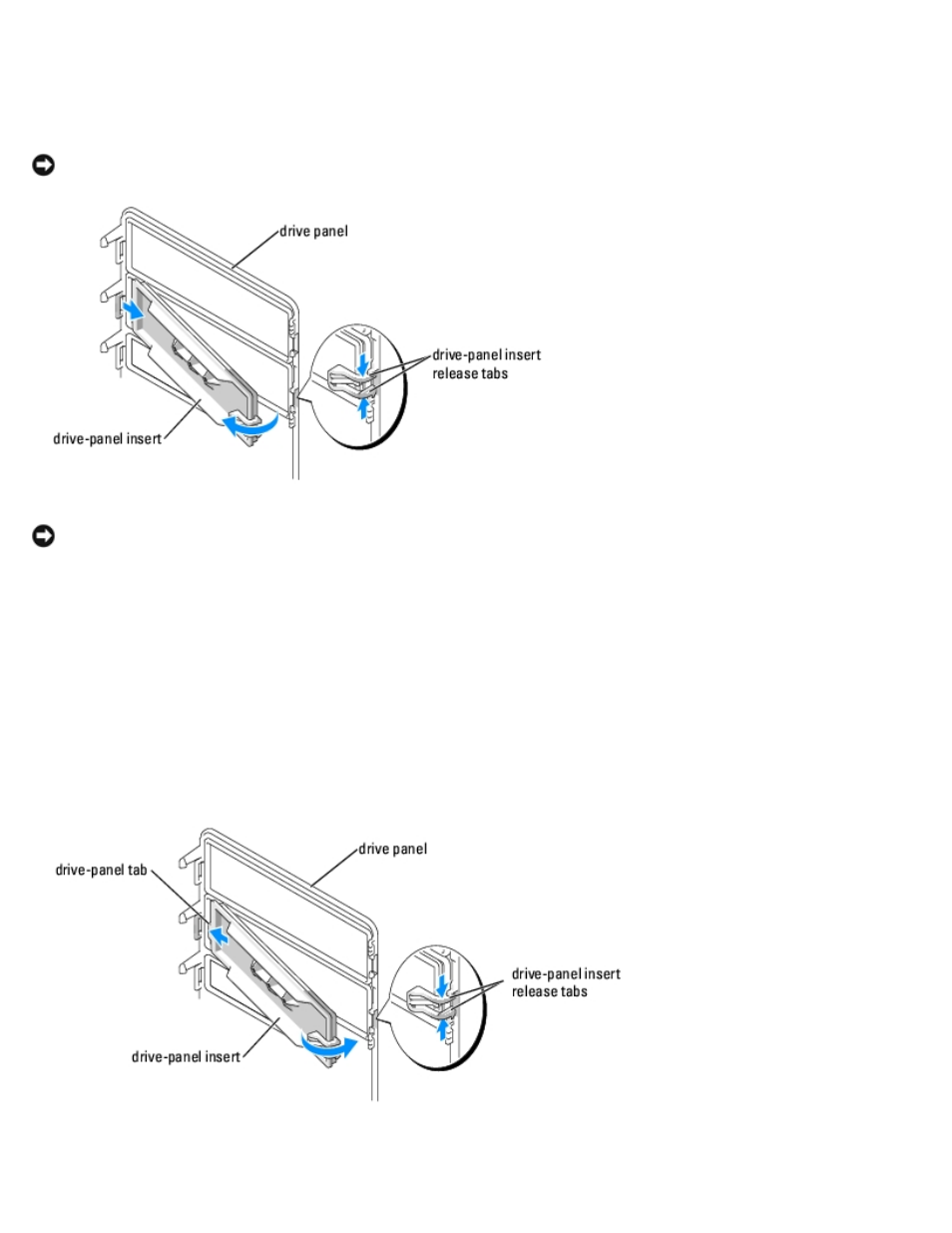
Removing and Installing Parts: Dell XPS 400 Service Manual
file:///T|/htdocs/systems/xps400/sm/parts.htm[8/3/2012 3:11:45 PM]
Removing the Drive-Panel Insert
NOTICE:
Drive-panel inserts may contain screws on the inside. You can attach the screws to new drives that do not
have any screws.
NOTICE:
To avoid breaking the drive-panel insert tab, do not pull the insert more than approximately 1 cm (½ inch)
away from the drive panel before sliding the tab out of the slot.
1. On the inside of the drive panel, pinch the two drive-panel insert release tabs together and pull the insert out and to
the right just enough to release it from the drive panel.
2. Set the drive-panel insert aside in a secure location.
Replacing the Drive-Panel Insert
1. Place the drive-panel insert tab into the drive-panel slot.
2. Pinch the drive-panel insert release tabs and press the drive panel insert into place.
3. Ensure that the drive-panel insert is correctly seated in the drive panel.
