Back view – Dell Dimension 2200 User Manual
Page 48
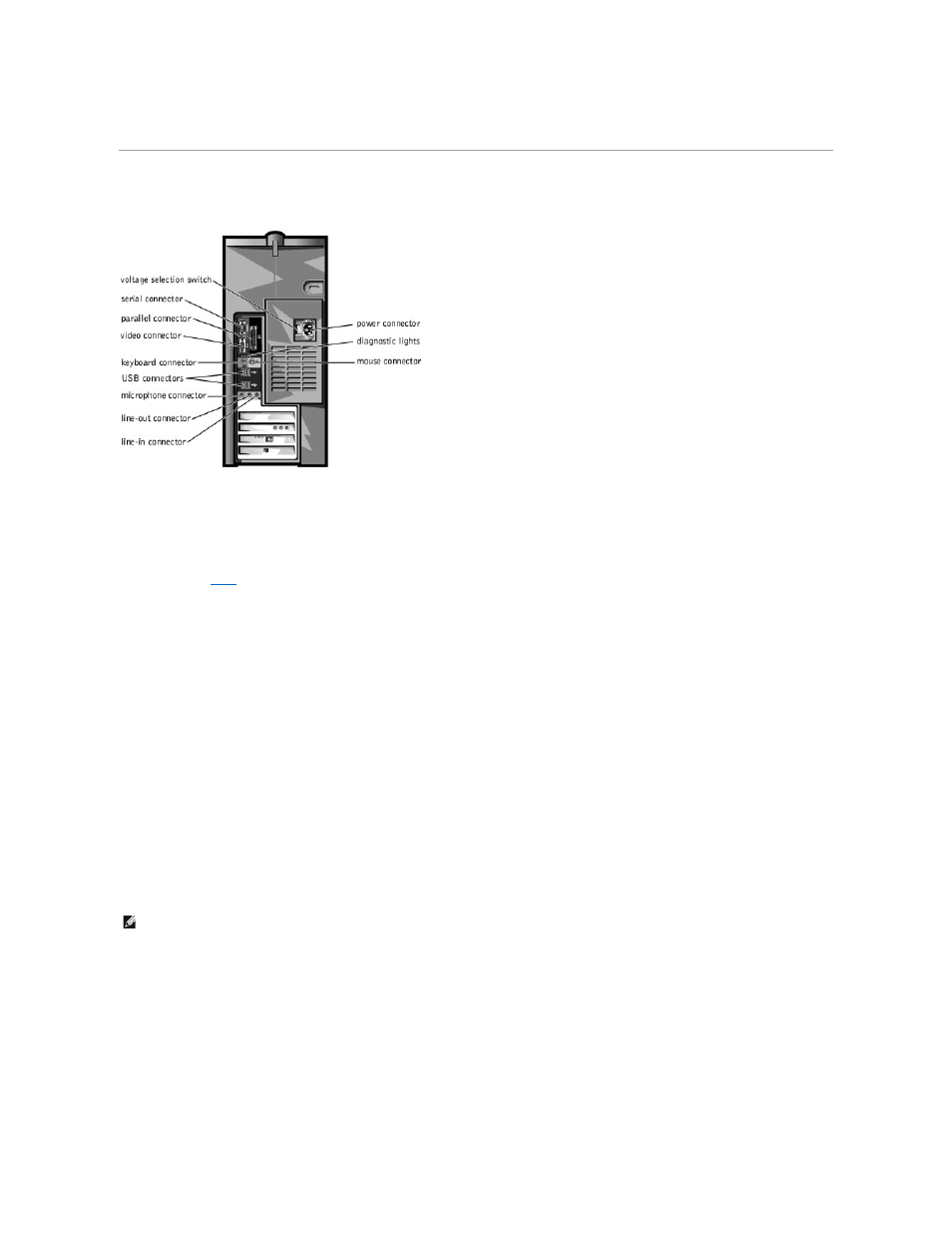
5.
Uncheck the Enable digital CD audio for this CD-ROM device box.
Back View
Power Connector
Plug one end of your computer power cable into the power connector, and plug the other end into an electrical outlet.
Diagnostic Lights
These lights display
codes
that help you troubleshoot a problem with the computer.
Mouse Connector
Plug a standard mouse into the green mouse connector. If you have a USB mouse, plug it into a USB connector.
Line-In Connector
Use the blue line-in connector (available on computers with integrated sound) to attach a record/playback device such as a cassette player, CD player, or VCR.
On computers with a sound card, the line-in connector is on the card.
Line-Out Connector
Use the green line-out connector (available on computers with integrated sound) to attach headphones and most speakers with integrated amplifiers.
On computers with a sound card, the line-out connector is on the card.
Microphone Connector
Use the pink microphone connector (available on computers with integrated sound) to attach a personal computer microphone for voice or musical input into a
sound or telephony program.
On computers with a sound card, the microphone connector is on the card.
USB Connectors
Connect USB devices, such as USB digital cameras, gaming controllers, and scanners to these connectors.
Keyboard Connector
If you have a standard keyboard, plug the keyboard into the purple keyboard connector. If you have a USB keyboard, plug it into a USB connector.
Video Connector
Plug the cable from your monitor into the blue video connector.
Parallel Connector
Connect a parallel device, such as a printer, to the parallel connector. If you have a USB printer, plug it into a USB connector.
HINT:
If you attach a USB device that was not included in your original computer order, you may need to install a specific driver to make the device
work. Check the documentation that came with the device or contact the USB device manufacturer for more information.
