Power supply and fan assembly, Control panel – Dell Dimension 2200 User Manual
Page 16
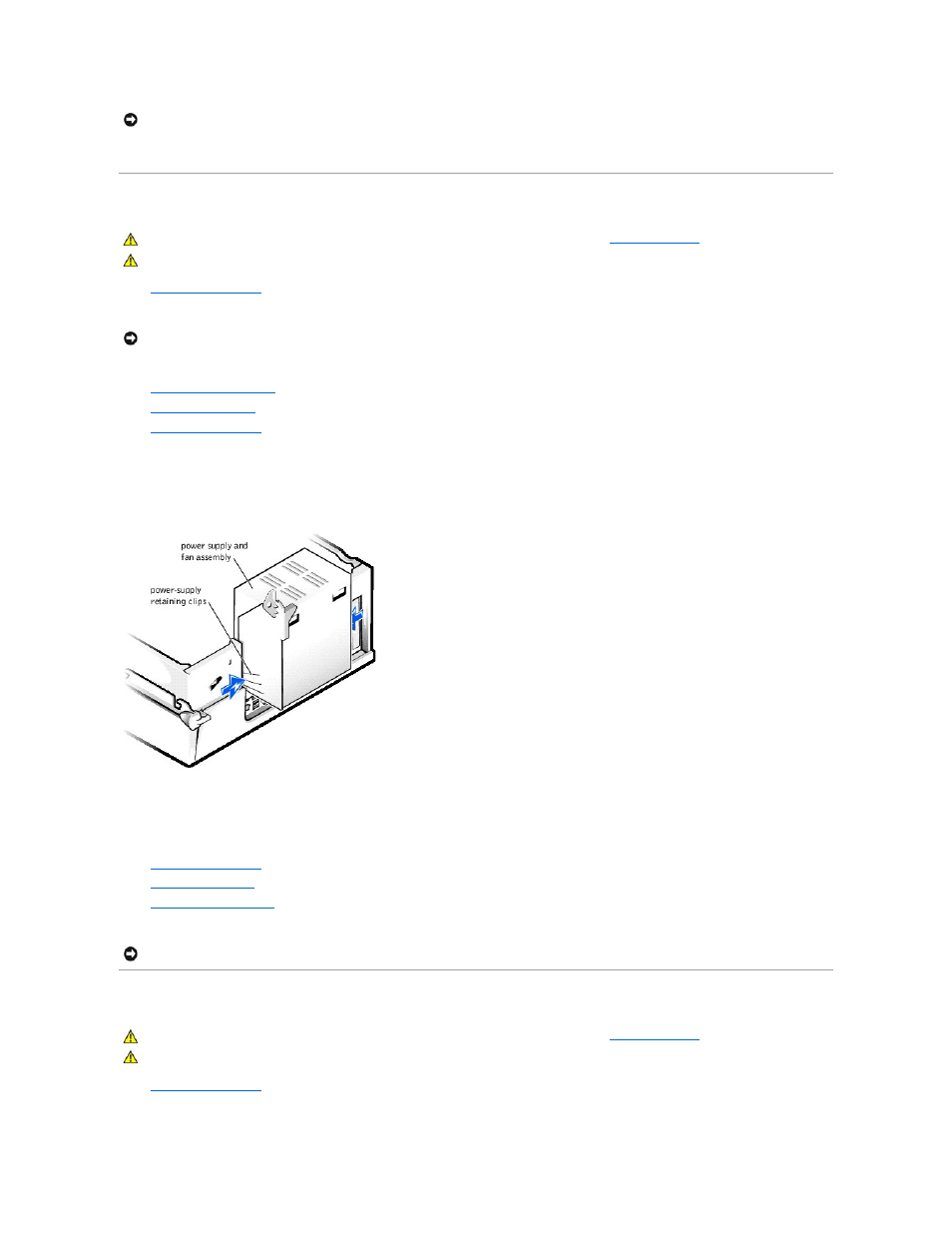
10.
See the drive's documentation for instructions on installing any software required for drive operation.
Power Supply and Fan Assembly
1.
2.
Turn off any attached devices and disconnect them from their electrical outlets.
3.
Disconnect the computer power cable from the wall outlet, and then press the power button to ground the system board.
4.
.
5.
.
6.
7.
Disconnect the power cables from the connectors on the system board.
8.
Disconnect the power cables from all the drives.
9.
Press the power-supply retaining clips and lift the power supply and fan assembly out of the computer.
10.
Insert the replacement power supply and fan assembly into the power- supply retaining clips.
11.
Reconnect the power cables from the connectors on the system board.
12.
Reconnect the power cables from all the drives.
13.
14.
.
15.
.
16.
Plug your computer and devices into their electrical outlets, and turn them on.
Control Panel
1.
2.
Turn off any attached devices and disconnect them from their electrical outlets.
NOTICE:
To connect a network cable, first plug the cable in to the network wall jack and then plug it in to the computer.
CAUTION:
Before you begin any of the procedures in this section, follow the safety instructions in "
CAUTION:
To guard against electrical shock, always unplug your computer from the electrical outlet before opening the cover.
NOTICE:
To disconnect a network cable, first unplug the cable from your computer and then unplug it from the network wall jack.
NOTICE:
To connect a network cable, first plug the cable in to the network wall jack and then plug it in to the computer.
CAUTION:
Before you begin any of the procedures in this section, follow the safety instructions in "
CAUTION:
To guard against electrical shock, always unplug your computer from the electrical outlet before opening the cover.
