Dell 7130cdn Color Laser Printer User Manual
Page 48
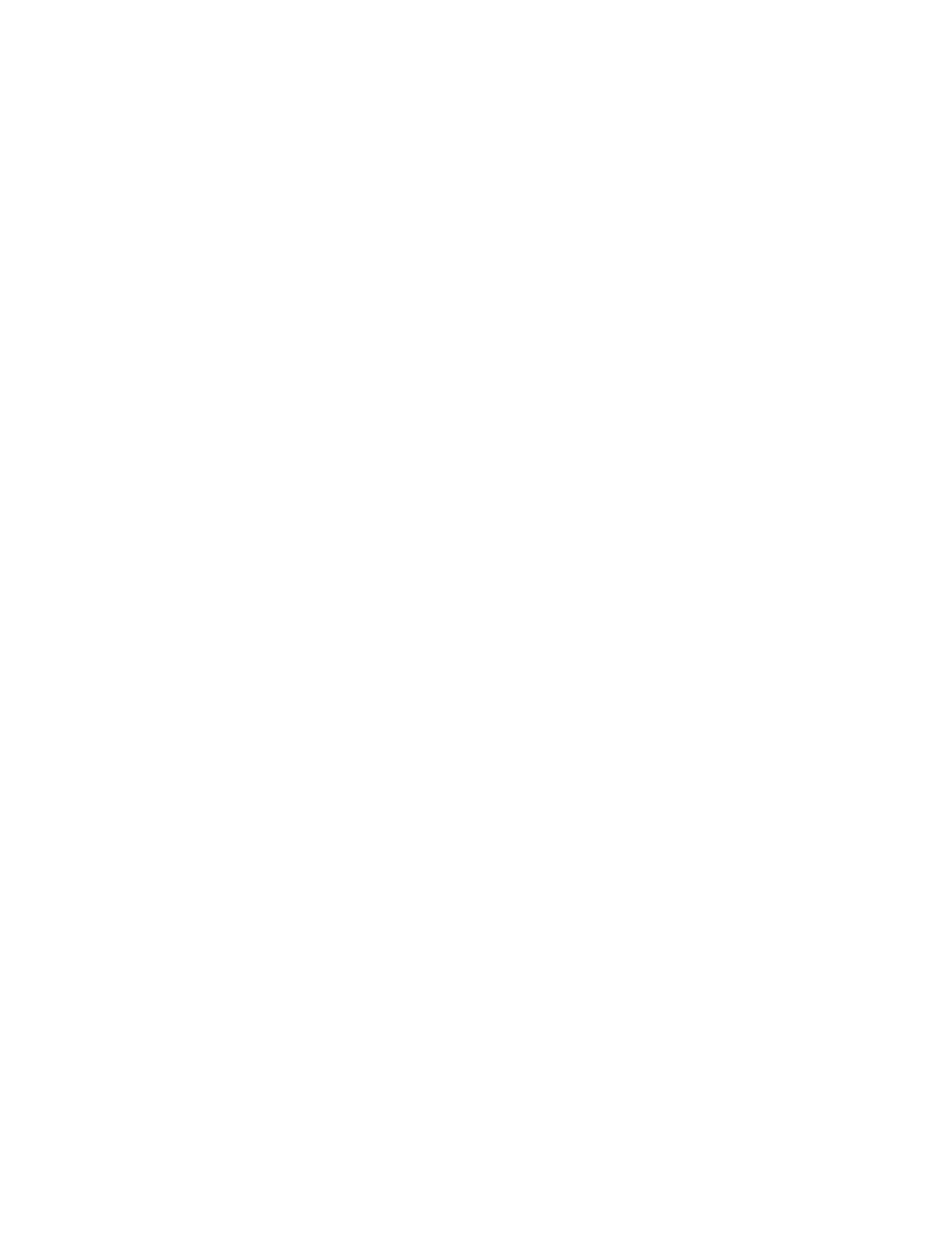
Security Features
Dell 7130cdn Professional Color Printer
System Administrator Guide
48
4. To remove all secure, personal, and proof print files every day at a set time:
a. Select Daily Removal, then press the OK button to select On or Off.
b. Select Remove At HH:MM, then press the OK button.
c. Enter the hour, then press the OK button.
d. Enter the minute, then press the OK button.
5. To remove all secure, personal, and proof print files after the files are a certain age or older:
a. Select Age-based Removal, then press the OK button to select On or Off.
b. If you selected On, select Remove At Age, then press the OK button.
c. Enter 1 to 999 hours, then press the OK button.
Note:
To reset all items in the File Security menu to their default values, select Reset File
Security.
Using the EWS
To select the automatic removal of secure, personal, and proof print files from the hard drive:
1. Launch your Web browser.
2. Enter the printer’s IP address in the browser Address field. For details, see
3. Click Properties.
4. On the left navigation pane, select the Security folder.
5. Select Printing Security Settings.
6. If prompted, enter your Admin or Key User name and password.
7. Under Remove Unprinted Personal, Secure and Proof Jobs, select one or more of the
following options:
•
Upon Save Changes: All personal, secure, and proof jobs are removed when you click
the Save Changes button.
•
At this time each day (24hr): All unprinted personal, secure, and proof jobs are removed
at this time each day.
•
When jobs are: All unprinted, personal, secure, and proof jobs are removed when they
are this age or older.
Note:
Files deleted using one of these options are overwritten if the Hard Drive Overwrite
Security option has been enabled. For more information, see
8. Click the Save Changes button.
