Dell 7130cdn Color Laser Printer User Manual
Page 41
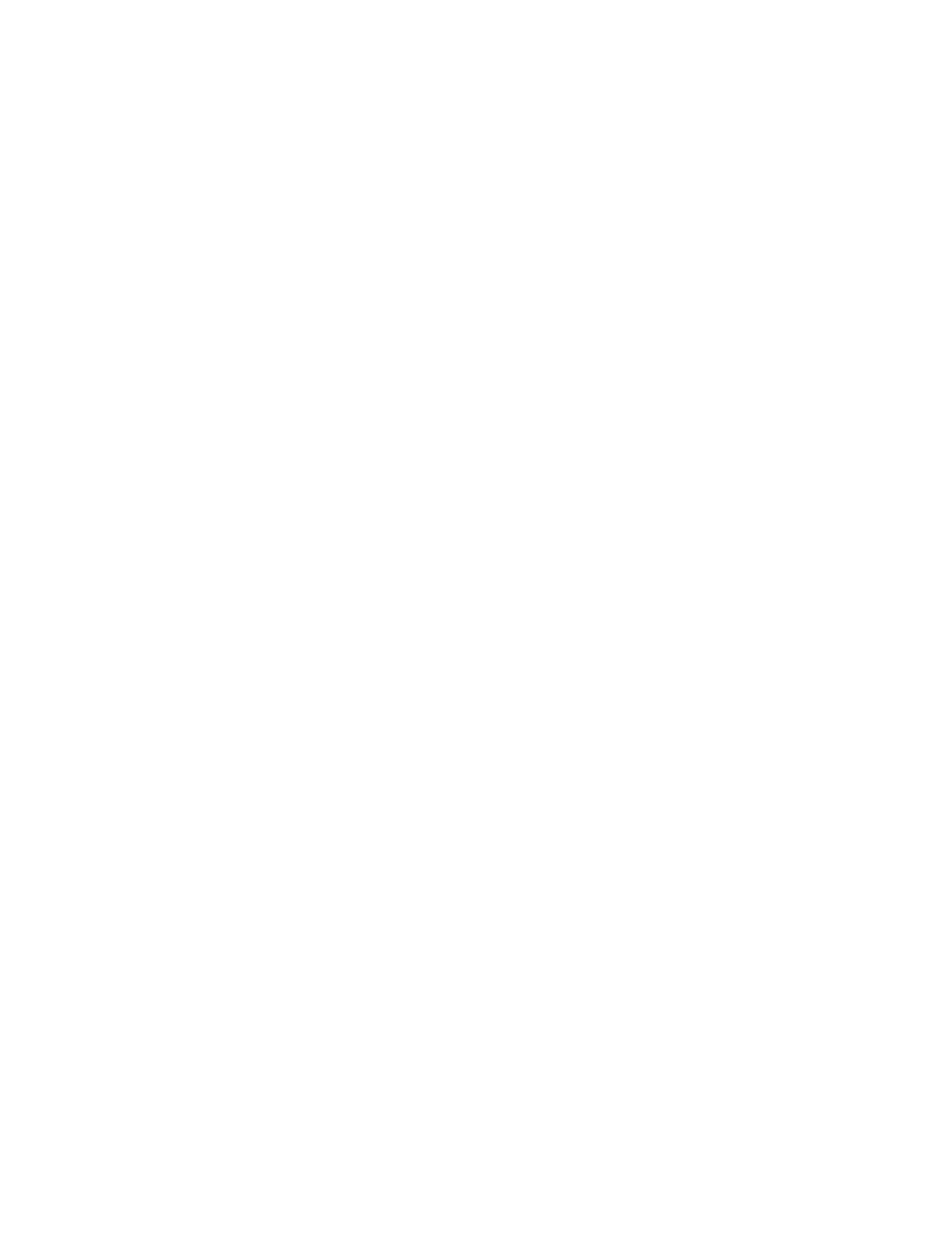
Security Features
Dell 7130cdn Professional Color Printer
System Administrator Guide
41
Securing the Printer in a High-Security
Environment
If you are concerned about the security of your printer in a high-security environment, such as a
college or printing kiosk, you can configure settings in the EWS to fully secure the printer. If you
are not concerned about the security of your printer, you may only need to set up a certificate and
then configure SSL to encrypt data including passwords.
To fully secure a printer:
1. In the EWS, set up a certificate. For details, see
2. Select when to use SSL, see
Note:
The following steps may be completed in any order.
3. Select the Administrator and Key User Settings. For details, see
Note:
To prevent users from changing settings, clear the Modify Configuration Web Pages
check box. To prevent users from viewing settings, clear the View Configuration Web
Pages check box.
4. Set up the Print Host Access List. For details, see
Configuring the Print Host Access List
5. Set up the removal of Unprinted Personal, Secure, and Proof Print Jobs. For details, see
Selecting the Automatic Removal of Secure, Personal, and Proof Jobs Option
6. Select the Hard Drive Overwrite option. For details, see
7. Select the Jam Recovery option. For details, see
8. Lock the control panel menus. For details, see
Locking the Control Panel Menus
9. Configure SNMP. For details, see
10. Disable unused protocols. For details, see
11. Disable Job Accounting. For details, see
To Enable or Disable Job Accounting
Note:
To secure protocols, disable any protocols you are not using. This prevents
unauthorized access through applications that use these protocols. For example, if you want
to use IPP for a secure printing channel, disable the other printing protocols, Port 9100 and
LPR. Disabling some protocols also disables some printer functions, such as printer
discovery and Status Monitor.
