Dell 7130cdn Color Laser Printer User Manual
Page 55
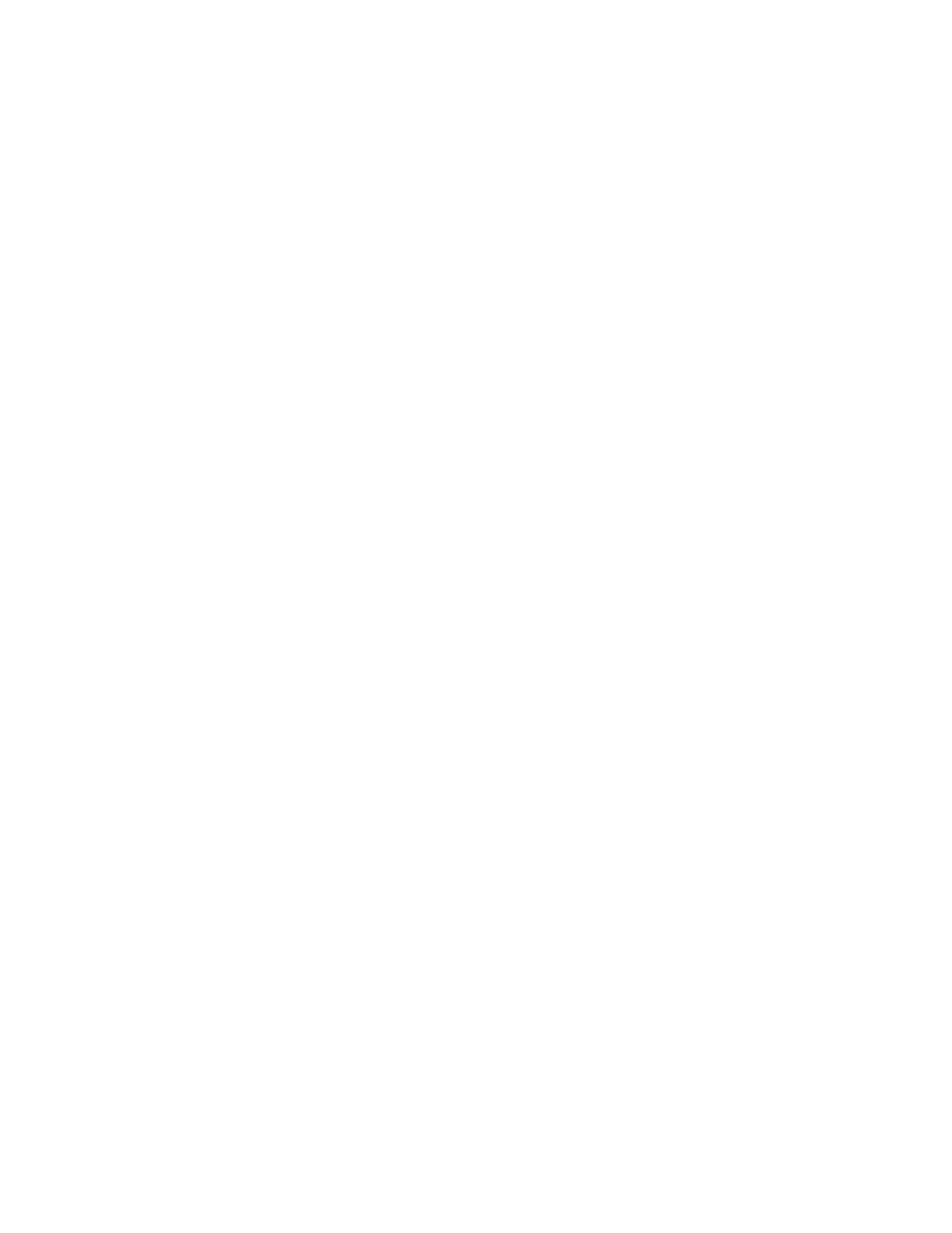
Security Features
Dell 7130cdn Professional Color Printer
System Administrator Guide
55
Adding or Editing Traps for SNMP v1/v2c
To add or edit traps for SNMP v1v2c:
1. On the SNMP Configuration page: Click the Configure SNMP v1v2c button, then click the
Configure Traps button.
The Configure Traps page lists the current Trap Destination Addresses for the SNMP
protocol.
•
The Address column lists the Trap Destination IP address or DNS Name.
•
The Version/Type column lists the SNMP Trap version or Inform Request for sending to
the specified trap address. SNMP Trap versions include SNMP v1 Traps, SNMP v2c
Traps, and SNMP v2c Inform Requests.
•
The Traps column lists the types of traps to send to the Trap Destination Address. Traps
to be received include Printer Traps, Job Monitoring Traps, Cold Start, and Authentication
Traps.
2. Do one of the following:
•
To add traps for SNMP v1v2c, click the Add Destination button, then go to Step 3.
•
To edit the settings for a Trap Destination Address, click the corresponding Edit button,
then go to Step 3.
•
To delete a Trap Destination Address, click the corresponding Delete button.
3. To add or edit a Trap Destination IP Address, click the IP Address radio button, then enter the
IP Address in the fields.
4. To add or edit a Trap Destination DNS Name, click the DNS Name radio button, then enter
the DNS Name in the field.
5. For a non-standard UDP port, enter the UDP Port Number in the field.
6. Select the SNMP trap version to send to the specified address. SNMP versions include
SNMP v1 Traps (default), SNMP v2c Traps, and SNMP v2c Inform Requests.
7. Enter the community name of the destination device in the Community Name field.
8. For Traps to be received, select the check boxes of the different types of traps to send to the
specified address. Traps to be received include Printer Traps (default), Job Monitoring Traps,
Cold Start Traps, and Authentication Traps.
Note:
At least one trap type must be selected.
9. Click the Apply button to save the changes.
