Battery, Replacing the battery – Dell XPS 710 User Manual
Page 59
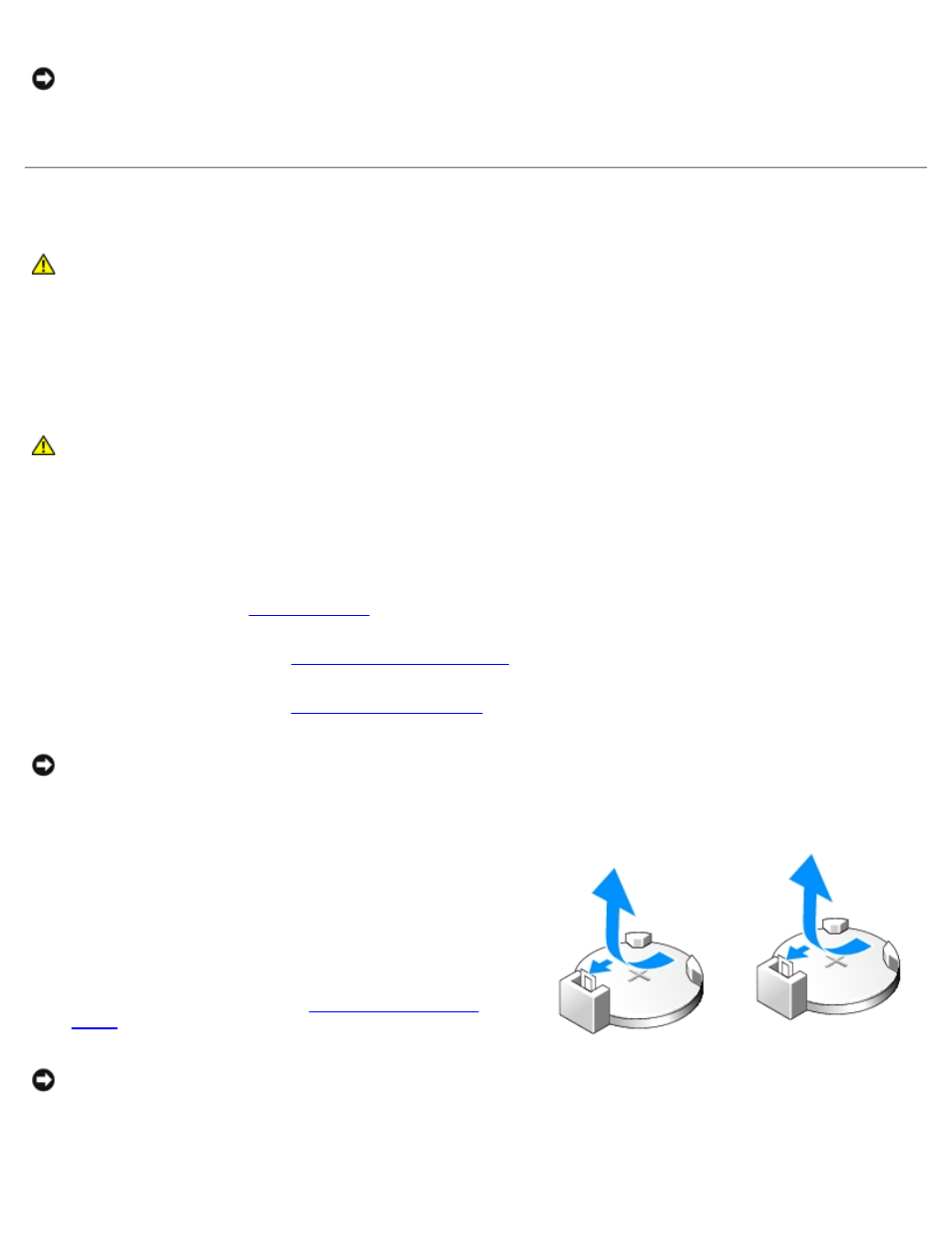
Removing and Installing Parts: Dell XPS 700 Service Manual
parts.htm[4/11/2014 11:32:11 AM]
NOTICE:
To connect a network cable, first plug the cable into the network port or device and then plug it into the
computer.
10. Connect your computer and devices to electrical outlets, and turn them on.
Battery
CAUTION:
Before you begin any of the procedures in this section, follow the safety instructions in the
Product Information Guide.
Replacing the Battery
A coin-cell battery maintains computer configuration, date, and time information. The battery can last several years.
If you have to repeatedly reset time and date information after turning on the computer, replace the battery.
CAUTION:
A new battery can explode if it is incorrectly installed. Replace the battery only with the same or
equivalent type recommended by the manufacturer. Discard used batteries according to the
manufacturer's instructions.
To replace the battery:
1. Record all the screens in system setup (see System Setup) so that you can restore the correct settings after the new
battery has been installed.
.
3. Open the computer cover (see
4. Locate the battery socket (see
).
NOTICE:
If you pry the battery out of its socket with a blunt object, be careful not to touch the system board with the
object. Ensure that the object is inserted between the battery and the socket before you attempt to pry out the
battery. Otherwise, you may damage the system board by prying off the socket or by breaking circuit traces on the
system board.
5. Remove the battery by prying it out of its socket with your
fingers.
6. Insert the new battery (CR2032) into the socket with the side
labeled "+" facing up, and press the battery into place.
7. Replace the computer cover (see
).
NOTICE:
To connect a network cable, first plug the cable into the network port or device and then plug it into the
computer.
8. Connect your computer and devices to electrical outlets, and turn them on.
