Dell Inspiron 2500 User Manual
Page 61
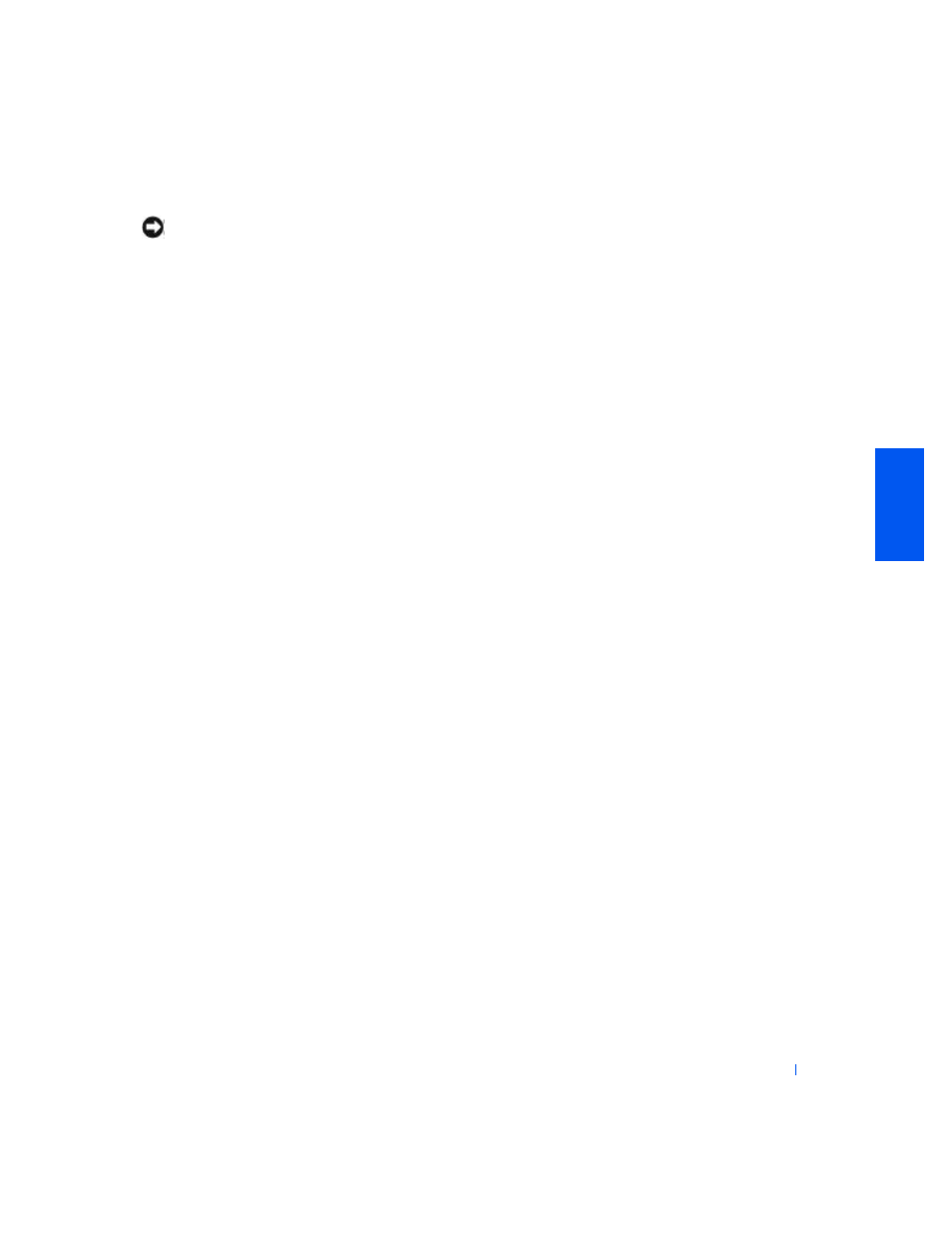
Solving Problems
61
NOTICE:
The operating system CD provides options for reinstalling the
Windows XP operating system. The options can potentially overwrite files
installed by Dell and possibly affect programs installed on your hard drive.
Therefore, Dell does not recommend that you reinstall your operating system
unless instructed to do so by a Dell technical support representative.
1
Insert the Operating System CD into the CD or DVD drive.
2
Shut down the computer (see page24) and then turn on the
computer.
3
Press any key when the
Press any key to boot from CD
message
appears on the screen.
4
When the Windows XP Setup screen appears, press
select To set up Windows now.
5
Read the information in the License Agreement window, and then
press
6
If your computer already has Windows XP installed and you want to
recover your current Windows XP data, type
R
to select the repair
option, and then go to step 15.
If you want to install a new copy of Windows XP, press
select the fresh copy option, and then press
screen to select the highlighted partition (recommended). Then follow
the instructions on the screen.
7
The Windows XP Setup screen appears and Windows XP begins to
copy files and install the device drivers. The computer automatically
restarts multiple times before it requires additional input.
8
When the Welcome to Microsoft Windows screen appears, click the
green arrow icon at the bottom of the screen to continue. Follow the
instructions on the screen to finish the installation.
9
When the Regional Settings screen appears, select the settings for
your locale, and then click Next.
10
Enter your name and organization in the Personalize Your Software
screen, and then click Next.
