Dell Inspiron 2500 User Manual
Page 47
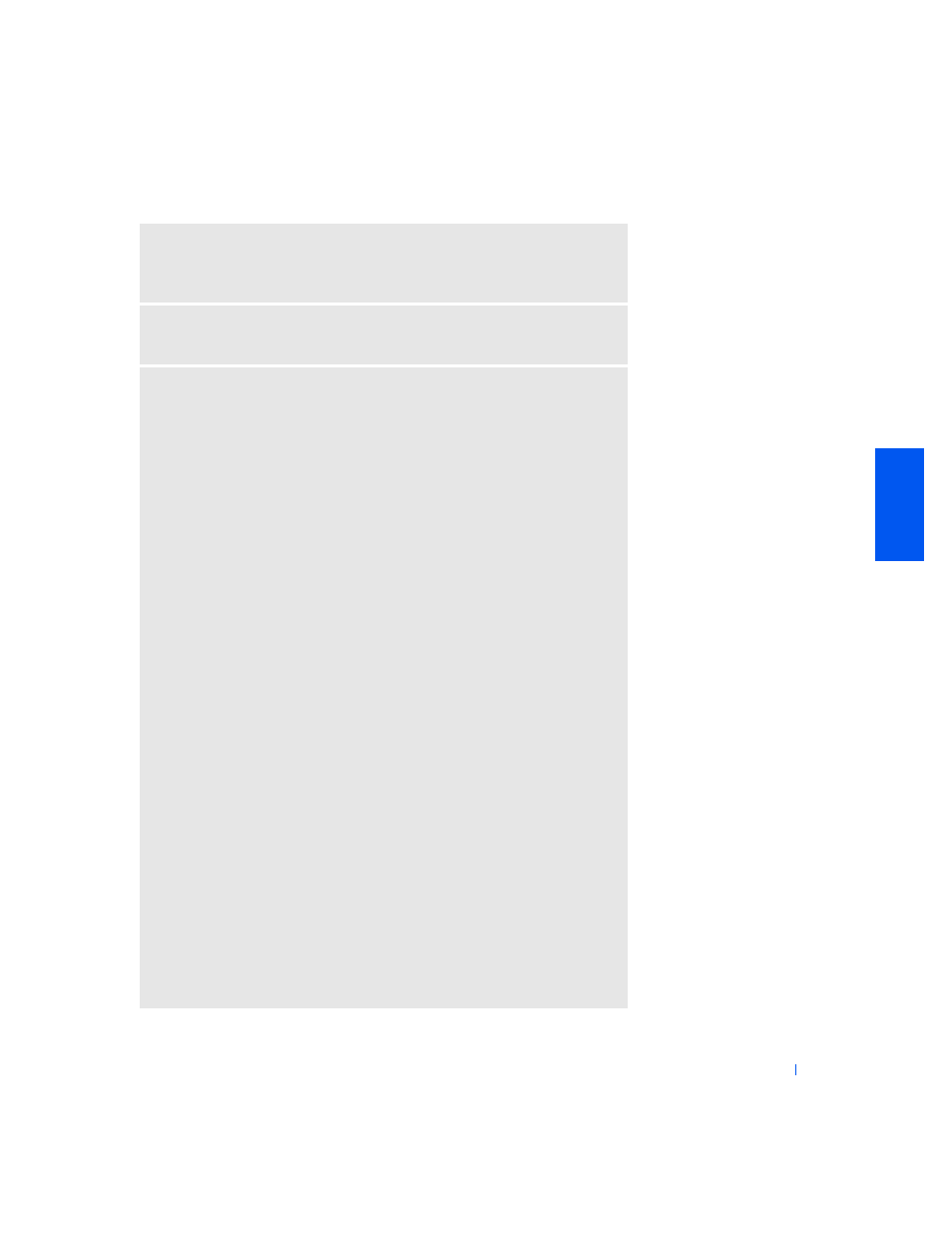
Solving Problems
47
E
N S U R E
T H AT
Y OU
AR E
C ON N EC TE D
T O
TH E
I
N TE RN E T
—
With the
Outlook Express e-mail program open, click File. If Work Offline has a check
next to it, click the check to remove it and connect to the Internet.
C
O N TA C T
Y OU R
I
N TE RN E T
S E RV I CE
P RO V ID E R
—
Contact your Internet
service provider for assistance.
T
U R N
O FF
CA LL
W AI T I N G
(
C AT C H
-
P H O N E
) —
See your telephone directory
for instructions on deactivating this feature. Then adjust the dial-up networking
connection properties.
Windows XP
1
Click the Start button and then click Control Panel.
2
Click Printers and Other Hardware and then click Phone and Modem
Options.
3
Click to highlight your type of connection in the displayed list
.
4
Click the Dialing Rules tab and click the Edit button.
5
Click to place a check mark in the To disable call waiting box.
6
Select the disable code (for example, *70) from the drop-down menu.
7
Click Apply and then click OK.
Windows Me
1
Click the Start button, point to Settings, and then click Control Panel.
2
Double-click the Modems icon.
3
In the Modems Properties window, click Dialing Properties.
4
Ensure that To disable call waiting, dial: is checked, and then select the
proper code according to the information in your telephone directory.
5
Click Apply and then click OK.
6
Close the Modems Properties window.
7
Close the Control Panel.
Windows 2000
1
Click the Start button, point to Settings, and then click Control Panel.
2
Double-click the Phone and Modems Options icon.
3
In the Locations window, select the location for which you want to disable call
waiting, and then click Edit.
4
Ensure that To disable call waiting, dial: is checked and then select the proper
code according to the information in your telephone directory.
5
Click Apply and then click OK.
6
Close the Phone and Modems Options window.
7
Close the Control Panel.
