Dell Inspiron 2500 User Manual
Page 51
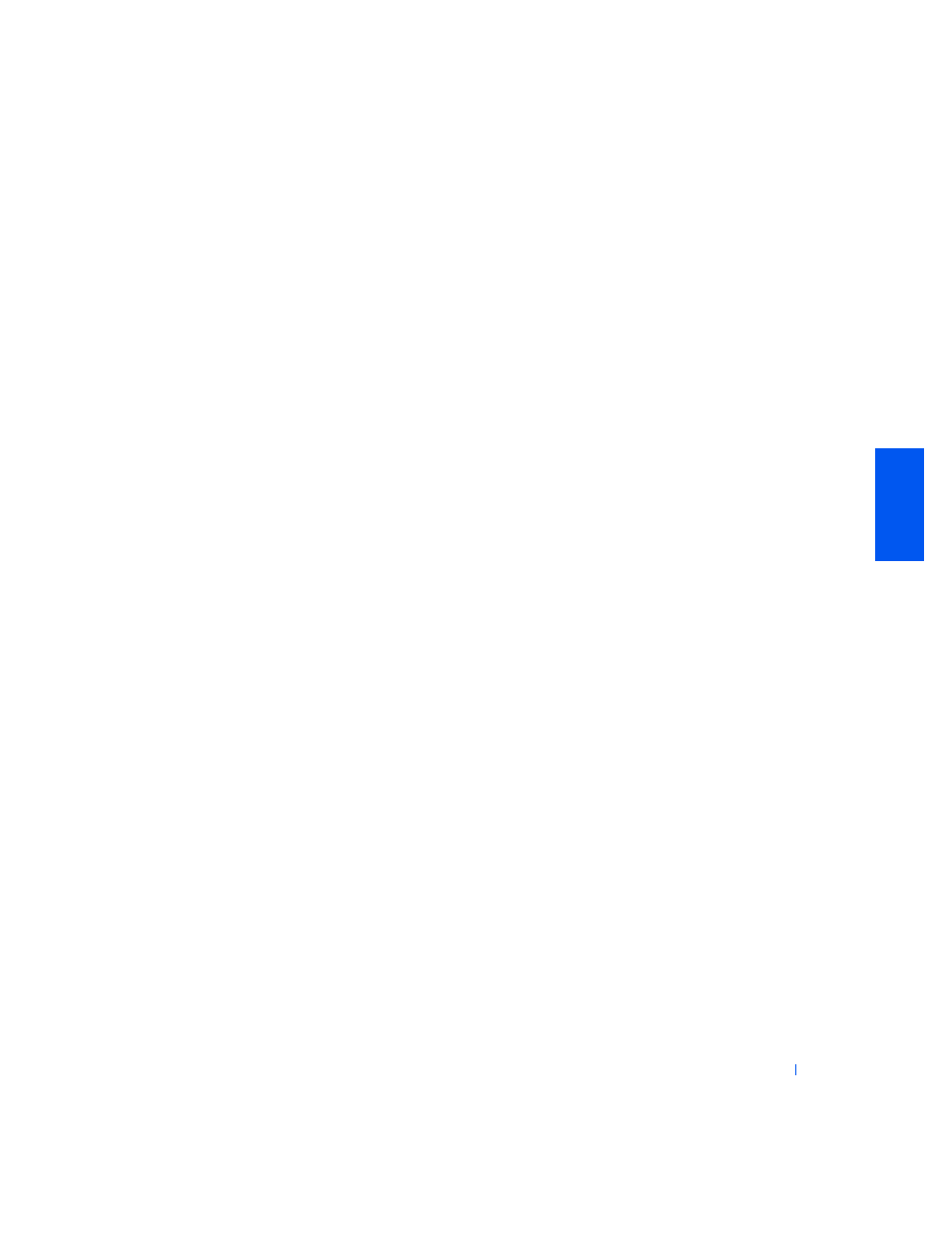
Solving Problems
51
To install a driver or utility from your Drivers and Utilities CD:
1
Save your work in all open programs.
2
Insert your Drivers and Utilities CD into the CD or DVD drive.
In most cases, the CD should start running automatically. If it does
not, start Microsoft
®
Windows
®
Explorer, click your CD drive
directory to display the CD contents, and then double-click the
autocd.exe file. If a welcome screen appears, click Next. The first time
that you run the CD, it might prompt you to install some setup files.
Click OK and follow the instructions on the screen to continue.
3
From the Language pull-down menu in the toolbar, select your
preferred language for the driver or utility (if available).
A welcome screen appears.
4
Click Next.
5
Under Search Criteria, select the appropriate categories from the
System Model, Operating System, Device Type, and Topic pull-down
menus.
A link or links appear(s) for the specific drivers or utilities used by your
computer.
6
Click the link of a specific driver or utility to display information about
the driver or utility that you want to install.
7
Click the Install button (if present) to begin installing the driver or
utility. At the welcome screen, follow the screen prompts to complete
the installation.
If no Install button is present, automatic installation is not an option.
For installation instructions, either see the appropriate instructions in
the following subsections, or click the Extract button, follow the
extracting instructions, and read the readme file.
If instructed to navigate to the driver files, click the CD directory on
the driver information window to display the files associated with that
driver.
Reinstalling the Modem or Network Adapter Driver (Optional)
If you ordered the internal modem, reinstall the modem driver.
