Compactflash card problems, Power problems, Compactflash card problems power problems – Dell Latitude X1 User Manual
Page 65
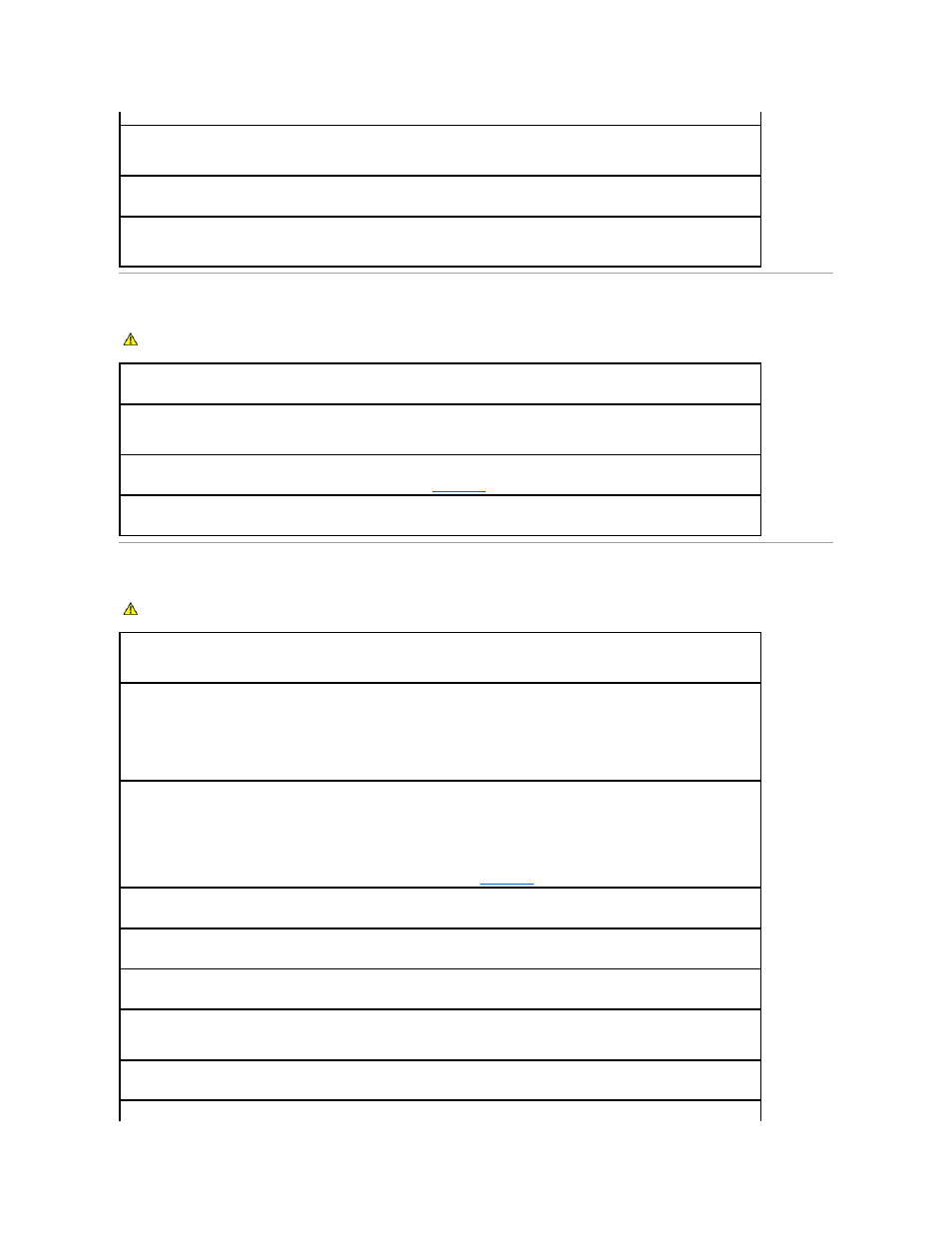
CompactFlash Card Problems
Power Problems
computer and the network jack.
Check the network lights on the network connector —
No light indicates that no network communication exists. Replace the network
cable.
Restart the computer and log on to the network again
Check your network settings —
Contact your network administrator or the person who set up your network to verify that your network
settings are correct and that the network is functioning.
CAUTION:
Before you begin any of the procedures in this section, follow the safety instructions in the Product Information Guide.
Check the CompactFlash Card —
Ensure that the card is properly inserted into the connector.
Ensure that the card is recognized by Windows —
Double-click the Safely Remove Hardware icon in the Windows taskbar. Ensure that
the card is listed.
If you have problems with a Dell-provided CompactFlash Card —
Contact Dell
.
If you have problems with a PC Card not provided by Dell —
Contact the PC Card manufacturer.
CAUTION:
Before you begin any of the procedures in this section, follow the safety instructions in the Product Information Guide.
Check the power light —
When the power light is lit or blinking, the computer has power. If the power light is blinking, the computer is in
standby mode—press the power button to exit standby mode. If the light is off, press the power button to turn on the computer.
Charge the battery —
The battery charge may be depleted.
1.
Reinstall the battery.
2.
Use the AC adapter to connect the computer to an electrical outlet.
3.
Turn on the computer.
Check the battery status light —
If the battery status light flashes orange or is a steady orange the battery charge is low or depleted.
Connect the computer to an electrical outlet.
If the battery status light flashes green and orange, the battery is too hot to charge. Shut down the computer, disconnect the computer from
the electrical outlet, and then let the battery and computer cool to room temperature.
If the battery status light rapidly flashes orange, the battery may be defective.
Contact Dell
.
Check the battery temperature —
If the battery temperature is below 0° C (32° F), the computer will not start up.
Test the electrical outlet —
Ensure that the electrical outlet is working by testing it with another device, such as a lamp.
Check the AC adapter —
Check the AC adapter cable connections. If the AC adapter has a light, ensure that the light is on.
Connect the computer directly to an electrical outlet —
Bypass power protection devices, power strips, and the extension cable to verify
that the computer turns on.
Eliminate possible interference —
Turn off nearby fans, fluorescent lights, halogen lamps, or other appliances.
