Solving problems, Drive problems, Cd and dvd drive problems – Dell Latitude X1 User Manual
Page 58: Hard drive problems
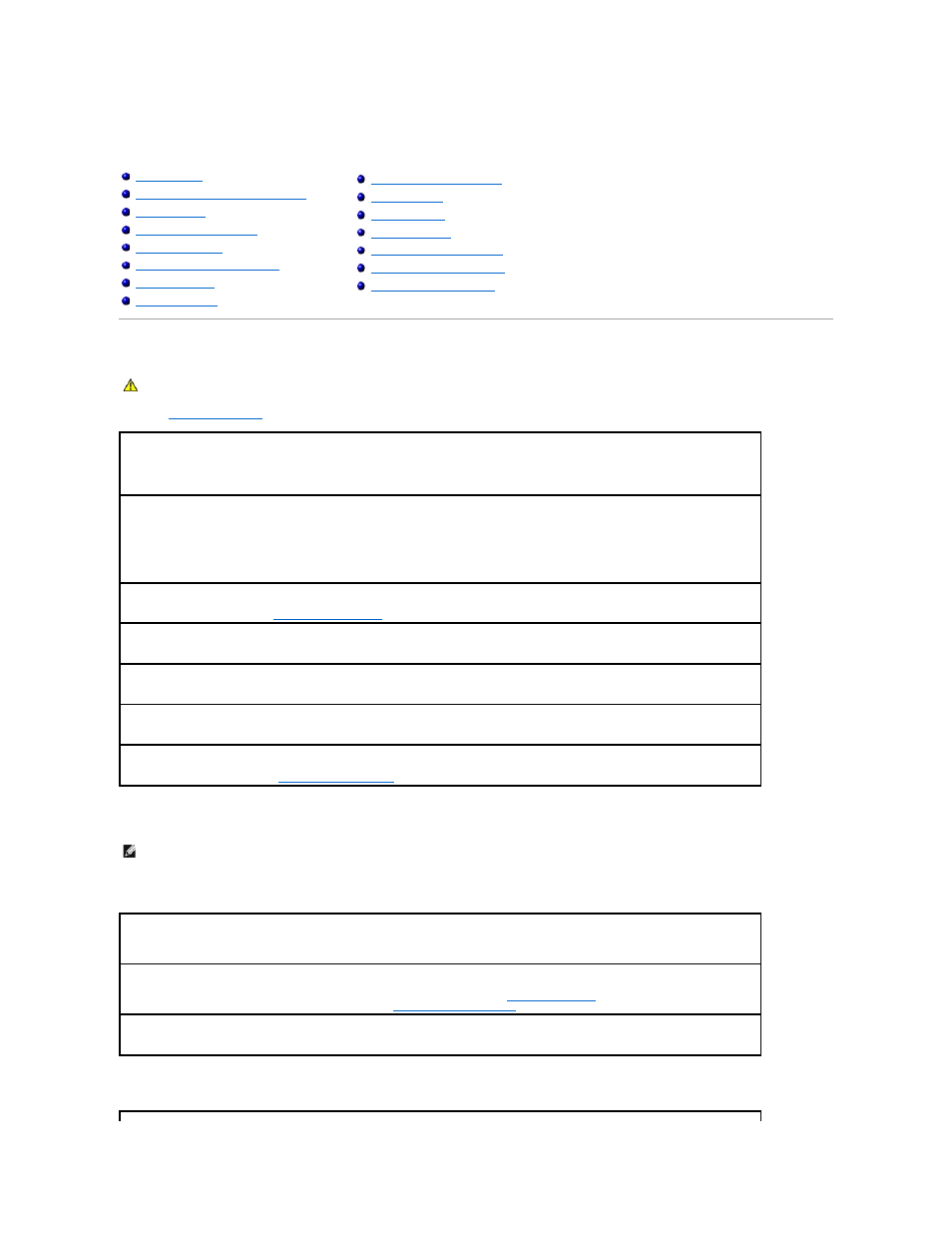
Solving Problems
Dell™ Latitude™ X1 User's Guide
Drive Problems
Fill out the
Diagnostics Checklist
as you complete these checks.
CD and DVD drive problems
Problems writing to a CD/DVD-RW drive
Hard drive problems
E-Mail, Modem, and Internet Problems
CAUTION:
Before you begin any of the procedures in this section, follow the safety instructions in the Product Information Guide.
Ensure that Microsoft® Windows
®
recognizes the drive —
Click the Start button and click My Computer. If the floppy, CD, or DVD drive, is
not listed, perform a full scan with your antivirus software to check for and remove viruses. Viruses can sometimes prevent Windows from
recognizing the drive.
Test the drive —
l
Insert another floppy disk, CD, or DVD to eliminate the possibility that the original one is defective.
l
Insert a bootable floppy disk and restart the computer.
Clean the drive or disk —
See "
Cleaning Your Computer
."
Ensure that the CD is snapped onto the spindle
Check the cable connections
Check for hardware incompatibilities
Run the Dell Diagnostics —
See "
Using the Dell Diagnostics
."
NOTE:
Because of different regions worldwide and different disc formats, not all DVD titles work in all DVD drives.
Close other programs
—
The CD/DVD-RW drive must receive a steady stream of data when writing. If the stream is interrupted, an error
occurs. Try closing all programs before you write to the CD/DVD-RW.
Turn off Standby mode in Windows before writing to a CD/DVD-RW disc —
See "
Power Management
" or search for the keyword standby
in the Windows Help and Support Center for information on
power management modes
.
Change the write speed to a slower rate —
See the help files for your CD or DVD creation software.
