Using the system setup program, Overview, Viewing the system setup screens – Dell Latitude X1 User Manual
Page 56: System setup screens, Commonly used options, Changing the boot sequence
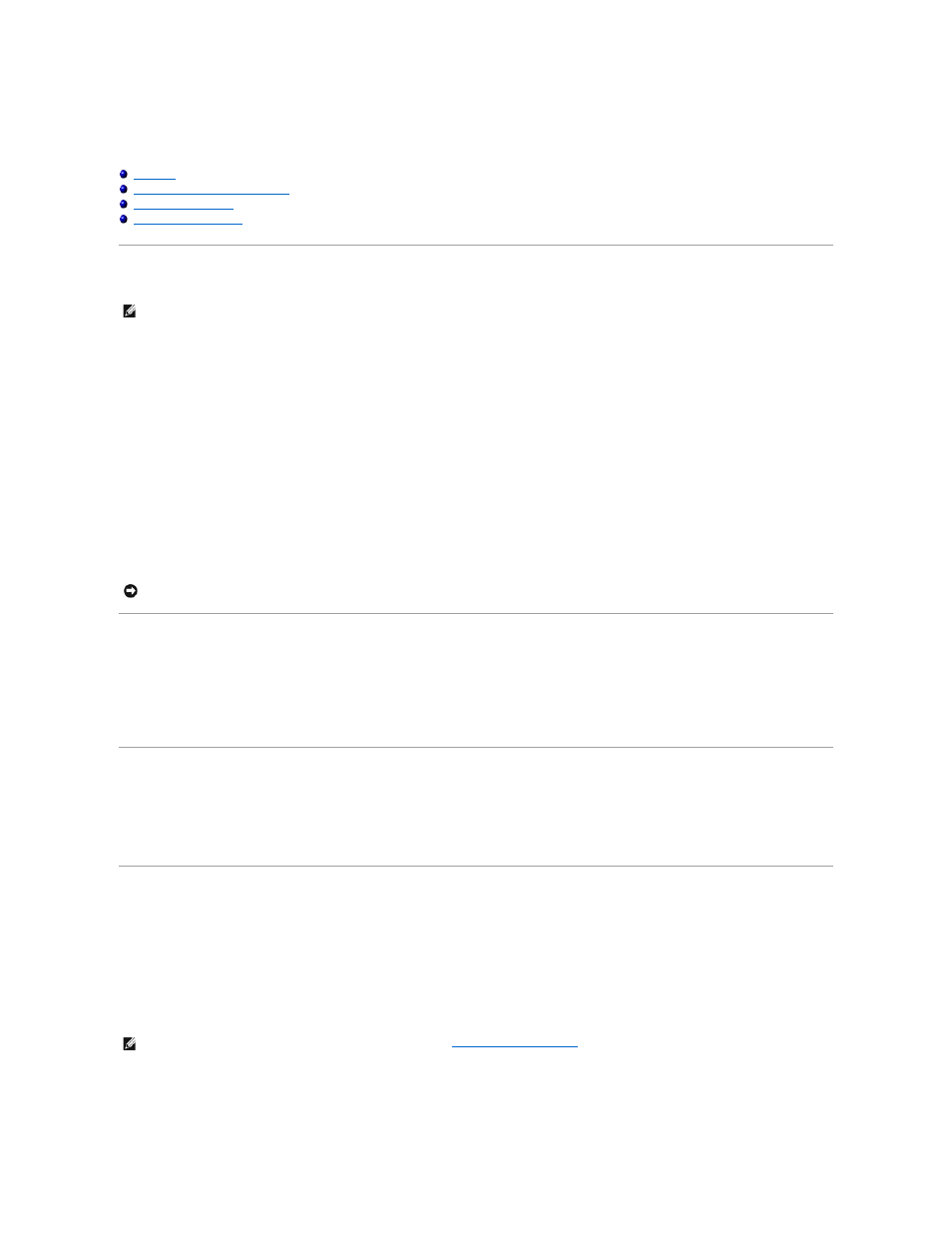
Using the System Setup Program
Dell™ Latitude™ X1 User's Guide
Viewing the System Setup Screens
Overview
You can use system setup as follows:
l
To set or change user-selectable features—for example, your computer password
l
To verify information about the computer's current configuration, such as the amount of system memory
After you set up the computer, run system setup to familiarize yourself with your system configuration information and optional settings. You may want to
write down the information for future reference.
The system setup screens display the current setup information and settings for your computer, such as:
l
System configuration
l
Boot order
l
Boot (start-up) configuration settings
l
Basic device-configuration settings
l
System security and hard-drive password settings
Viewing the System Setup Screens
1.
Turn on (or restart) your computer.
2.
When the DELL™ logo appears, press
Windows desktop. Then shut down your computer and try again.
System Setup Screens
The System Setup screen consists of three panes. The left pane contains a menu of control categories. To show or hide subcategories, select a category (such
as System, Onboard Devices, or Video) and press the
The bottom pane describes how to control system setup with key functions. Use the keys to select a category, modify settings, or exit system setup.
Commonly Used Options
Certain options require that you reboot the computer for new settings to take effect.
Changing the Boot Sequence
The boot sequence, or boot order, tells the computer where to look to find the software needed to start the operating system. You can control the boot
sequence and enable/disable devices using the Boot Sequence page of system setup.
The Boot Sequence page displays a general list of the bootable devices that may be installed in your computer, including but not limited to the following:
l
Diskette Drive
l
USB Storage Device
NOTE:
Your operating system may automatically configure most of the options available in system setup, thus overriding options that you set through
system setup. (An exception is the External Hot Key option, which you can disable or enable only through system setup.) For more information on
configuring features for your operating system, see the Microsoft® Windows® XP Help and Support Center.
NOTICE:
Unless you are an expert computer user or are directed to do so by Dell technical support, do not change the system setup settings. Certain
changes might make your computer work incorrectly.
NOTE:
To change the boot sequence on a one-time-only basis, see "
