Troubleshooting external connections – Dell PowerVault MD1120 User Manual
Page 45
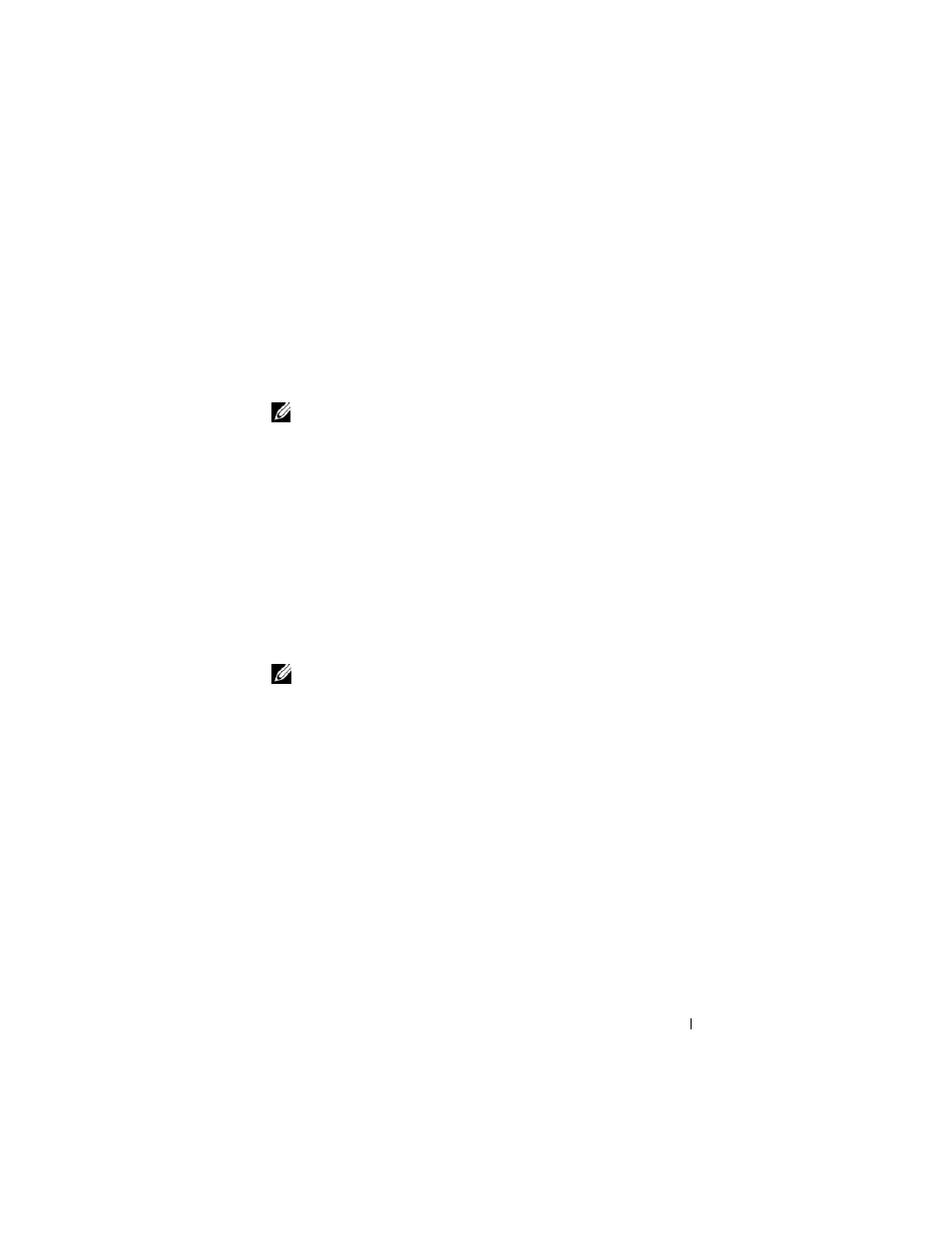
Troubleshooting Your Enclosure
45
Action
•
Foreign Configuration
1 Enter the Ctrl-R utility
2 Import the foreign configuration (right click "controller" for a drop-down
menu with this selection).
•
Failed Virtual Disks
NOTE:
This warning message appears if one or more virtual disk(s) are
spanned across two or more enclosures or if an enclosure in split mode is
shared by one server.
3 During POST, press
4 Find the virtual disk(s) marked as Failed and record all settings from the
Properties screen, including RAID level, physical disk members, physical
disk order (sequence), virtual disk size, and stripe (element) size.
5 Delete the failed virtual disk.
6 Clear the remaining foreign configuration.
7 Re-create the original virtual disk using the original set of physical disks,
and the identical parameters recorded in step 4. This re-establishes the
configuration information.
NOTE:
Do not initialize the new virtual disks.
8 Exit the Ctrl-R utility and boot to the operating system.
For more information on the Ctrl-R utility, see the
Dell PERC 6/E Adapter
User’s Guide.
Troubleshooting External Connections
Loose or improperly connected cables and bent pins are the most likely source
of problems. Ensure that all external cables are securely attached to the external
connectors on your system and that none of the connectors are damaged. See
"Back-Panel Indicators and Features" on page 13 for the back-panel connectors
on your enclosure.
