Dell Dimension 2350 User Manual
Page 65
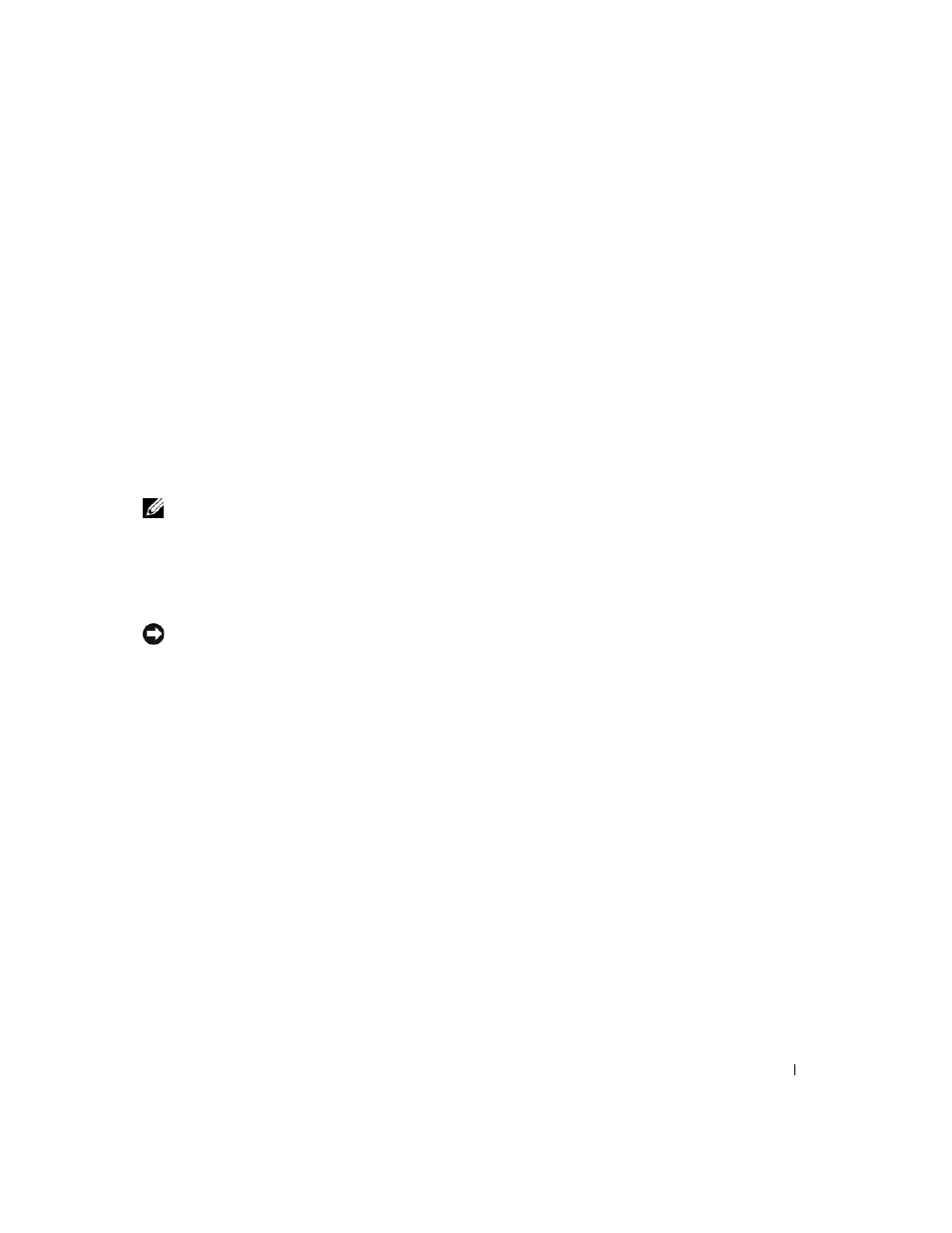
Advanced Troubleshooting
65
Starting Windows XP Setup
1
When the Windows XP Setup screen appears, press
Windows now.
2
Read the information in the Microsoft Windows Licensing Agreement screen, and
then press
3
If your computer already has Windows XP installed and you want to recover your
current Windows XP data, type
r
to select the repair option, and then remove the CD
from the drive.
4
If you want to install a new copy of Windows XP, press
option.
5
Press
the instructions on the screen.
NOTE: The time required to complete the setup depends on the size of the hard drive and the
speed of your computer.
The Windows XP Setup screen appears, and the operating system begins to copy files
and install the devices. The computer restarts multiple times.
Completing the GUI Setup
NOTICE: When the computer restarts, the following message appears: Press any key to
boot from the CD. Do not press any key when this message appears.
1
When the Regional and Language Options screen appears, select the settings for your
location and click Next.
2
Enter your name and organization (optional) in the Personalize Your Software screen
and click Next.
3
If you are reinstalling Windows XP Home Edition, at the What's your computer's name
window, enter a name for your computer (or accept the name provided) and click
Next.
If you are reinstalling Windows XP Professional, at the Computer Name and
Administrator Password window, enter a name for your computer (or accept the one
provided) and a password, and then click Next.
4
If you have a modem installed, enter the requested information and click Next when
the Modem Dialing Information screen appears.
5
Enter the date, time, and time zone in the Date and Time Settings window and click
Next.
6
Click Typical in the Networking Settings screen and click Next.
