Dell Dimension 2350 User Manual
Page 28
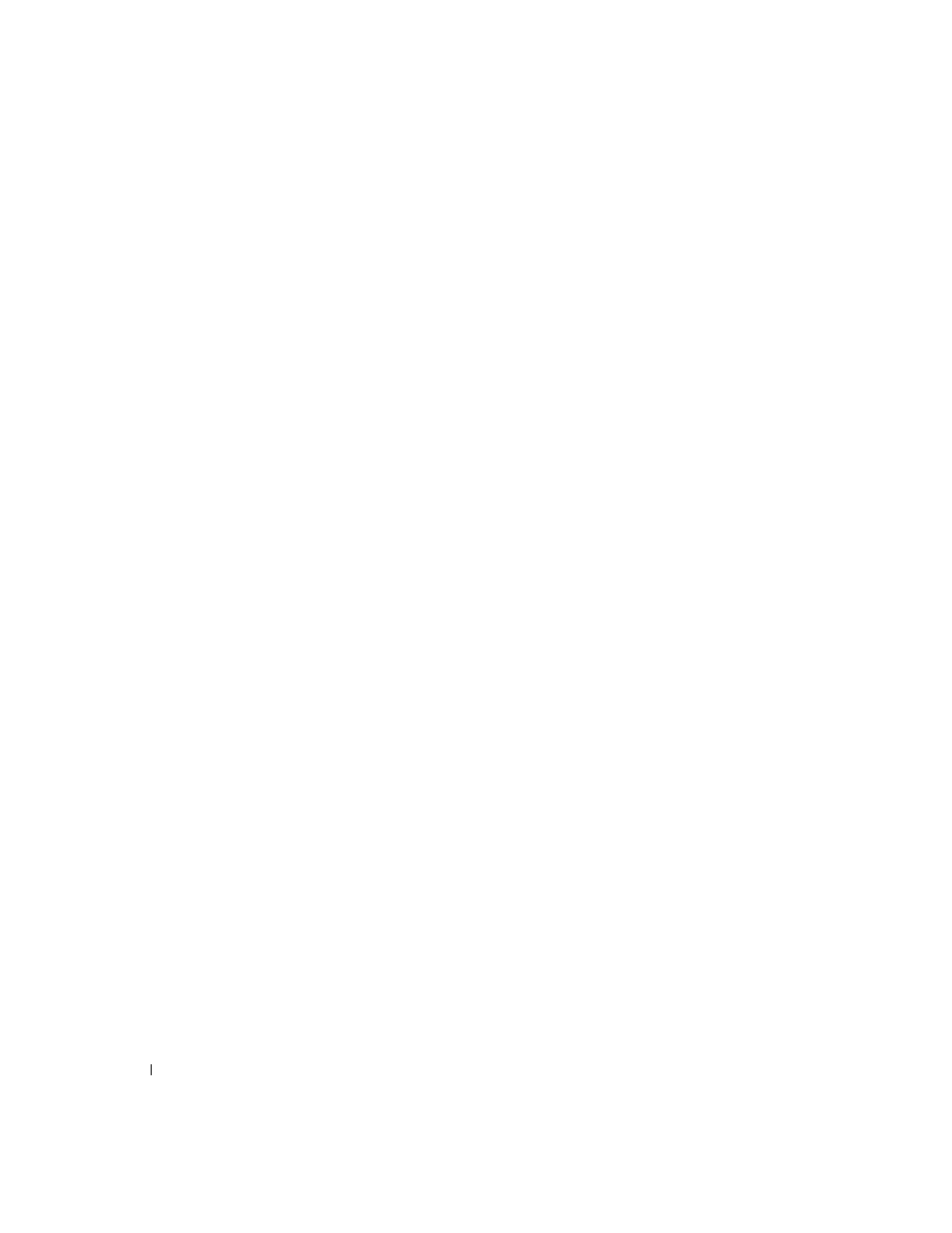
28
Setting Up and Using Your Computer
www
.dell.com | support.dell.com
Using Blank CD-R Discs or Blank CD-RW Discs
Your CD-RW drive writes to two different types of recording media—CD-R and CD-RW
discs. Use blank CD-R (CD-Recordable) disks to record music or permanently store data
files. After creating a CD-R disc, you cannot write to that disc again without changing your
method of recording (see the Roxio documentation for more information). Use blank CD-
RW (CD-ReWritable) discs when you want to write, erase, rewrite, and update your files
onto CDs.
Helpful Tips
• You must use the Easy CD Creator Basic project programs to copy and record all
music and data CDs. You can use Windows Explorer to drag and drop files to a CD-R
or CD-RW disc only after you first use DirectCD to format the disc.
• You must use CD-R discs to burn music CDs that you want to play in regular stereos.
CD-RW discs do not play in most home or car stereos.
• If you want to copy files from the Internet or files from a floppy or Zip drive, copy
those files to your hard drive first, and then burn your CD. Your CD-RW drive requires
a steady stream of data to properly record. Direct Internet downloads, floppy drives,
and Zip drives may not be able to provide a steady data stream to your CD-RW drive.
• Music MP3 files can be played only on MP3 players or on computers that have MP3
software installed.
• Ensure that you set the sampling rate to at least 128 Kbps when you burn MP3 files to
a CD. Otherwise, recording errors may occur.
• Do not burn a blank CD-R or CD-RW disc to its maximum capacity; for example, do
not copy a 650-MB file to a 650-MB blank CD. The CD-RW drive needs 1 or 2 MB of
the blank CD to finalize the recording.
• Use a blank CD-RW disc to practice CD recording until you are familiar with CD
recording techniques. If you make a mistake, you can erase the CD-RW disc and try
again. You can also use blank CD-RW discs to test music file projects before you
record the project permanently to a blank CD-R disc.
• See the Roxio support website at support.roxio.com for additional helpful tips.
