Mouse problems – Dell Dimension 2350 User Manual
Page 44
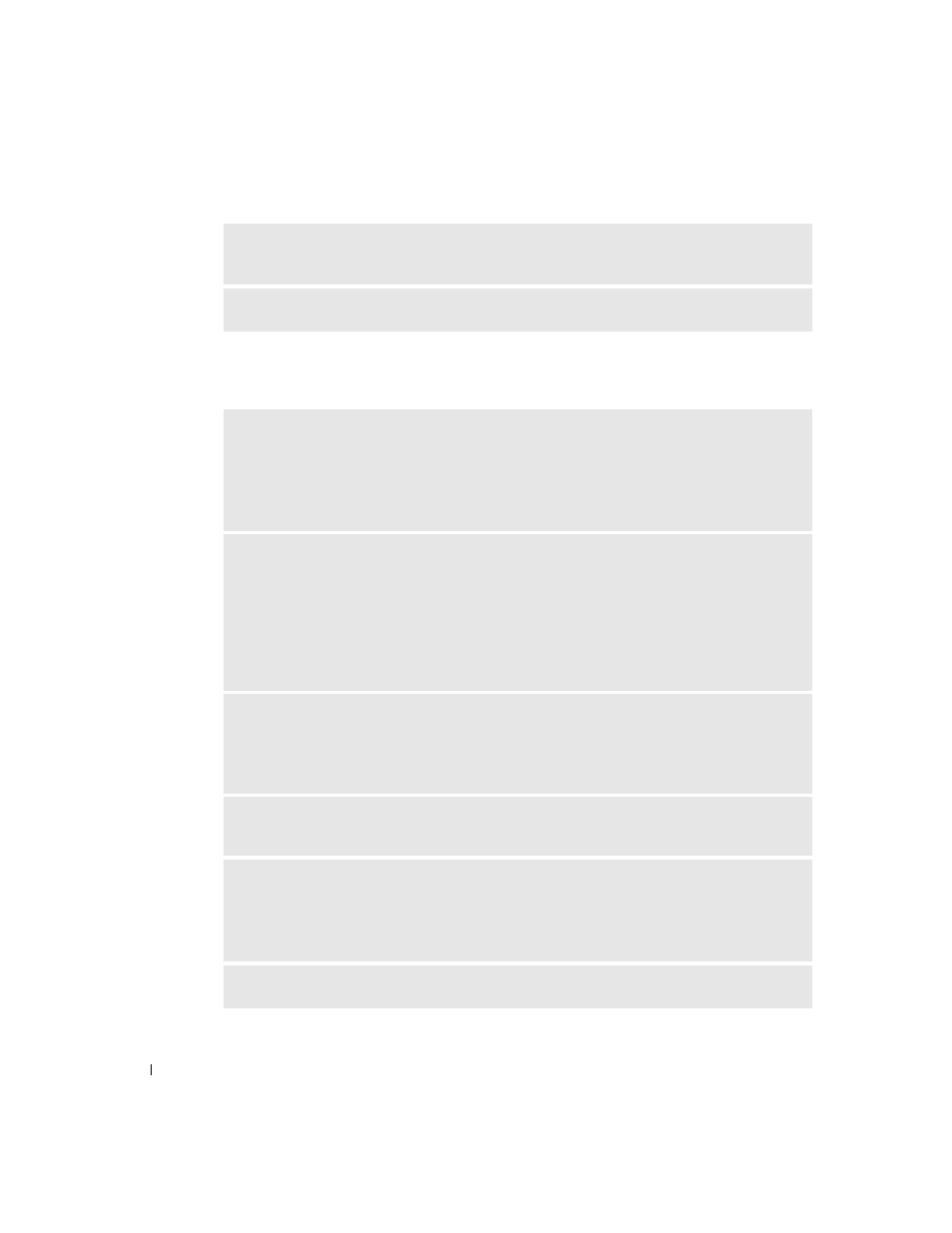
44
Solving Problems
www
.dell.com | support.dell.com
Mouse Problems
T
E S T
T H E
K EY B O AR D
— Connect a properly working keyboard to the computer, and try using
the keyboard. If the new keyboard works, the original keyboard is faulty.
C
H E CK
F O R
I NT E R R UP T
R E Q UE S T
C O NF L IC T S
— See page 63.
R
E S T A R T
T H E
C O M P UT E R
—
1
Simultaneously press
2
Type u, press the keyboard arrow keys to highlight Shut down or Turn Off, and then press
3
After the computer turns off, press the power button to restart the computer.
R E C O NN E CT
T H E
M O US E
C A BL E
—
1
Simultaneously press
2
Type u, press the keyboard arrow keys to highlight Shut down or Turn Off, and then press
3
After the computer turns off, reconnect the mouse cable as shown on the setup diagram for
your computer.
4
Start the computer.
C
H E CK
T HE
MO U S E
C A B L E
—
• Check the cable connector for bent or broken pins and for damaged or frayed cables. Straighten
bent pins.
• Ensure that the cable is firmly connected to the computer.
T
E S T
T H E
M O US E
— Connect a properly working mouse to the computer, and try using the
mouse. If the new mouse works, the original mouse was faulty.
C
H E CK
T HE
MO U S E
S E T T I N GS
—
1
Click the Start button, click Control Panel, and then click Printers and Other Hardware.
2
Click Mouse.
3
Try adjusting the settings.
R
E IN S T A L L
T H E
M O US E
D R IV E R
— See page 60.
