Scanner problems – Dell Dimension 2350 User Manual
Page 47
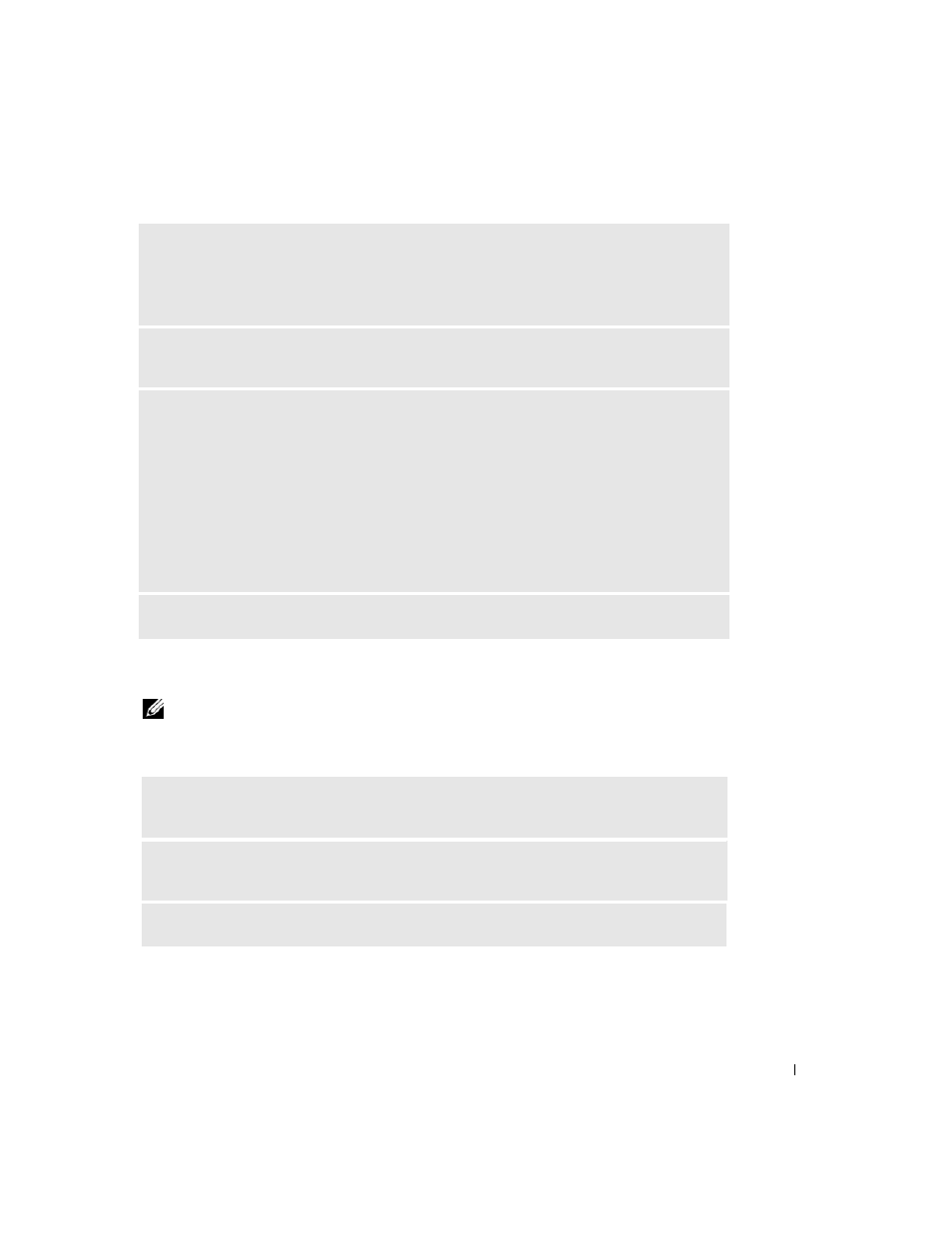
Solving Problems
47
Scanner Problems
NOTE: Dell does not cover the scanner’s warranty. If you need technical assistance for your
scanner, call the scanner’s manufacturer. See the scanner documentation for the correct phone
number.
V
E R IF Y
T H E
P R IN T E R
C A B L E
C O N NE C T I ON S
—
• See the printer documentation for cable connection information.
• Ensure that the printer cables are securely connected to the printer and the computer as
described in "Setting Up a Printer" on page 20.
T
E S T
THE
E L E C T R IC A L
O UT L E T
— Ensure that the electrical outlet is working by testing it
with another device, such as a lamp.
V
E R IF Y
T H AT
T H E
P R I NT E R
I S
R EC O G N IZ E D
B Y
W
I ND O W S®
—
1
Click the Start button.
2
Click Control Panel.
3
Click Printers and Other Hardware.
4
Click View installed printers or fax printers.
If the printer is listed, right-click the printer icon.
5
Click Properties, and then select the Ports tab. For a parallel printer, ensure that the Print to the
following port(s): setting is LPT1 (Printer Port). For a USB printer, ensure that the Print to the
following port(s): setting is USB.
R
E IN S T A L L
T H E
P R I NT E R
D R I V ER
— See the printer documentation for instructions.
C
H E CK
THE
S C A NN ER
D O CU M EN T A T I ON
— See the scanner documentation for setup and
troubleshooting information.
U
NL OC K
T HE
S C AN N E R
— Ensure that your scanner is unlocked if it has a locking tab or
button.
R
E S T A R T
THE
CO M P UT E R
AN D
T R Y
T HE
S C AN NE R
AG A I N
