Dell Latitude E4310 (Mid 2010) User Manual
Page 3
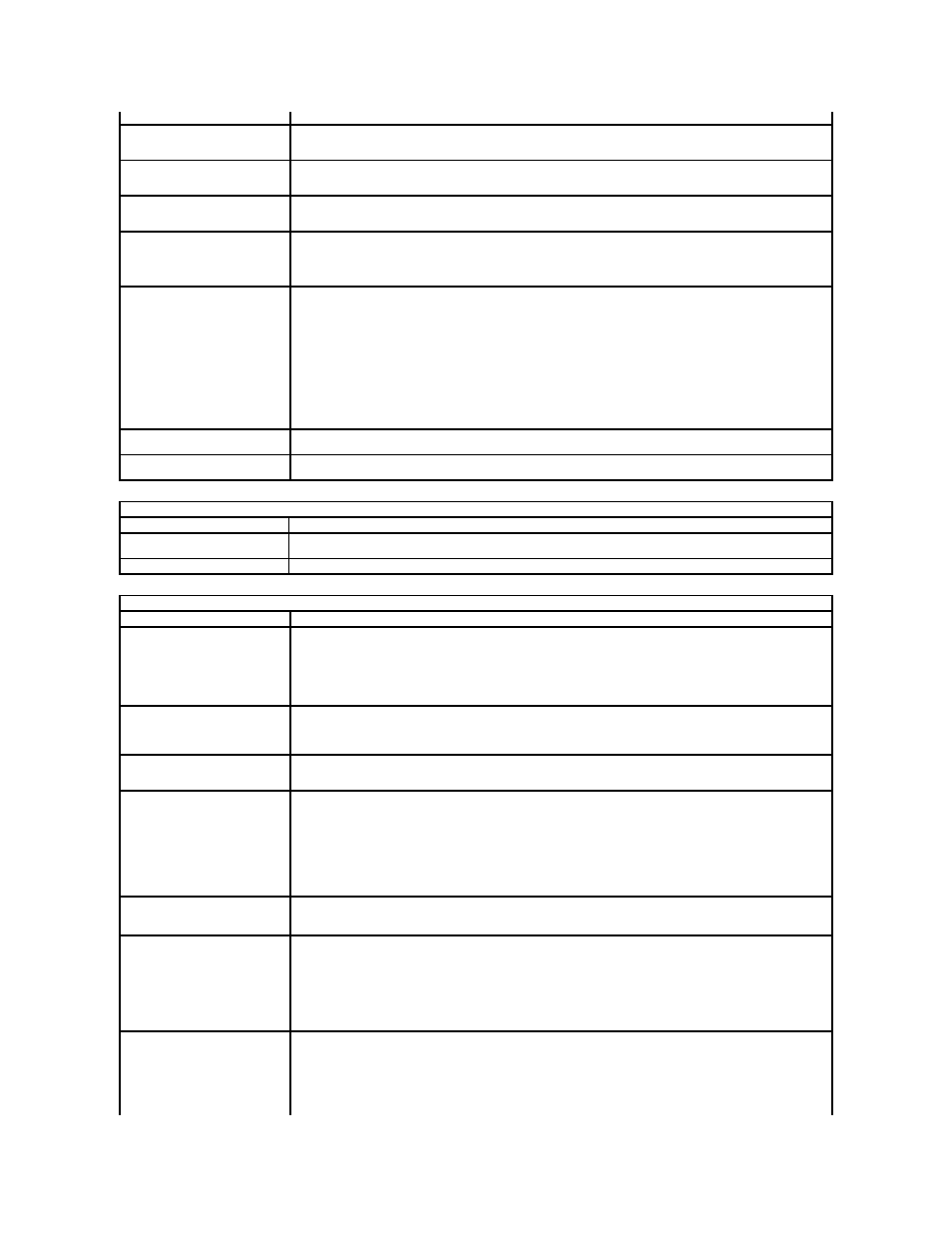
Option
Description
Integrated NIC
Allows you to configure the integrated network controller. The options are: Disabled, Enabled, and Enabled w/PXE
Default Setting: Enabled w/PXE
Parallel Port
Allows you to configure the parallel port on the docking station. The options are: Disabled, AT, PS2, and ECP
Default Setting: AT
Serial Port
Allows you to configure the integrated serial port. The options are: Disabled, COM1, COM2, COM3, and COM4
Default Setting: COM1
SATA Operation
Allows you to configure the internal SATA hard-drive controller. The options are: Disabled, ATA, AHCI, and RAID On
Default Setting: RAID On
NOTE: SATA is configured to support RAID mode.
Miscellaneous Devices
Allows you to enable or disable the following devices:
l
External USB Port
l
Microphone
l
eSATA Ports
l
Media Card
l
Internal Modem
l
Fixed Bay
l
ExpressCard
l
Hard Drive Free Fall Protection
l
Camera and Microphone
Default setting: All are enabled.
Latitude ON Reader
Allows you to configure the operating mode of the Latitude ON Reader.
Default Setting: Enable Latitude ON reader
Keyboard Illumination
Allows you to configure the keyboard illumination feature. The options are: Disabled, Auto ALS and Input, and Auto
Input Only
Video
Option
Description
Ambient Light Sensor
Allows you to configure the Ambient Light Sensor.
Default Setting: Disabled
LCD Brightness
Allows you to set the display brightness depending up on the power source (
On Battery and On AC).
Security
Option
Description
Admin Password
Allows you to set, change, or delete the administrator (admin) password.
NOTE: You must set the admin password before you set the system or hard drive password.
NOTE: Successful password changes take effect immediately.
NOTE: Deleting the admin password automatically deletes the system password as well.
Default Setting: Not Set
System Password
Allows you to set, change, or delete the system password. When set, your computer requests you to enter the system
password every time your computer turns on or restarts.
Default Setting: Not Set
Internal HDD Password
Allows you set, change, or delete the password on the system's internal hard disk drive (HDD). Successful changes
take place immediately and require a system restart. The HDD password travels with the hard drive, so the HDD is
protected even when installed in another system.
Password Bypass
Allows you to bypass the system and internal hard drive password prompts when your computer restarts or resumes
from standby.
You can set Password Bypass to: Disabled and Reboot Bypass.
NOTE: You cannot bypass the system or hard drive password when you turn on your computer that has been
turned off.
Default Setting: Disabled
Password Change
Allows you to enable of disable changes to the system and hard drive passwords when the admin password is set.
Default Setting: Allow Non-Admin Password Changes checked
Strong Password
Allows you to enable of disable the option to enforce strong passwords.
If enabled, all passwords set on the computer must contain at least one uppercase character, one lowercase character
and be at least 8 characters long.
Enabling this feature automatically changes the default minimum password length to 8 characters.
Default Setting: Disabled
TPM Security
Allows you to enable or disable the Trusted Platform Module (TPM) on the computer.
NOTE: Disabling this option does not change any settings you may have made to the TPM, or delete any information or
keys you may have stored there.
When TPM is enabled, the following options are available:
