System board, Removing the system board – Dell Inspiron Mini 10v (1018, Mid 2010) User Manual
Page 43
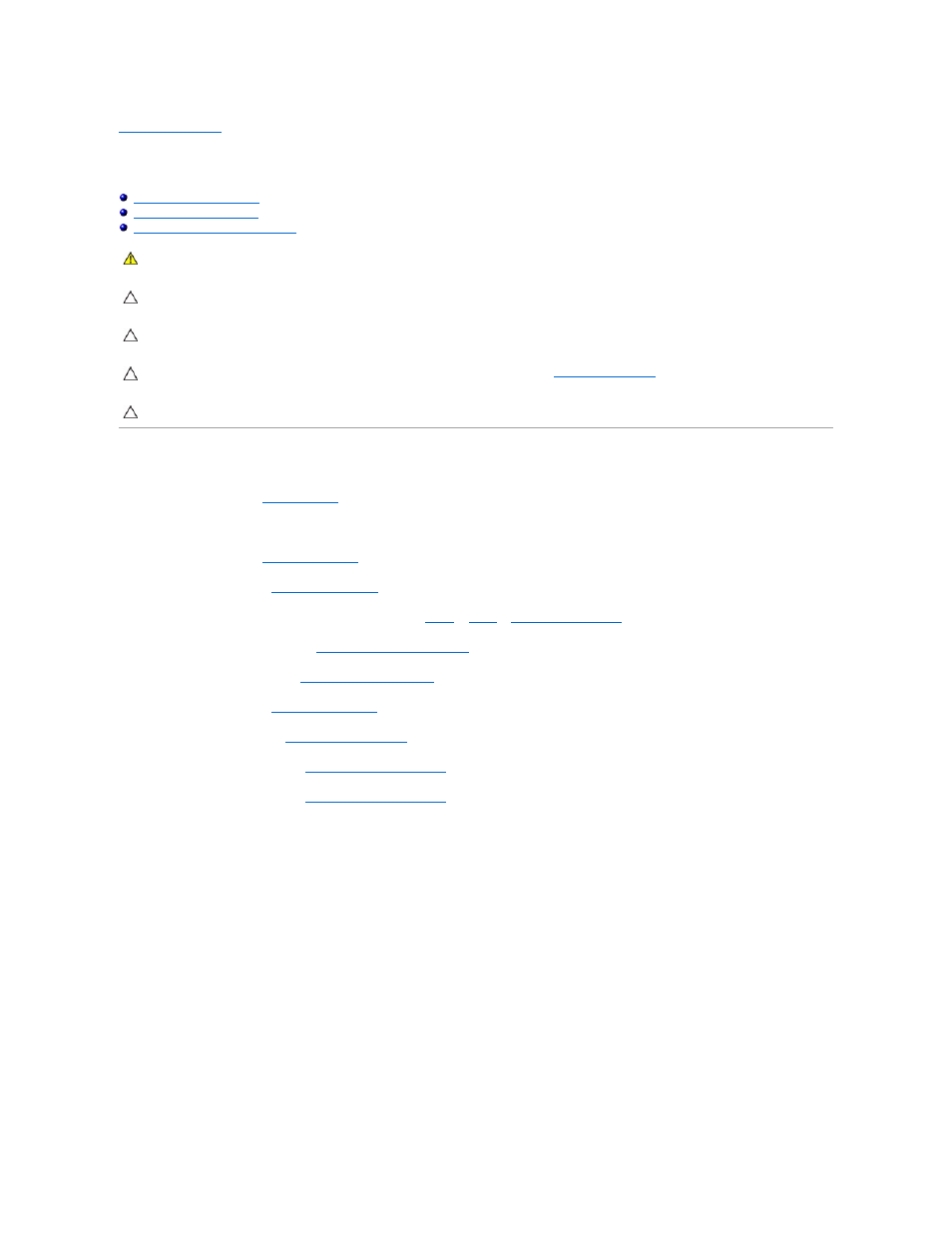
Back to Contents Page
System Board
Dell™ Inspiron™ 1018 Service Manual
Entering the Service Tag in the BIOS
Removing the System Board
1.
Follow the instructions in
Before You Begin
.
2.
Remove any installed card or blank from the Media Card reader slot.
3.
Remove the battery (see
Removing the Battery
).
4.
Remove the keyboard (see
Removing the Keyboard
).
5.
Remove the hard-drive assembly (follow the instructions from
step 4
to
step 6
in
Removing the Hard Drive
).
6.
Remove the palm rest assembly (see
Removing the Palm Rest Assembly
).
7.
Remove the memory module (see
Removing the Memory Module
).
8.
Remove the Mini-Card (see
Removing the Mini-Card
).
9.
Remove the middle cover (see
Removing the Middle Cover
).
10.
Remove the display assembly (see
Removing the Display Assembly
).
11.
Remove the support brackets (see
Removing the Support Brackets
).
12.
Disconnect the AC adapter connector cable, status lights board cable, and I/O board cable from their connectors on the system board.
13.
Remove the grounding screw that secures the I/O board cable to the system board.
WARNING:
Before working inside your computer, read the safety information that shipped with your computer. For additional safety best
practices information, see the Regulatory Compliance Homepage at www.dell.com/regulatory_compliance.
CAUTION:
To avoid electrostatic discharge, ground yourself by using a wrist grounding strap or by periodically touching an unpainted metal
surface (such as a connector on your computer).
CAUTION:
Only a certified service technician should perform repairs on your computer. Damage due to servicing that is not authorized by Dell™
is not covered by your warranty.
CAUTION:
To help prevent damage to the system board, remove the main battery (see
Removing the Battery
) before working inside the
computer.
CAUTION:
Handle components and cards by their edges, and avoid touching pins and contacts.
