Replacing the hard drive – Dell Inspiron Mini 10v (1018, Mid 2010) User Manual
Page 19
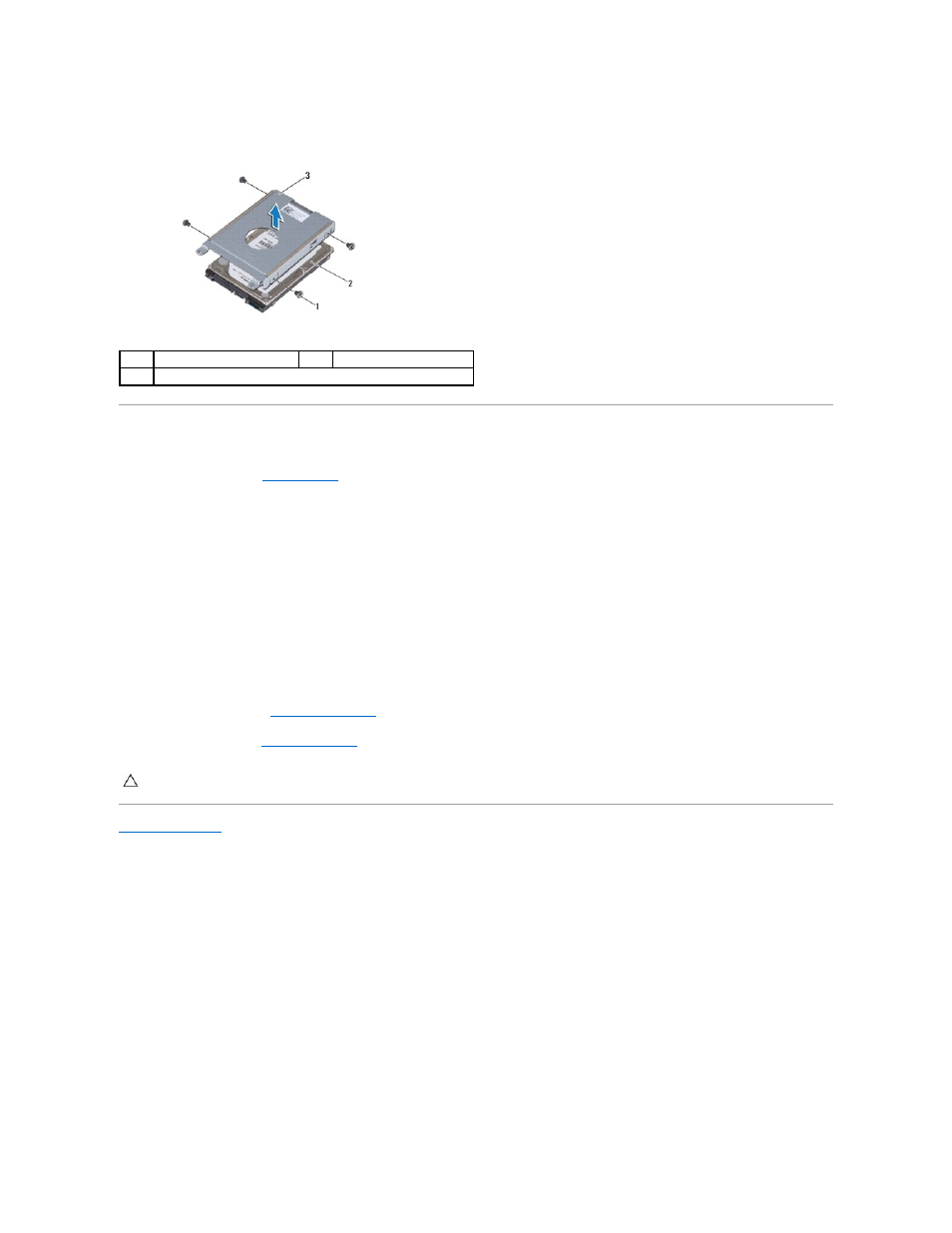
8.
Lift the hard-drive bracket away from the hard drive.
Replacing the Hard Drive
1.
Follow the instructions in
Before You Begin
.
2.
Remove the new hard drive from its packaging.
Save the original packaging for storing or shipping the hard drive.
3.
Place the hard drive in the hard-drive bracket.
4.
Replace the four screws that secure the hard-drive bracket to the hard drive.
5.
Place the hard-drive assembly on the computer base.
6.
Using the pull-tab, slide the hard-drive assembly into the connector on the system board.
7.
Replace the screw that secures the hard-drive assembly to the system board.
8.
Replace the keyboard (see
Replacing the Keyboard
).
9.
Replace the battery (see
Replacing the Battery
).
Back to Contents Page
1
screws (4)
2
hard drive
3
hard-drive bracket
CAUTION:
Before turning on the computer, replace all screws and ensure that no stray screws remain inside the computer. Failure to do so may
result in damage to the computer.
