Solving general printing problems – Dell 1100 Laser Mono Printer User Manual
Page 72
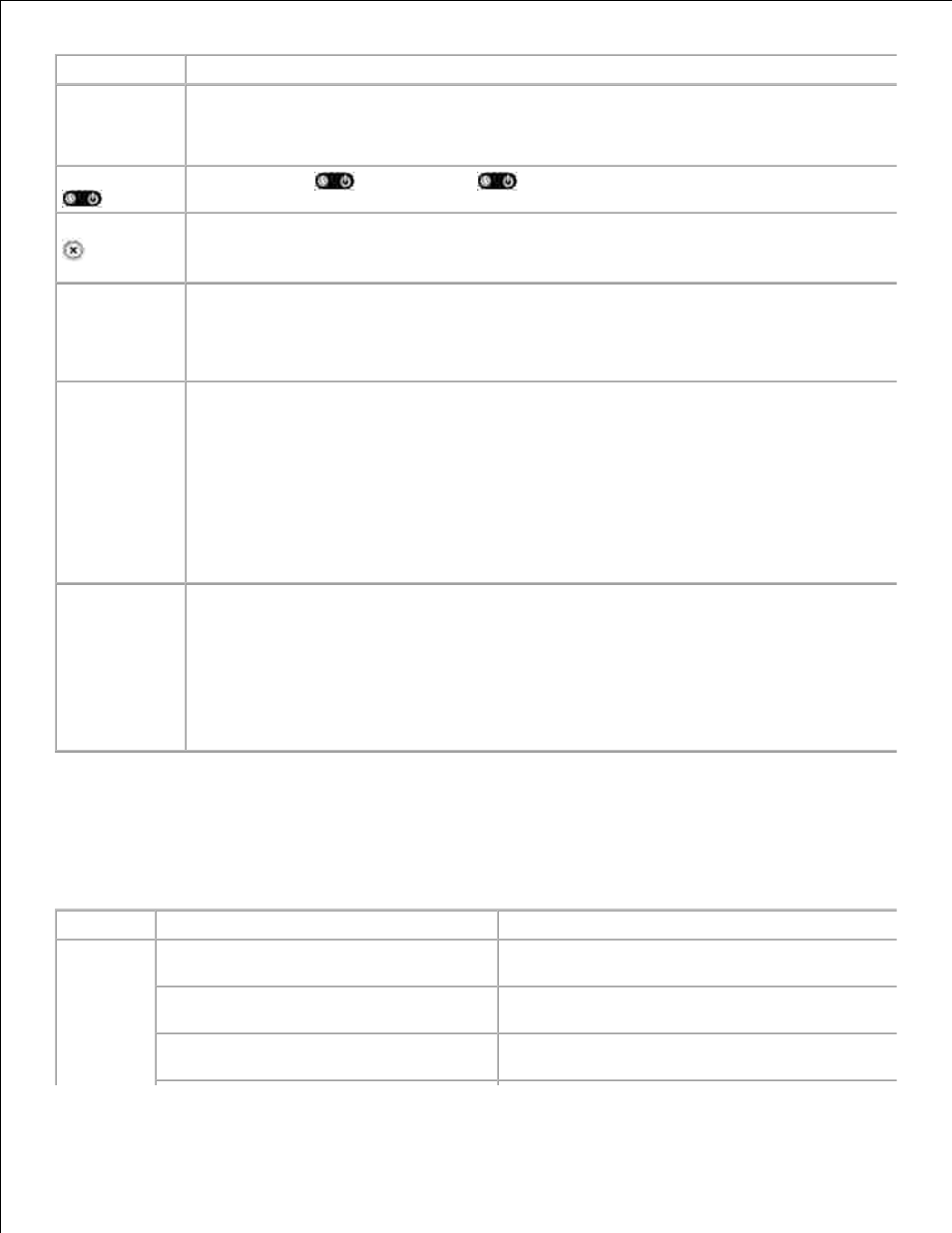
Check
Suggested Solutions
Check the
power cord and
the power
switch.
Check the power source by plugging into another outlet.
Make sure that
is on.
In Ready mode,
lights green. If
lights or blinks green, go to "Understanding the
Operator Panel LEDs" .
Press and hold
to print a
demo page.
• If a demo page does not print, check the paper supply in the paper input tray.
• If the paper jams in the printer, go to "Clearing Jams in the Paper Tray" .
Check the
demo page to
see if it is
printed
correctly.
If there is a print quality problem, go to "Solving Print Quality Problems" .
Print a short
document from
a software
application to
verify that the
computer and
printer are
connected and
are
communicating
correctly.
• If the page does not print, check the cable connection between the printer and the
computer.
• Check the print queue or print spooler to see if the printer has been paused.
• Check the software application to ensure you are using the proper printer driver and
communication port. If printing is interrupted in progress, go to "Solving General Printing
Problems" .
If completing
the checklist
does not
resolve the
printer
problem, check
the following
troubleshooting
sections.
• "Solving General Printing Problems" .
• "Understanding the Operator Panel LEDs" .
Solving General Printing Problems
For problems with the operation of your printer, refer to the table for suggested solutions.
Condition
Possible Cause
Suggested Solutions
The printer
does not
print.
The printer is not receiving power.
Check the power cord connections. Check the power
switch and the power source.
The printer is not selected as the default
printer.
Select your printer in the printer folder in Windows as
your default printer.
Check the printer for the following:
After locating the problem, clear it. If a printer system
error occurs, contact your service representative.
