Setting up a locally shared printer, Deleting a page overlay – Dell 1100 Laser Mono Printer User Manual
Page 53
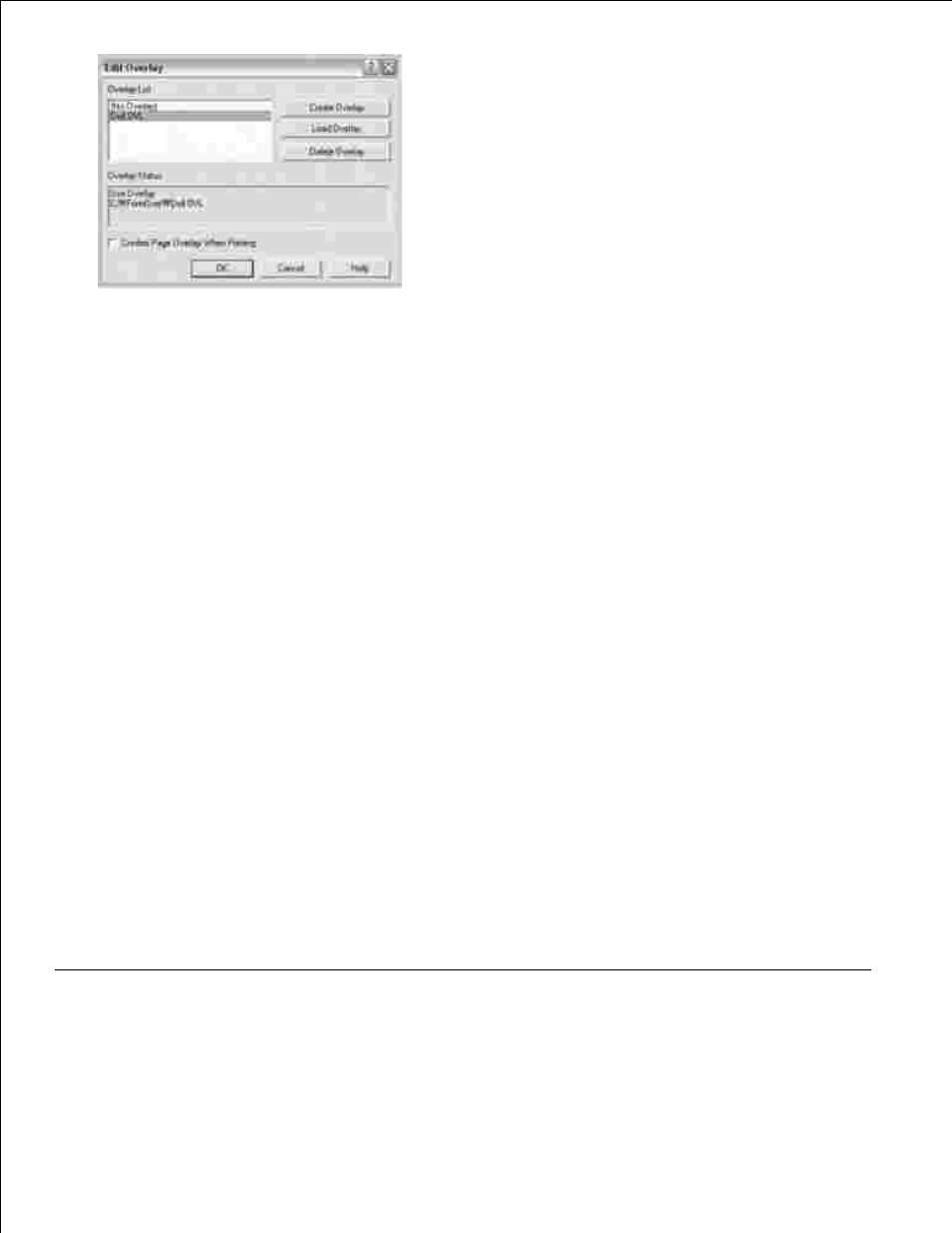
If necessary, select Confirm Page Overlay When Printing checkbox. When this box is checked, a
message window appears each time you submit a document for printing, asking you to confirm that
you want to print an overlay on your document.
6.
Answering Yes to the window means that the selected overlay will be printed with your document.
Answering No to the window cancels the use of the overlay page.
If this box is empty and an overlay has been selected, the overlay will be printed automatically with
your document.
Click OK or Yes until printing starts.
7.
The overlay is downloaded with your print job and printed on your document.
Deleting a Page Overlay
You can delete page overlays that are no longer used.
In the printer properties window, click the Extras tab.
1.
Click Edit in the Overlay section.
2.
Select the overlay you want to delete from the Overlay List box.
3.
Click Delete Overlay .
4.
When a confirmation message window appears, click Yes .
5.
Click OK until you exit the Print window.
6.
Setting Up a Locally Shared Printer
You can connect the printer directly to a selected computer, called the "host computer," on a network using
