Dell POWEREDGE M905 User Manual
Page 137
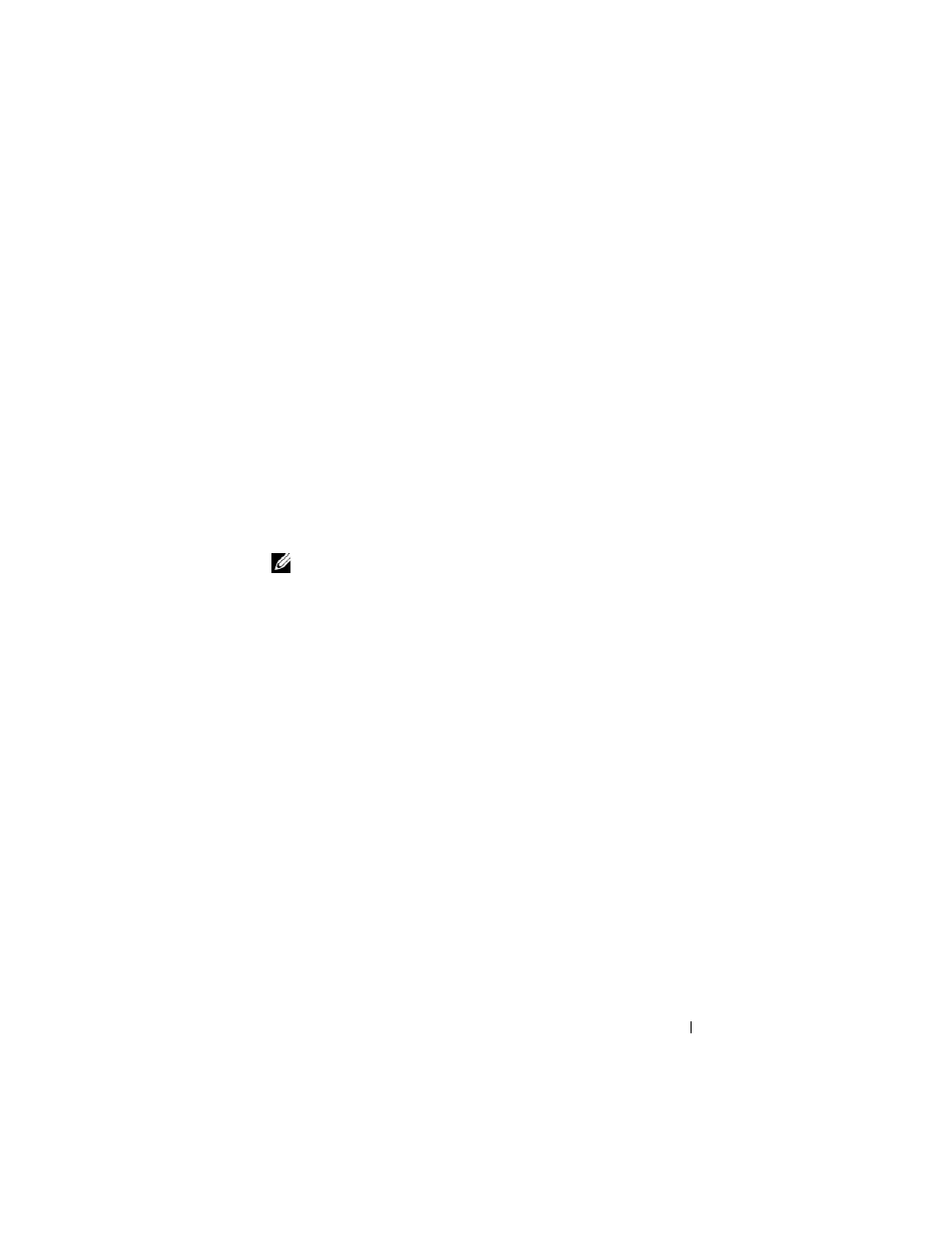
Installing Blade Components
137
3 Install the heat sink. See Figure 3-18 (PowerEdge M600) or Figure 3-19
(PowerEdge M905, M805, or M605).
a
If you are reinstalling a heat sink, use a clean lint-free cloth to remove
the existing thermal grease from the heat sink.
If you are upgrading a processor and a new heat sink was supplied with
the processor, install the new heat sink.
If you are reinstalling a processor, also clean any remnants of thermal
grease from the processor.
b
Apply thermal grease evenly to the top of the processor.
c
Place the heat sink onto the processor.
The heat sink must match the orientation shown in Figure 3-16
(PowerEdge M905), Figure 3-17 (PowerEdge M805), Figure 3-18
(PowerEdge M600) or Figure 3-19 (PowerEdge M605).
NOTE:
Do not over-tighten the heat sink retention screws when installing the
heat sink. To prevent over-tightening, tighten the retention screw until
resistance is felt and stop once the screw is seated. The screw tension should
be no more than 6 in-lb (6.9 kg-cm).
d
Carefully
tighten the four screws to secure the heat sink to the blade
board.
4 Close the blade. See "Closing the Blade" on page 104.
5 Install the blade. See "Installing a Blade" on page 98.
As the system boots, it detects the presence of the new processor and
automatically changes the system configuration information in the System
Setup program.
6 Press
information matches the new system configuration.
See "Using the System Setup Program" on page 79 for instructions about
using the System Setup program.
7 Run the system diagnostics to verify that the new processor operates
correctly.
See "Running System Diagnostics" on page 197 for information about
running the diagnostics and troubleshooting processor problems.
8 Update the system BIOS.
