Removing a mezzanine card, Installing an sd card (poweredge m905 and m805) – Dell POWEREDGE M905 User Manual
Page 126
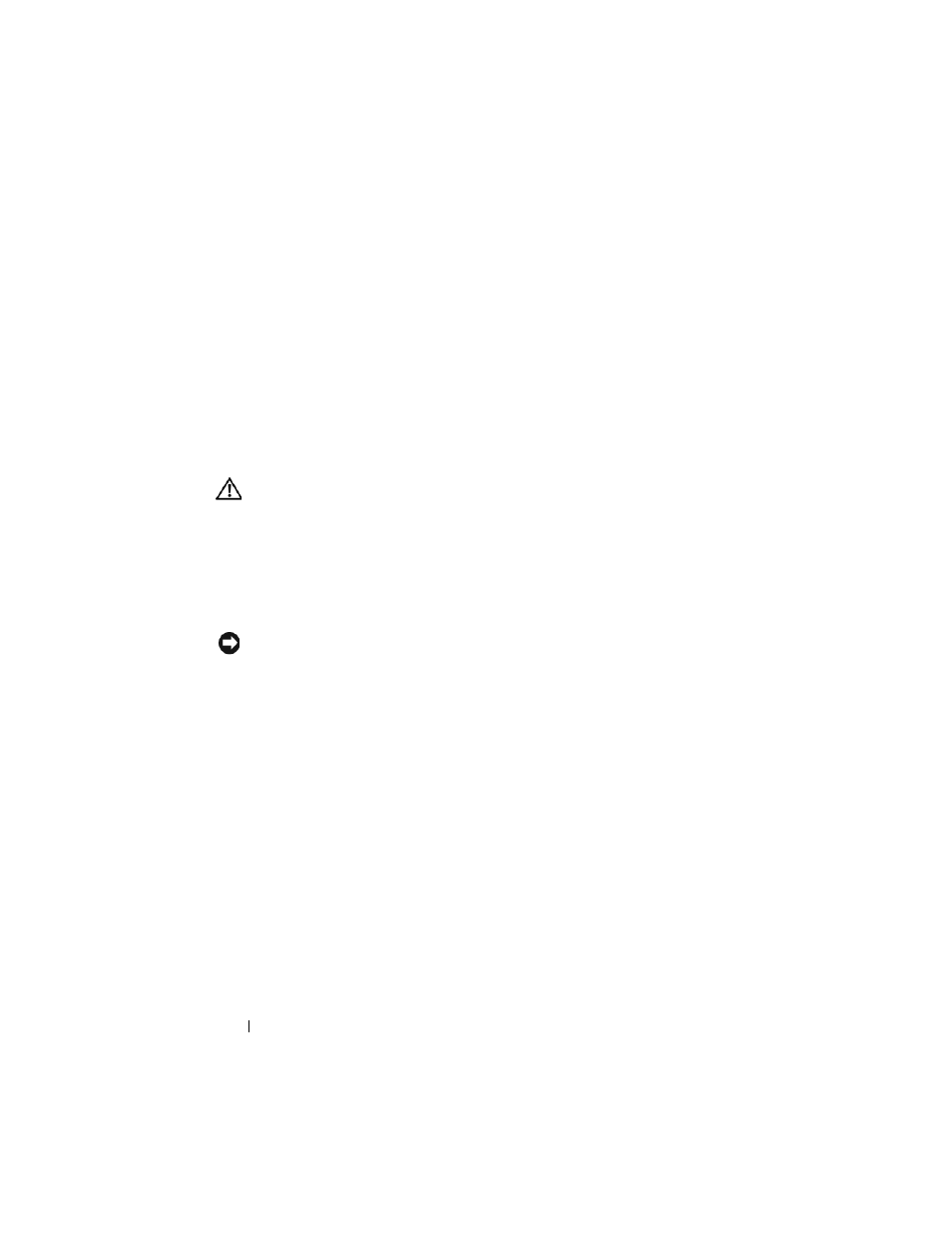
126
Installing Blade Components
5 Mezzanine cards are designed to fit in either card slot. Rotate the card to
align the connector on the bottom of the mezzanine card with the
corresponding socket on the blade board.
6 Lower the card into place until it is fully seated and the plastic clip on the
outer edge of the card fits over the side of the blade chassis.
7 Close the retention latch to secure the mezzanine card.
8 Close the blade. See "Closing the Blade" on page 104.
9 Install the blade. See "Installing a Blade" on page 98.
Removing a Mezzanine Card
CAUTION:
Only trained service technicians are authorized to remove the system
cover and access any of the components inside the system. Before you begin this
procedure, review the safety instructions that came with the system.
1 Remove the blade. See "Removing a Blade" on page 96.
2 Open the blade. See "Opening the Blade" on page 100.
3 Open the mezzanine card latch by pressing the ridged area on the latch
with your thumb, and lifting the end of the latch. See Figure 3-13.
NOTICE:
Hold the mezzanine card by its edges only.
4 Lift up the mezzanine card straight up from the system board.
5 Close the retention latch.
6 Close the blade. See "Closing the Blade" on page 104.
7 Install the blade. See "Installing a Blade" on page 98.
Installing an SD Card (PowerEdge M905 and
M805)
Locate the SD card slot on the system board and insert the contact-pin end of
the card into the slot with the label on the card facing upwards. See
Figure 3-14.
