Left side view – Dell Latitude D630 XFR (Early 2008) User Manual
Page 8
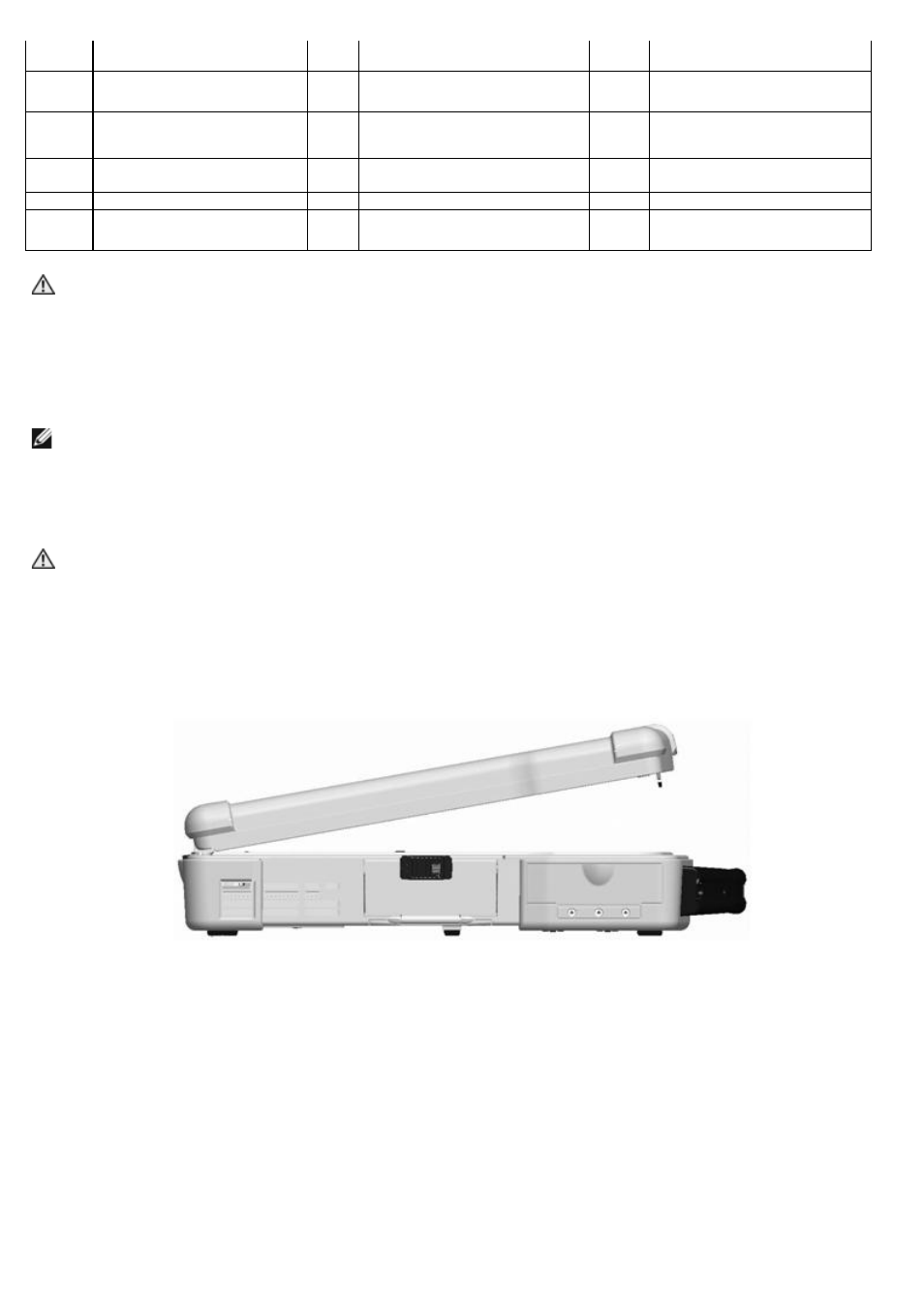
1
Display latch
2
DirectVue
TM
Touch Display
3
Power button
4
Device status lights
5
Keyboard
6
Biometric (fingerprint)
reader - optional
7
Stylus and stylus tether
(with Touch Display option)
8
Stylus housing (with Touch
Display option)
9
Speaker
10
Handle
11
Touch pad/Track stick
buttons
12
Touch pad
13
Track stick
14
Keyboard status lights
15
Volume control buttons
16
Ambient light sensor (ALS)
17
Mute button
18
Keyboard illumination lights
CAUTION: The optional DirectVue
TM
Touch Display has been designed to accept finger touch as well as
passive stylus input directly onto the screen. With the optional DirectVue
TM
Touch Display, a stylus is
included with the XFR630 for use in selecting items on the touch screen. Other pointing devices can be
used with the touch screen such as any non-abrasive, smooth or blunt object that will not damage the
touch screen display. The touch screen surface can be damaged by ink pens, marker pens or other
pointed or abrasive objects. The use of non-approved input devices that cause damage to the digitizer
or LCD may not be covered by the limited warranty.
NOTE: For further information on the use and configuration of the DirectVue Touch Display, please refer to the
XFR630 with Touch Fully Rugged Notebook User’s Guide.
3.2
Left Side View
CAUTION:
Do not block, push objects into, or allow dust to accumulate in the air vents. Do not store
your computer in a low-airflow environment, such as a closed briefcase, while it is running. Restricting
the airflow can damage the computer or cause a fire.
The Air Vents are part of the QuadCool
TM
Thermal Management System. They provide external venting
of internal heat via the enhanced convection cooling system.
Figure 3 2 XFR630 Left Side with Connectors/Devices Protected
The connectors and devices on the computer are protected from ingress by dense magnesium hinged and friction fit
doors. This protection is a component of the Armored Protection System
TM
(APS).
