Low-battery warning, Charging the battery, Check the battery charge – Dell Latitude D630 XFR (Early 2008) User Manual
Page 19: Check the battery health
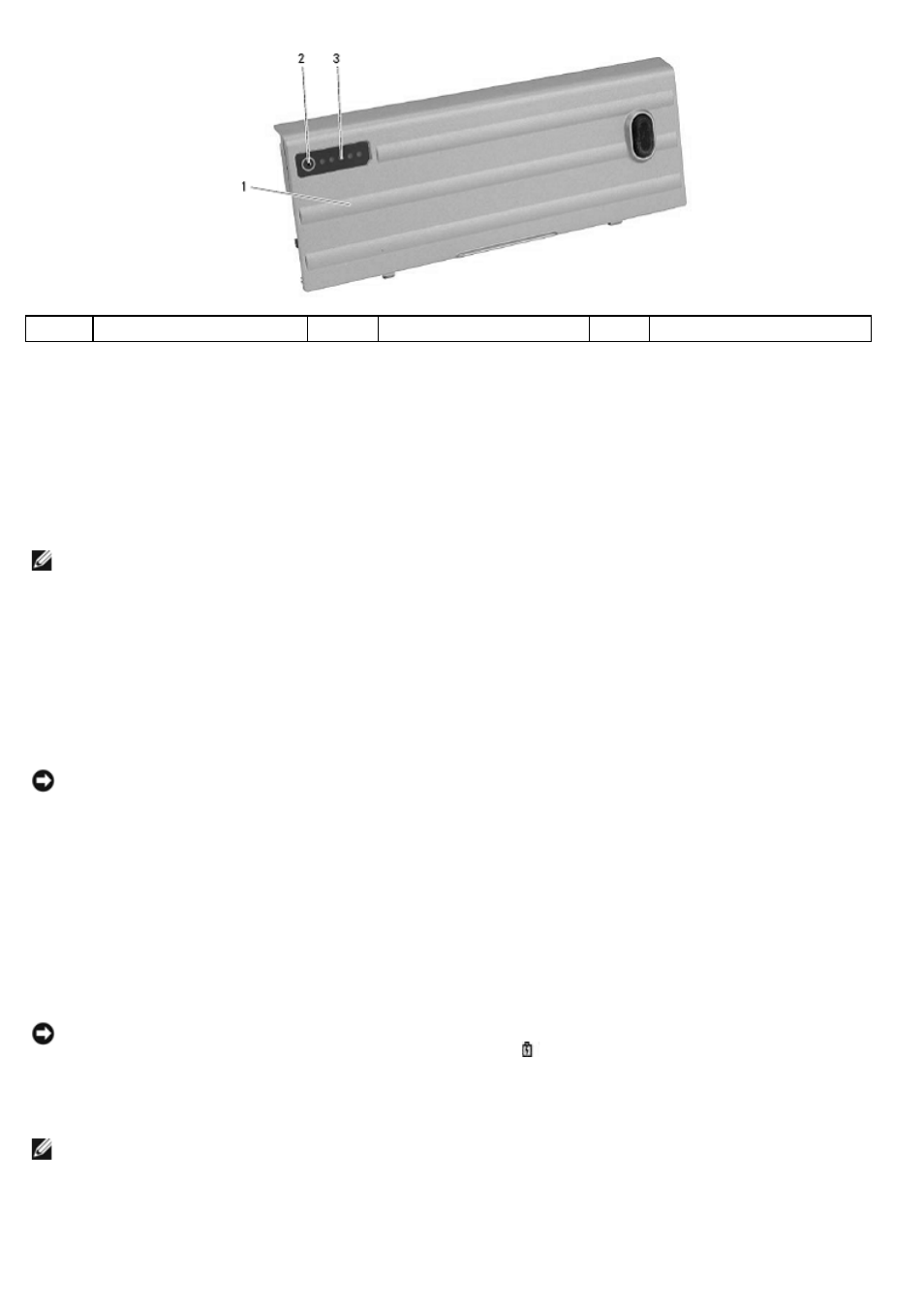
1
Battery
2
Status button
3
Charge gauge
The battery operating time is largely determined by the number of times it is charged. After hundreds of charge and
discharge cycles, batteries lose some charge capacity — or battery health. That is, a battery can show a status of
"charged" but maintain a reduced charge capacity (health).
5.2.3.1
Check the Battery Charge
To check the battery charge, press and release the status button on the battery charge gauge to illuminate the charge-
level lights. Each light represents approximately 20 percent of the total battery charge. For example, if the battery has 80
percent of its charge remaining, four of the lights are on. If no lights appear, the battery has no charge.
5.2.3.2
Check the Battery Health
NOTE: You can check battery health in one of two ways: by using the charge gauge on the battery as described
below or by using the Battery Meter in Dell QuickSet. For information about QuickSet, right-click the icon in the
taskbar, and click Help.
To check the battery health using the charge gauge, press and hold the status button on the battery charge gauge for at
least 3 seconds. If no lights appear, the battery is in good condition, and more than 80 percent of its original charge
capacity remains. Each light represents incremental degradation. If five lights appear, less than 60 percent of the charge
capacity remains, and you should consider replacing the battery. See "Specifications" in your XFR630 with Touch Fully
Rugged Notebook User’s Guide for more information about the battery operating time.
5.3
Low-Battery Warning
NOTICE:
To avoid losing or corrupting data, save your work immediately after a low-battery warning. Then
connect the computer to an electrical outlet, or install a second battery in the XBay. If the battery runs completely
out of power, hibernate mode begins automatically.
A pop-up window warns you when the battery charge is approximately 90 percent depleted. If two batteries are installed,
the low-battery warning means that the combined charge of both batteries is approximately 90 percent depleted. The
computer enters hibernate mode when the battery charge is at a critically low level.
You can change the settings for the battery alarms in QuickSet or the Power Options Properties window. See
"
Configuring Power Management Settings" in the XFR630 with Touch Fully Rugged Notebook User’s Guide for information about
accessing QuickSet or the Power Options Properties window.
5.4
Charging the Battery
NOTICE:
The battery temperature must be between 0
0
C and 55
0
C (32
0
F and 131
0
F) to charge. If the battery is
not in this temperature range when a charge is attempted, the light flashes alternately green and orange. This
may happen when the battery has gotten hot from being used in your computer or in a hot environment.
Disconnect the computer from the electrical outlet and allow the computer and the battery to cool to the charging
temperature range. Then connect the computer to an electrical outlet to continue charging the battery.
NOTE: With Dell™ ExpressCharge™, when the computer is turned off, the AC adapter charges a completely
discharged battery to 80 percent in approximately 1 hour and to 100 percent in approximately 2 hours. Charge time
is longer with the computer turned on. You can leave the battery in the computer as long as you like. The battery’s
internal circuitry prevents the battery from overcharging. Battery charge times may vary dependent upon the
ambient temperature.
