Table of figures – Dell Latitude D630 XFR (Early 2008) User Manual
Page 2
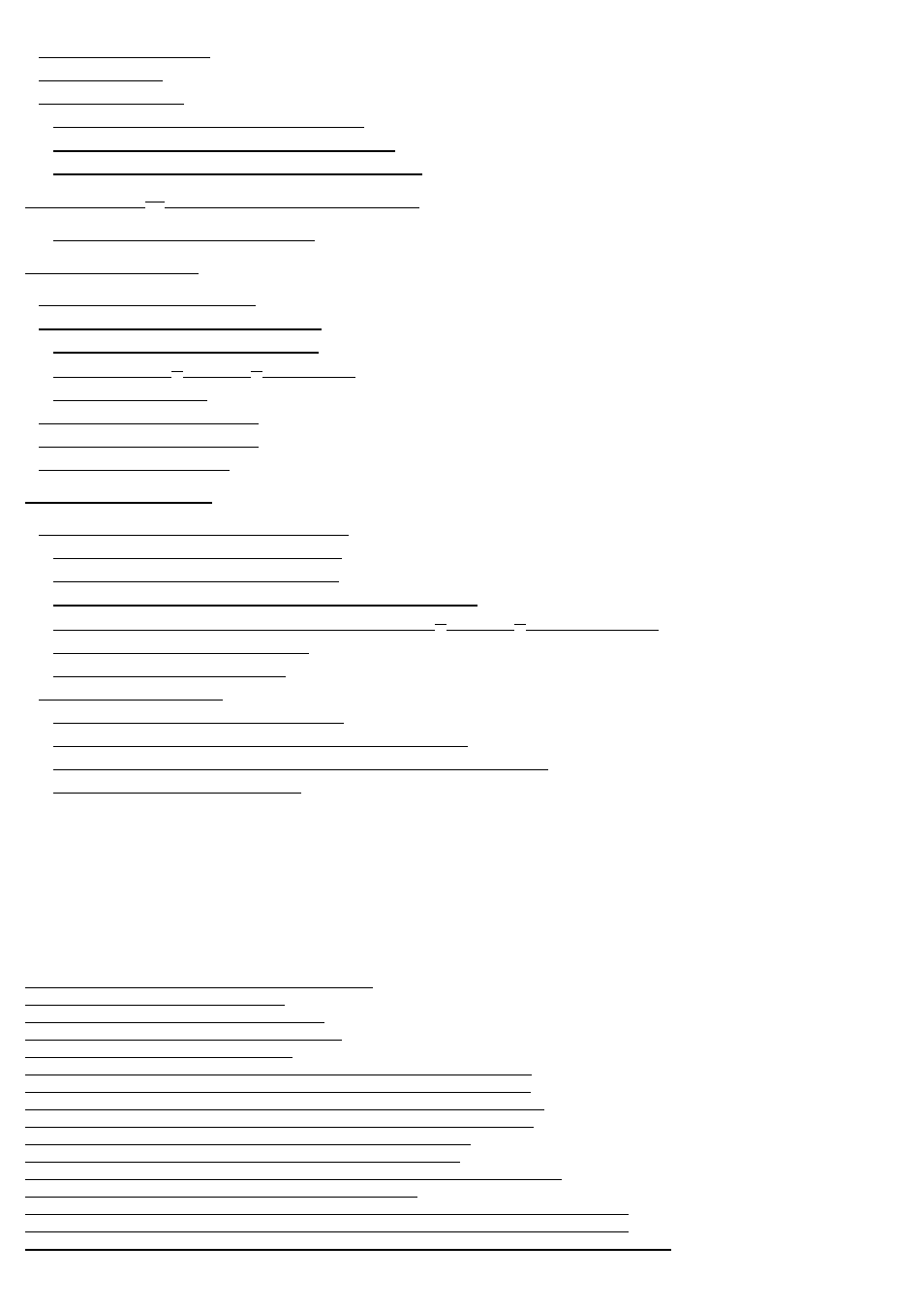
Accessing the Battery Compartment
Accessing the Docking Device Connector
Accessing the Hard Disk Drive Compartment
Touchkit Configuration Utility
The Computer Does Not Start Up
A Program Stops Responding or Crashes Repeatedly
A Program is Designed for an Earlier Microsoft
When to Use the Dell Diagnostics
Starting the Dell Diagnostics From Your Hard Drive
Starting the Dell Diagnostics From the Drivers and Utilities CD
Table of Figures
FIGURE 2 1 REMOVING A COMPARTMENT DOOR
FIGURE 2 3 SAMPLE FRICTION FIT DOOR
FIGURE 2 4 CONNECTING THE AC ADAPTER
FIGURE 3 1 FRONT VIEW OF XFR630
FIGURE 3 2 XFR LEFT SIDE WITH CONNECTORS/DEVICES PROTECTED
FIGURE 3 3 XFR LEFT PANEL WITH CONNECTORS/DEVICES REVEALED
FIGURE 3 4 XFR RIGHT SIDE WITH CONNECTORS/DEVICES PROTECTED
FIGURE 3 5 XFR RIGHT SIDE WITH CONNECTORS/DEVICES REVEALED
FIGURE 3 6 XFR BACK VIEW WITH CONNECTORS PROTECTED
FIGURE 3 7 XFR BACK VIEW WITH CONNECTORS REVEALED
FIGURE 3 8 XFR BOTTOM VIEW WITH CONNECTORS/DEVICES PROTECTED
FIGURE 3 9 ACCESSING THE BATTERY COMPARTMENT
FIGURE 3 10 OPENING THE XFR630 DOCKING DEVICE CONNECTOR DOOR – STEP 1
FIGURE 3 11 OPENING THE XFR630 DOCKING DEVICE CONNECTOR DOOR – STEP 2
FIGURE 3 12 XFR630 DOCKING DEVICE CONNECTOR DOOR IN OPEN/SECURED POSITION
