Friction fit door, Initial computer setup, Figure 2 3 sample friction fit door – Dell Latitude D630 XFR (Early 2008) User Manual
Page 6: Figure 2 4 connecting the ac adapter
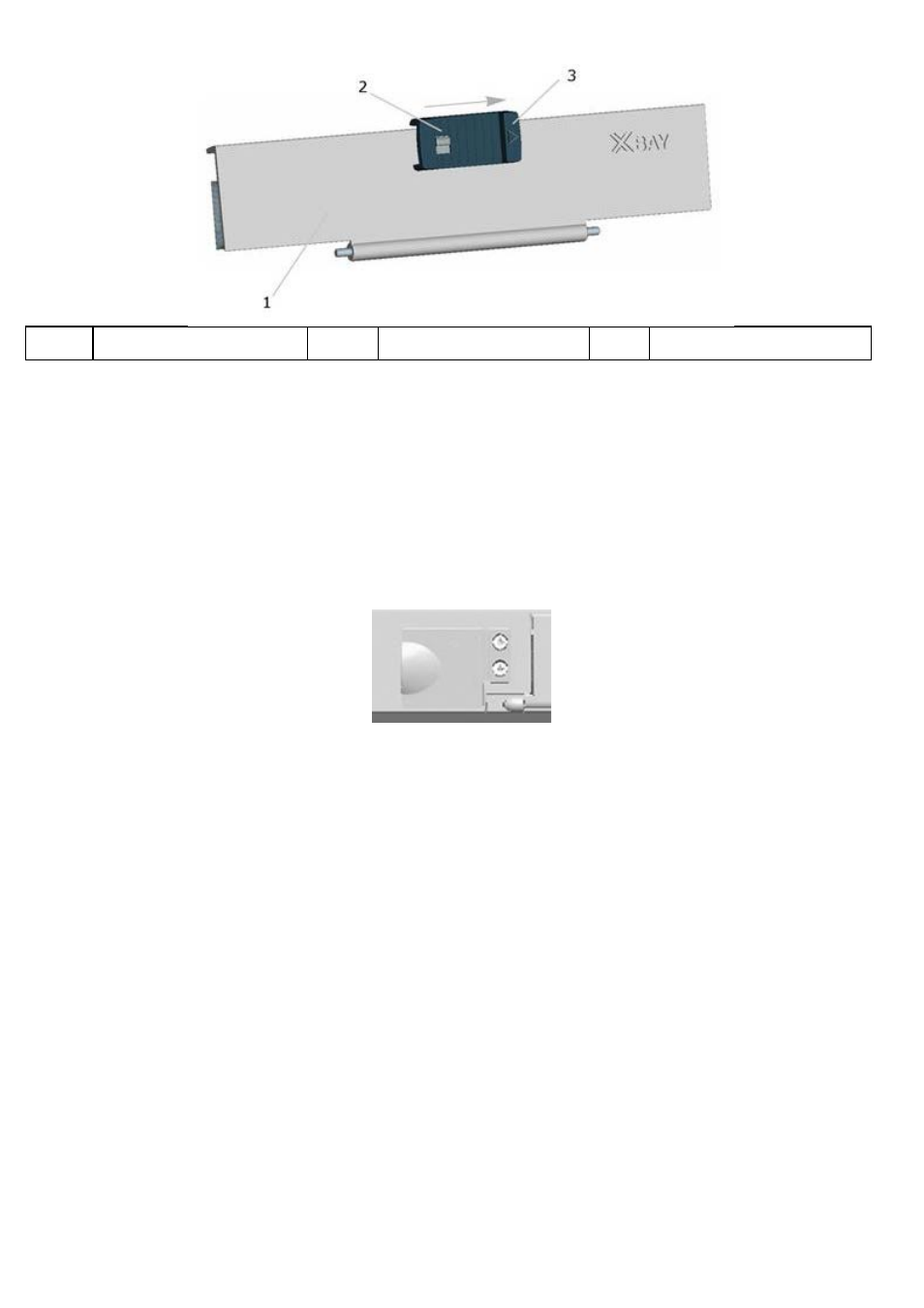
1
Hinged door
2
Latch locking mechanism
3
Arrow shows latch release
direction
The hinged door is utilized on doors on the back and side panels of the computer. The hinged door is secured by a sliding
latch
The devices and/or connectors protected by these doors can be accessed by pushing the latch in the direction indicated by
the arrow and then rotating the door away from the computer along its hinge. The door can be closed by rotating the
door back along its hinge toward the computer, and pushing the latch until it is secured.
The latch on the hinged door can also be locked by sliding the lock on the latch up to the locked position as shown in the
figure above.
2.1.3
Friction Fit Door
Figure 2 3 Sample Friction Fit Door
This type of door is utilized on connectors and devices on the back and side panels of the computer.
The devices and/or connectors protected by these doors can be accessed by lifting the door away from the system and
rotating it along the seam. Reverse this procedure to close and secure the friction fit door.
2.2
Initial Computer Setup
1.
Unpack the accessories box and the ‘Open Me First’ envelope.
2.
Set aside the contents of the accessories box and the ‘Open Me First’ envelope, which you will need to complete
the setup of your computer.
The accessories box and ‘Open Me First’ envelope also contain user documentation and any software or additional
hardware (such as PC Cards, drives, or batteries) that you have ordered.
3.
Connect the AC adapter to the AC adapter connector on the back of the computer and to the electrical outlet. To
access the AC adapter connector on the back of the computer, the cover over the connector will need to be
rotated away from the connector. See the figure below for the location of the AC adapter connector.
Figure 2 4 Connecting the AC Adapter
