Installing the touch pad driver, Installing softex baymanager – Dell Inspiron 5000 User Manual
Page 14
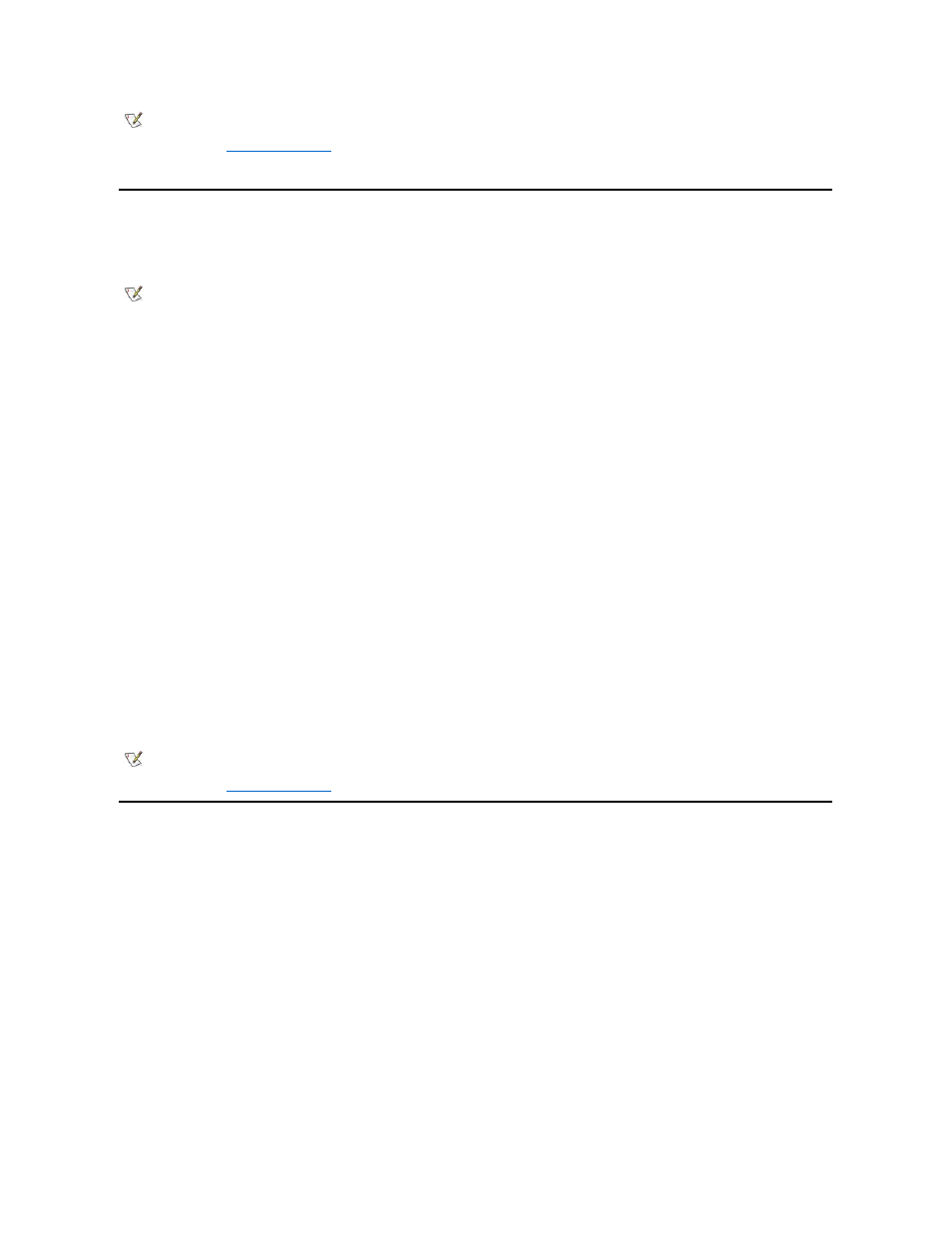
Installing the Touch Pad Driver
The touch pad driver controls touch pad and mouse functions.
1. Save and close any open files, and exit any open application programs.
2. Insert the System Software CD into the CD-ROM or DVD-ROM drive.
3. Click the Start button, and then click Run.
4. In the Run dialog box, type x:\winme\touchpad\english\setup.exe, where x is the CD-ROM or DVD-ROM drive letter.
If you are using a Japanese-language version of Windows, type x:\winme\touchpad\japanese\setup.exe, where x is the CD-ROM or
DVD-ROM drive letter.
The CD-ROM or DVD-ROM drive letter is usually D.
5. Click OK.
6. In the Welcome window, click Next>.
7. At the Choose Destination Location window, click Next>.
8. At the Start Copying Files window, click Next>.
The touch pad drivers are copied to your hard-disk drive.
9. At the Setup Complete window, be sure that the Yes, I want to restart my computer now button is selected, and then click Finish.
The Information about your Touch Pad window appears. If you do no want this window to appear each time you start the computer, remove the check from
the box that says Show this message the next time Windows starts. Then click Close.
Installing Softex BayManager
Softex BayManager is a utility that makes it possible to swap media bay devices without turning off the computer.
To uninstall Softex BayManager, perform the following steps:
1. Save and close any open files, and exit any open application programs.
2. Click Start, select Settings, and then click Control Panel.
3. Double-click Add/Remove Programs.
4. Select Softex BayManager and click Add/Remove.
5. Follow the instructions on the screen to complete the uninstall process.
To install the Softex BayManager from the System Software CD, perform the following steps:
NOTES: If the computer is set to boot from the CD-ROM or DVD-ROM drive before the hard-disk drive, remove the System
Software CD before the computer restarts so that the computer does not boot from the CD. For information on changing the boot
sequence, see "
System Setup Program
."
After the computer restarts, you can change the video resolution.
NOTE: When you are prompted to select a directory, Dell recommends using the default directory settings.
NOTICE: Do not install the Japanese-language driver on a computer with a non-Japanese-language operating
system.
NOTE: If the computer is set to boot from the CD-ROM or DVD-ROM drive before the hard-disk drive, remove the System
Software CD before the computer restarts so that the computer does not boot from the CD. For information on changing the boot
sequence, see "
System Setup Program
."
NOTICE: You must uninstall Softex BayManager before you download and install a Softex BayManager software
upgrade from the Dell Support Web site File Library.
