Installing windows me – Dell Inspiron 5000 User Manual
Page 12
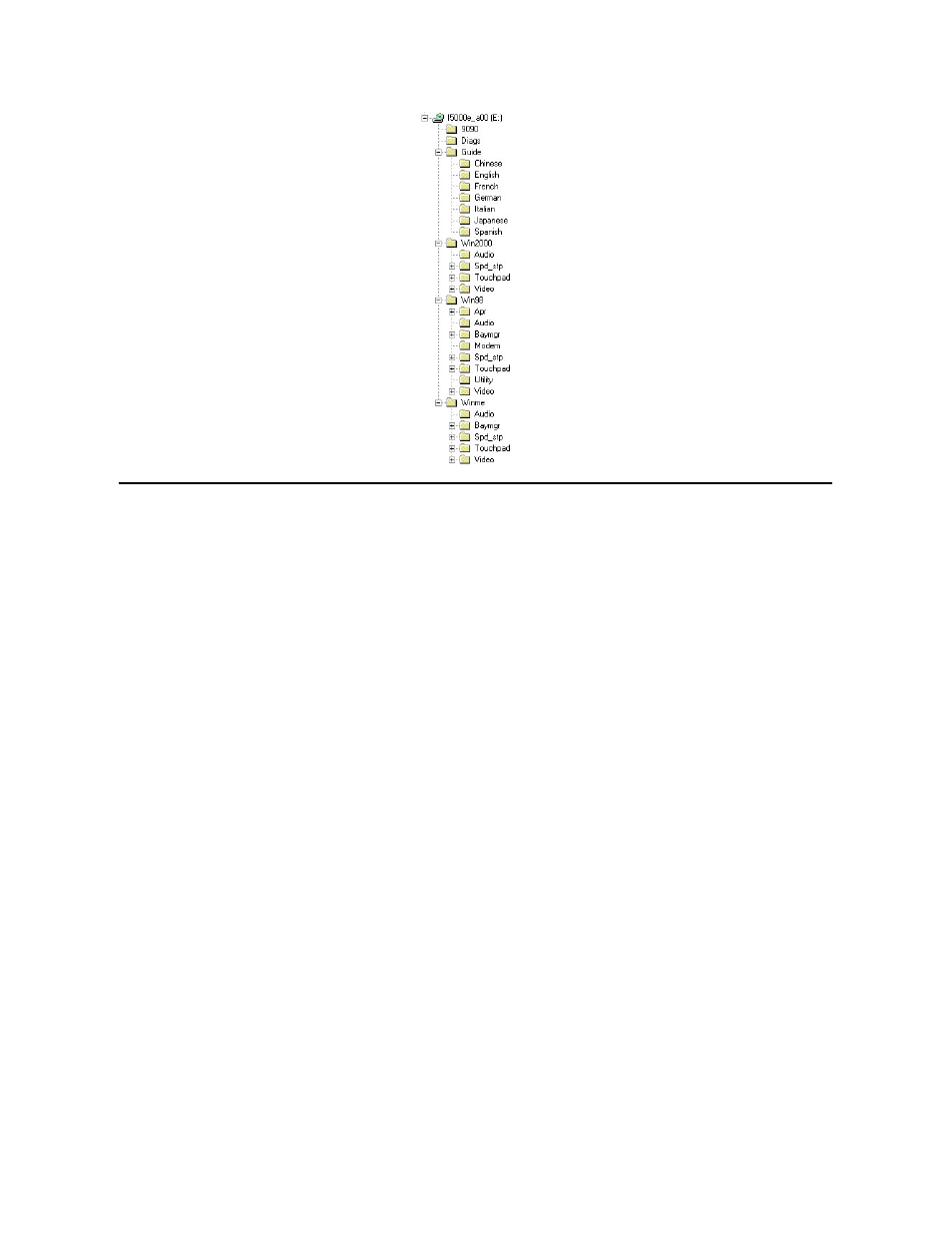
Installing Windows Me
Perform the following steps to install the Windows Me operating system on the hard-disk drive before you install any device drivers or utilities:
1. Turn on the computer and enter the system setup program.
2. In the system setup program Boot menu, change the boot sequence so that the CD or DVD drive boots first. Then place the Dell Product Recovery CD in the
CD or DVD drive and close the drive tray.
3. Exit the system setup program.
4. At the Welcome window, click OK.
5. Double-click Refresh Windows OS.
6. Click OK.
7. Click OK again.
8. Remove the Dell Product Recovery CD from the CD or DVD drive, and click OK to restart your computer.
The Getting ready to run Windows for the first time window appears.
9. If the mouse tutorial starts, press
10. Click the regional setting closest to where you live, and click Next.
11. Click the graphic that matches your keyboard layout, and click Next.
12. In the User Information window, type your name and, if applicable, company name, and then click Next
The Name field must be completed; the Company Name field is optional.
The License Agreement window appears.
13. Click I accept the Agreement, and then click Next.
14. Type the Windows product key in the fields provided, and then click Next.
The product key is the bar code number found on the Microsoft Windows label, which is located on the computer.
15. When the Start Wizard appears, click Finish.
The Enter Windows Properties window appears. To continue without creating a Windows user name and password, click OK. Otherwise, type your user
name and password in the appropriate fields and then click OK.
