Pc card problems, If you have problems with a hard drive – Dell Inspiron 8600 User Manual
Page 99
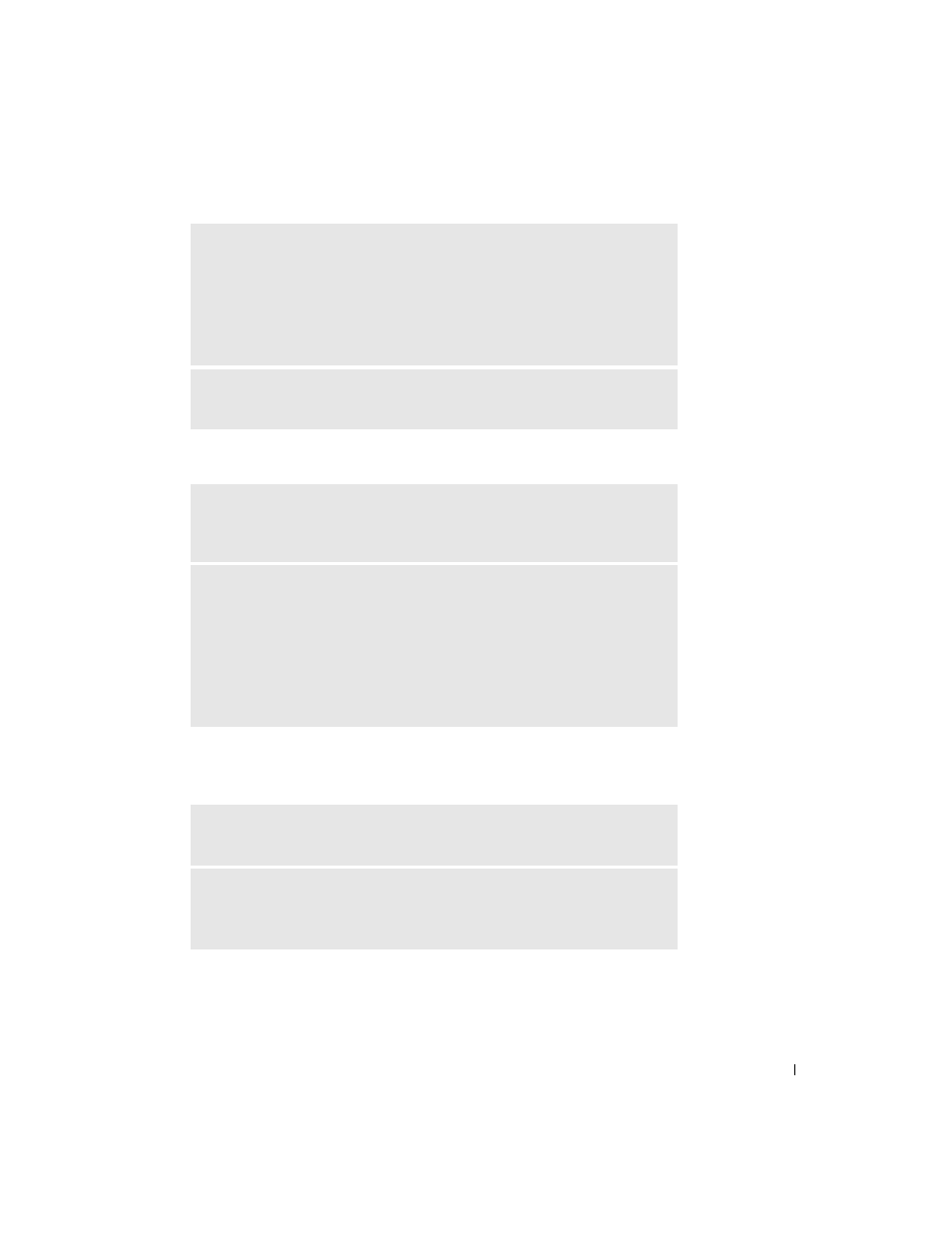
Solving Problems
99
If you have problems with a hard drive
PC Card Problems
R
E I NS T AL L
THE
D R IV E
—
1
Save and close any open files, exit any open programs, and shut down the
computer.
2
Remove the drive from the module bay. See page 52 for instructions.
3
Reinstall the drive.
4
Turn on the computer.
C
L E A N
THE
D R IV E
— See "Cleaning Your Computer" in the Tell Me How
help file for instructions. To access the help file, see page 94.
A
L L O W
T H E
C O MP U T E R
T O
C O O L
BE FO R E
T U R N I N G
I T
ON
— A hot
hard drive may prevent the operating system from starting. Try allowing the
computer to return to room temperature before turning it on.
C
HE C K
T H E
D R IV E
F O R
E R R O R S
—
1
Click the Start button and click My Computer.
2
Right-click the drive letter (local disk) that you want to scan for errors, and
then click Properties.
3
Click the Tools tab.
4
Under Error-checking, click Check Now.
5
Click Start.
C
HE C K
T H E
PC C
A RD
— Ensure that the PC Card is properly inserted into
the connector.
E
NSU R E
T H A T
T H E
C A R D
I S
R E CO G N IZ E D
B Y
W
I ND O W S®
— Double-
click the Unplug or Eject Hardware icon in the Windows taskbar. Ensure that
the card is listed.
