Standard settings, Overview, Viewing the system setup screens – Dell Inspiron 8600 User Manual
Page 135: System setup screens
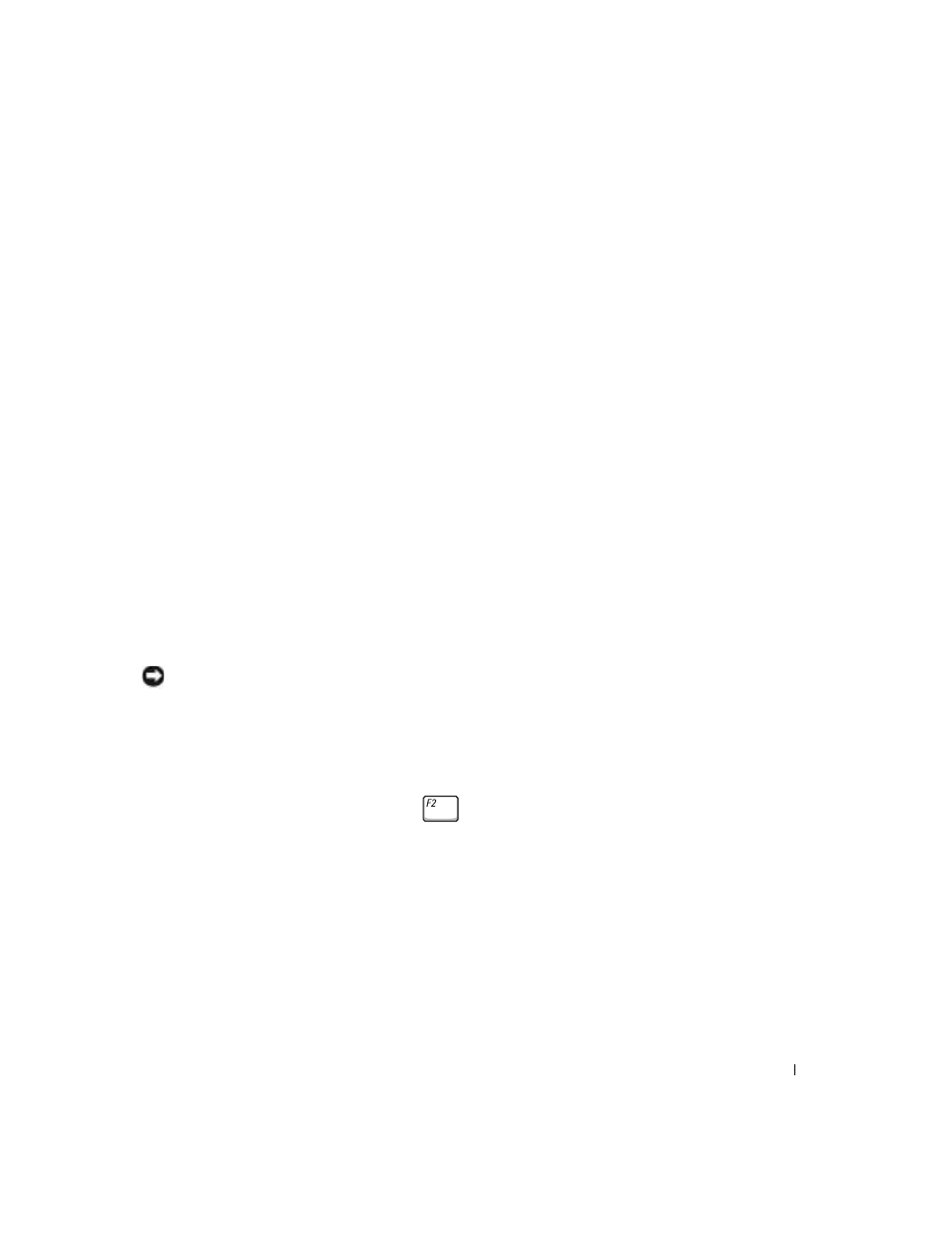
Appendix
135
Standard Settings
Overview
You can use the system setup program as follows:
• To set or change user-selectable features—for example, your computer password.
• To verify information about the computer’s current configuration, such as the amount
of system memory.
After you set up the computer, run the system setup program to familiarize yourself with
you system configuration information and optional settings. You may want to write down
the information for future reference.
The system setup screens display the current setup information and settings for your
computer, such as:
• System configuration
• Boot order
• Boot (start-up) configuration and docking-device configuration settings
• Basic device configuration settings
• System security and hard-drive password settings
NOTICE: Unless you are an expert computer user or are directed to do so by Dell technical
support, do not change the settings for the system setup program. Certain changes might make
your computer work incorrectly.
Viewing the System Setup Screens
1
Turn on (or restart) your computer.
2
When the DELL™ logo appears, press
immediately. If you wait too long and the
Windows logo appears, continue to wait until you see the Windows desktop. Then
shut down your computer and try again.
System Setup Screens
On each screen, the system setup options are listed at the left. To the right of each option is
the setting or value for that option. You can change settings that appear as white type on the
screen. Options or values that you cannot change (because they are determined by the
computer) appear less bright.
