Apps, Camera, Copying files to and from the device – Dell Venue 7 (3741, Late 2014) User Manual
Page 24
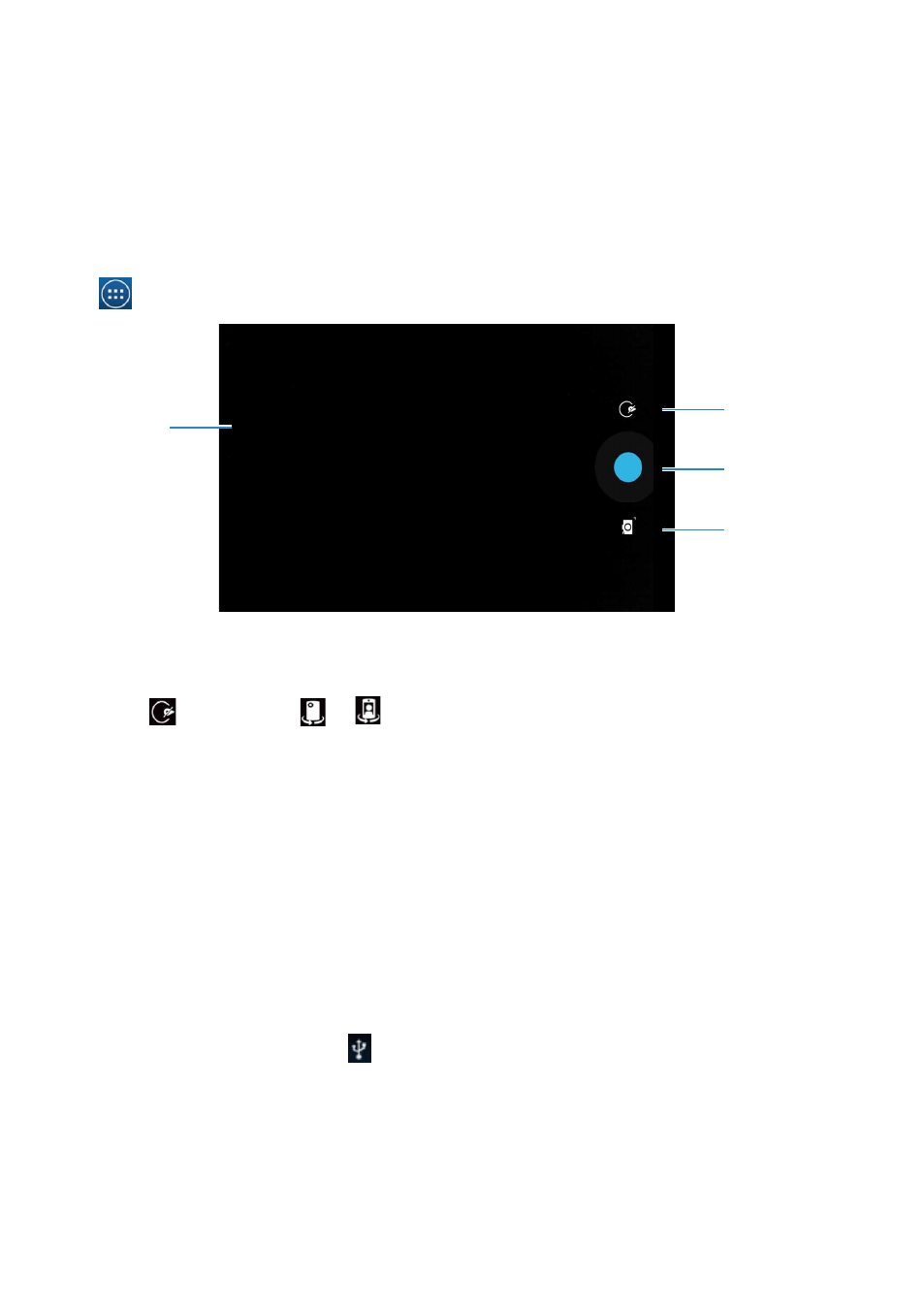
24
|
Using Your Device
Apps
Camera
Your device has a camera that allows you to capture and share high-quality pictures
and videos.
Using the camera app
Tap
→ Camera to open the app.
2
3
4
1
1. Viewfinder screen.
2. Tap to open or close the camera setting options.
Tap
and then tap
or
to switch between front and rear camera.
3. Tap to capture a picture or to record videos when the camera is in video mode.
4. Tap to switch between the camera mode for capturing pictures and the video
mode for shooting videos.
Copying files to and from the device
You can transfer files between your device and computer using the device’s internal
storage or the optional microSD card. To transfer files, connect the device to your
computer using the micro-USB cable.
Setting the SD card or the internal device storage as a USB drive
1. Connect the device to the computer by connecting the micro-USB end to the
device and the other end to your computer.
2. The USB notification icon appears in the status bar’s notification area when
your device is connected to the computer.
3. Select Connected as a Media device if you want to transfer files between your
computer and the device.
4. Open My Computer on your computer to locate the removable drive, which
represents the SD card installed in your device and the internal device storage.
