Dell Venue 7 (3741, Late 2014) User Manual
Page 22
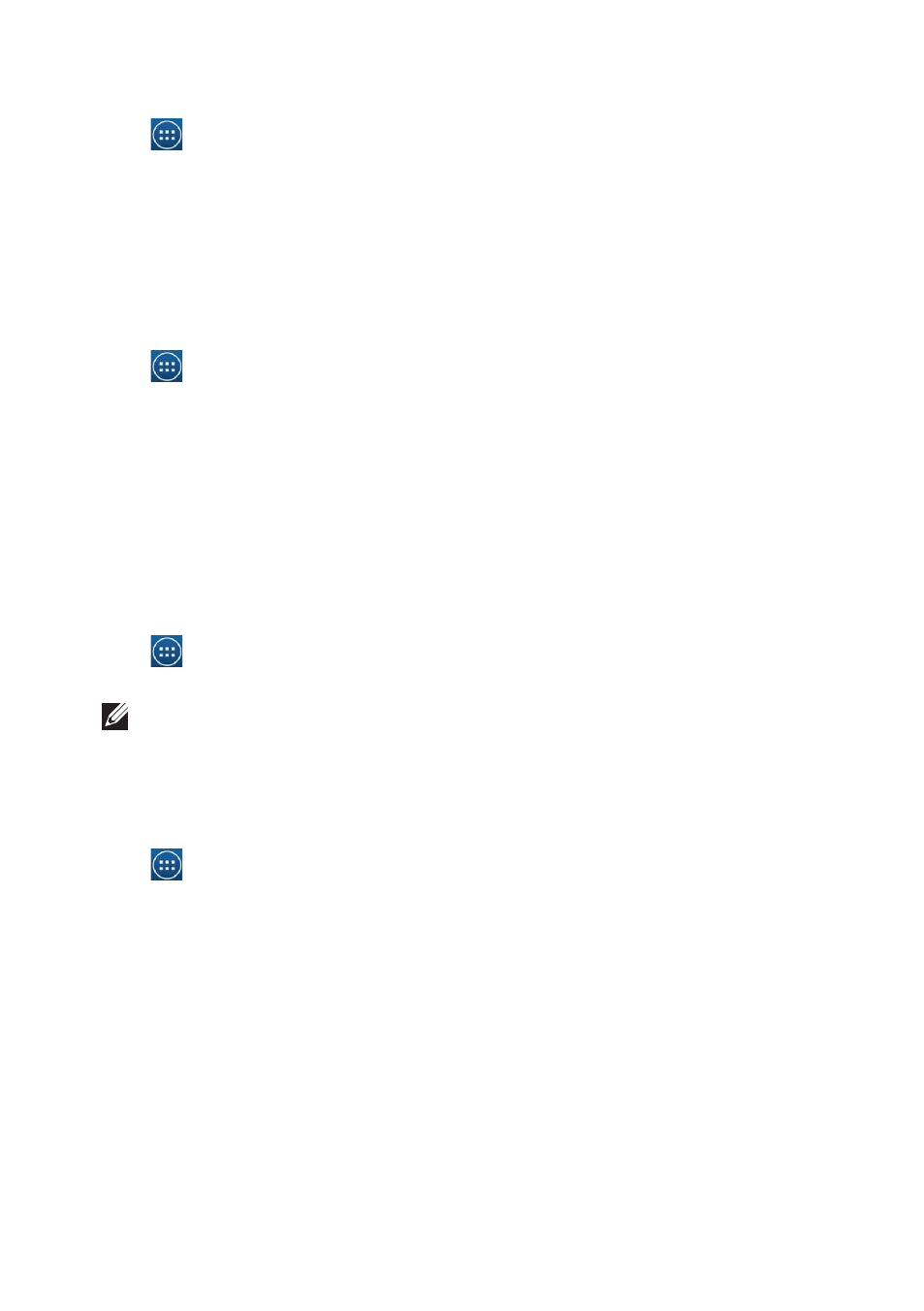
22
|
Using Your Device
Creating a screen unlock pattern
1. Tap
→ Settings → Security → Screen lock → Pattern.
2. Drag your finger to draw the unlock pattern by connecting at least four dots in
a vertical, horizontal and/or diagonal direction. Take your finger off the screen
when a pattern is drawn.
The device records the pattern if it is correctly drawn.
3. Tap Continue.
4. Draw the pattern again and then tap Confirm.
Disabling or changing the screen unlock pattern
1. Tap
→ Settings → Security → Screen lock → Pattern.
2. Draw your existing pattern.
3. Select None to disable screen unlock security or select Pattern to draw a new
unlock pattern.
PIN
This security method requires you to type a PIN to unlock the device.
If incorrect unlock PINs are entered for five consecutive times, the device forces a
30-second delay before you can try again.
Creating a PIN
1. Tap
→ Settings → Security → Screen lock → PIN.
2. On the Choose your PIN page, type a PIN in the text box.
NOTE: Your PIN must be at least 4 characters.
3. Tap Continue to proceed.
4. Type the PIN again to confirm.
5. Tap OK.
Disabling or changing PIN
1. Tap
→ Settings → Security → Screen lock → PIN.
2. Type your existing PIN.
3. Select None to disable the PIN or select PIN to change the PIN.
