Receiving faxes with bvrp, Viewing your faxes in bvrp – Dell A920 All In One Personal Printer User Manual
Page 33
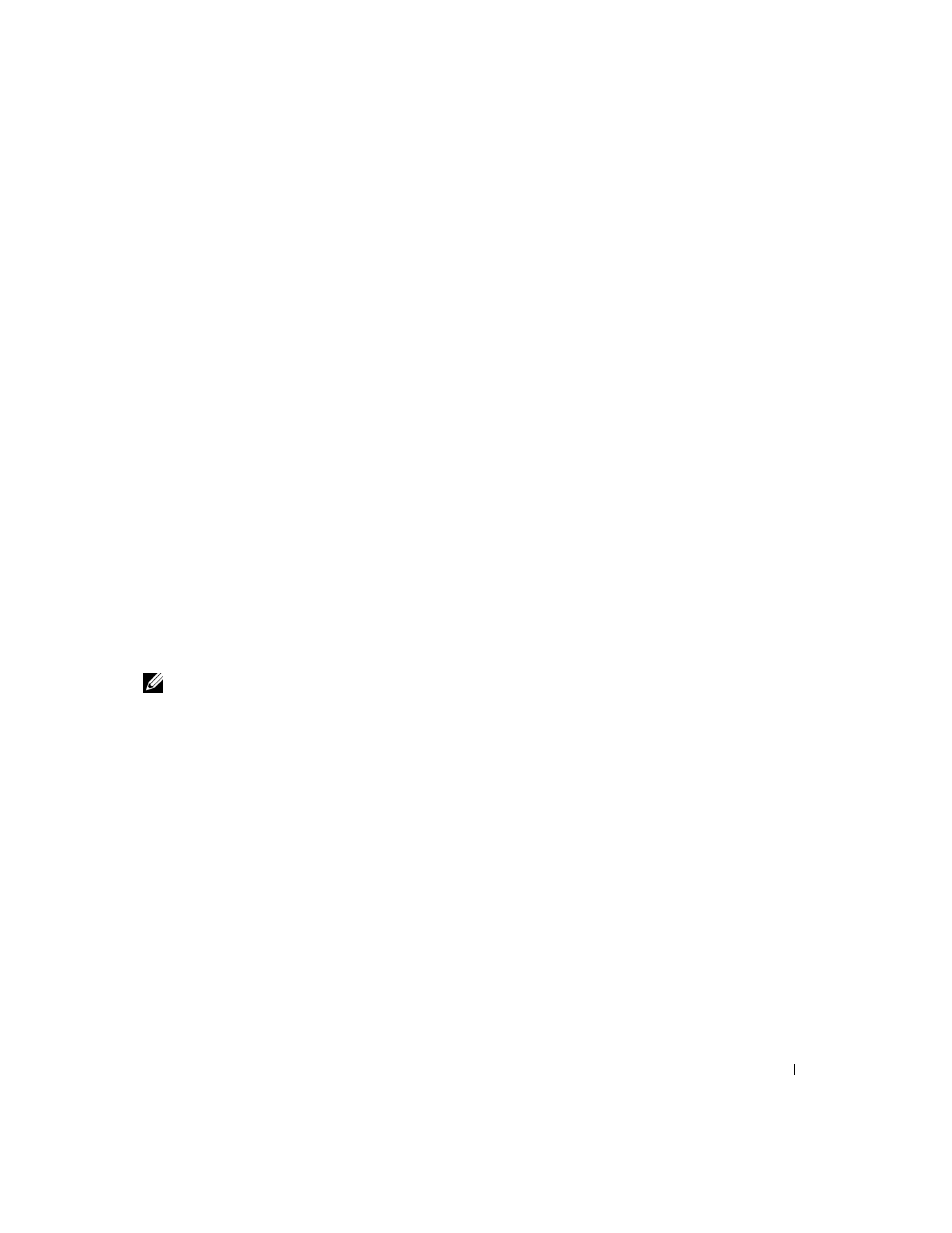
Using the printer
23
Sending a multiple-page fax with BVRP
1
Click the Start button.
2
Move your mouse pointer over All Programs, then Dell Printers, and then Dell AIO
Printer A920.
3
Click Dell All-In-One Center.
4
Click See More Scan Settings.
5
Click Display Advanced Scan Settings.
6
Click to select Scan multiple items before output.
7
Click OK.
8
Select Fax from the Send scanned image to drop-down menu.
9
Place the document you want to fax face down under the lid of the printer.
10
Click Preview Now.
A preview of your document appears. Adjust your document and repeat if necessary.
11
Click Yes until all pages you want to fax are scanned, and then click No.
12
Follow the instructions on your computer screen to send your fax.
Receiving faxes with BVRP
NOTE: The computer must be turned on and BVRP FaxTools must be configured in order to
receive a fax.
1
Click the Start button.
2
Click All Programs.
3
Click Classic PhoneTools or FaxTools.
BVRP fax software launches. You are now ready to receive a fax.
Viewing your faxes in BVRP
1
Click the Start button.
2
Click All Programs.
3
Click Classic PhoneTools or FaxTools.
4
Click Fax Inbox to view received faxes.
5
Click Fax Outbox to view sent faxes.
