Ordering supplies, Replacing the ink cartridges – Dell A920 All In One Personal Printer User Manual
Page 40
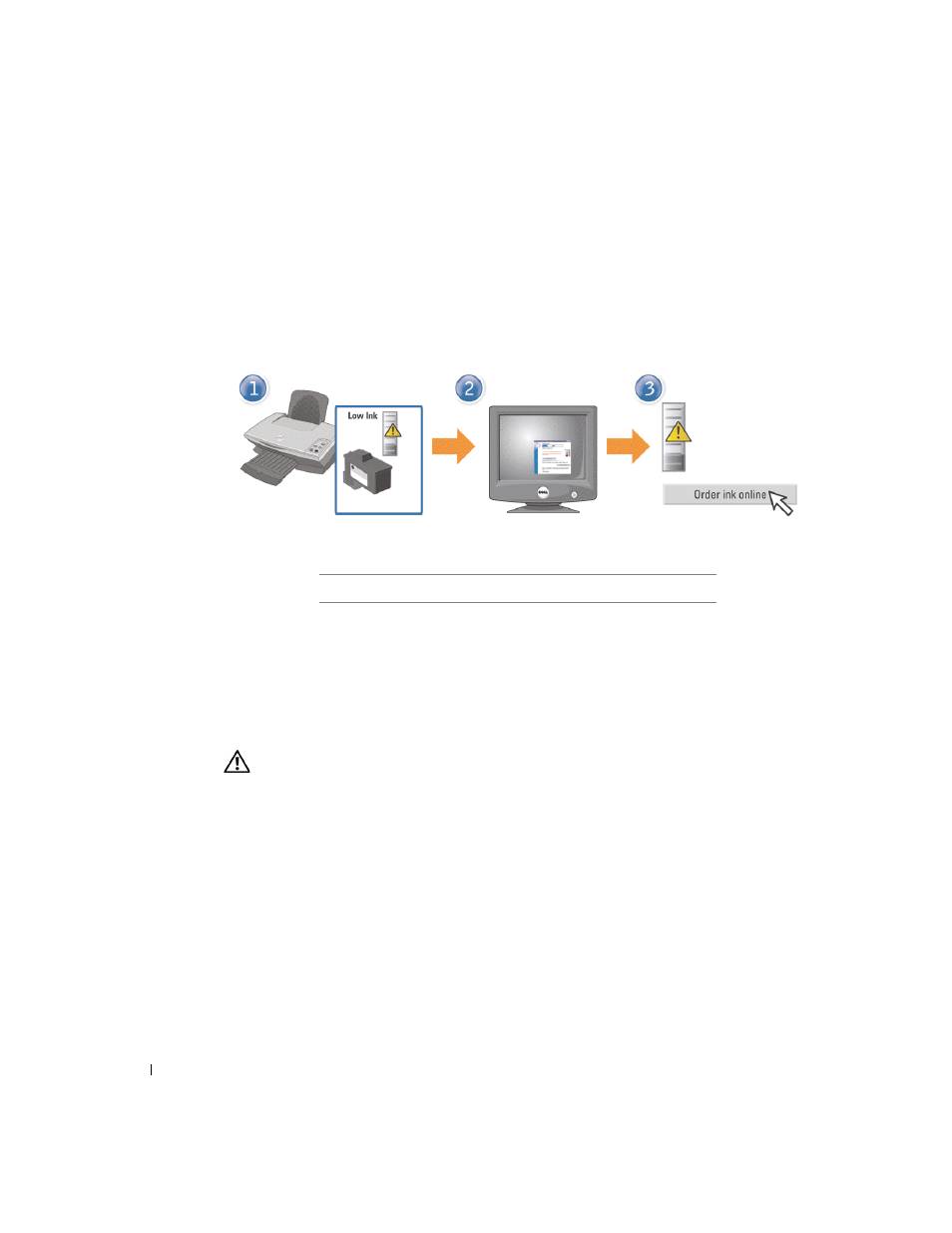
30
Maintenance
www
.dell.com/suppl
ies | support.dell.com
Ordering supplies
Your Dell Personal AIO Printer A920 comes with software installed to detect the ink levels
in the printer. During a print job, a screen appears on your computer to warn you if the ink
levels are low. To order more ink, follow the instructions on the screen or visit the Dell
website at www.dell.com/supplies or www.dell.euro.com/supplies.
Your printer has been designed to print using the following cartridges:
Refer to the setup documentation for help installing ink cartridges.
Replacing the ink cartridges
CAUTION: Before performing any of the procedures listed in this section, read
and follow the Safety Instructions on page iv.
1
Make sure the printer is on.
2
Lift the printer (scanner unit) until the scanner support keeps it open.
The ink cartridge carrier moves and stops at the loading position unless the printer is
busy.
3
Squeeze the tabs on the cartridge lids, and then lift the lids.
4
Remove the old cartridges. Store them in an air-tight container or dispose of them.
5
If you are installing new cartridges, remove the stickers and tape from the bottom of
the cartridges.
Item:
Part number:
Black ink cartridge
T0529
Color ink cartridge
T0530
