Copying, Copying photos – Dell A920 All In One Personal Printer User Manual
Page 27
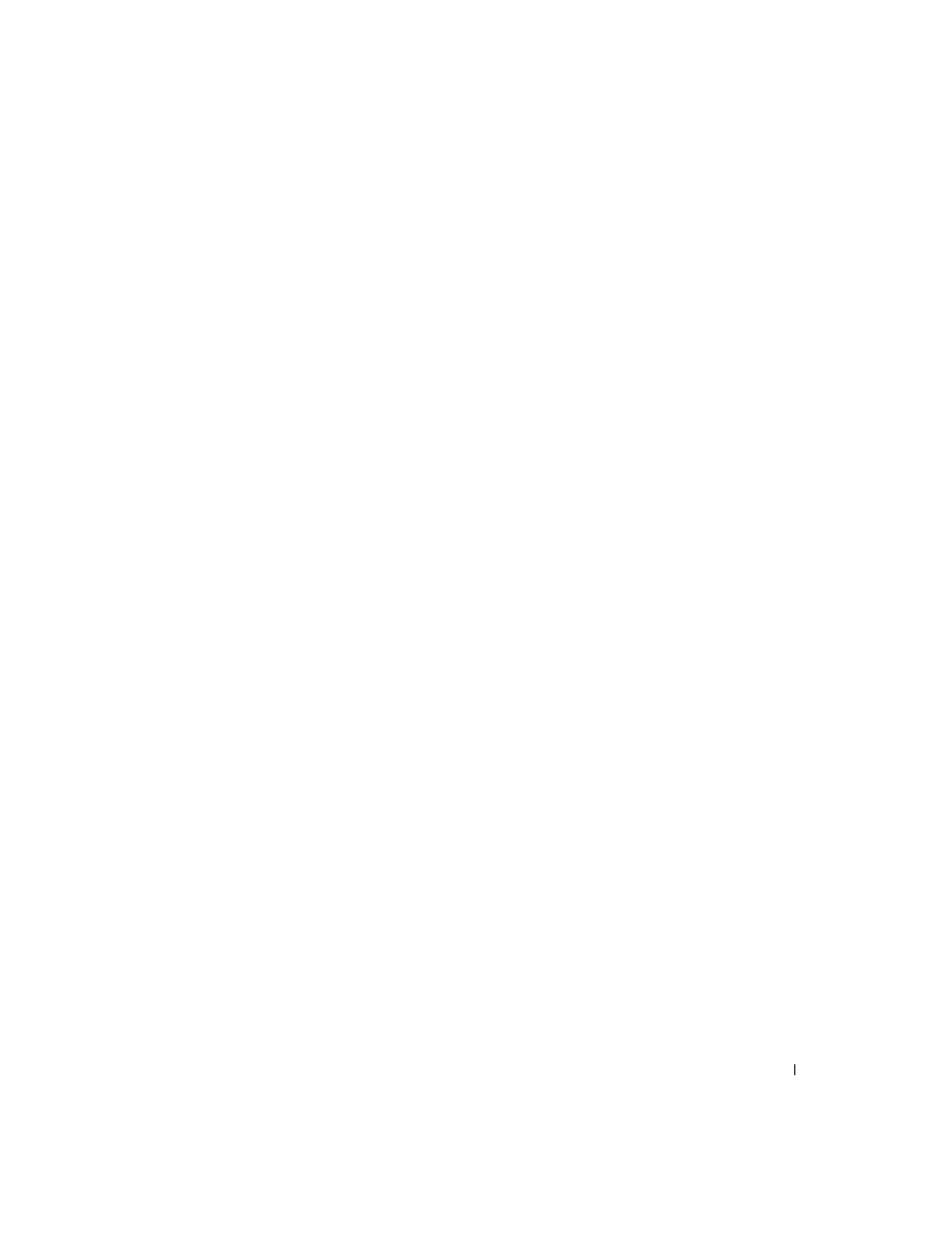
Using the printer
17
Copying
1
Place your document on the scanner glass. For help, see page 15.
2
Make sure your computer and your printer are on.
3
Open the Dell All-In-One Center. For help, see page 4.
The All-In-One Main page appears.
4
Click Preview Now to see your scanned image.
5
Select a quantity and color for your copies.
To further customize your copy job, click See More Copy Settings.
6
When you are finished customizing your image, click Copy Now.
Copying photos
1
Place your photo on the scanner glass. For help, see page 15.
2
Make sure your computer and printer are on.
3
Open the Dell All-In-One Center. For help, see page 4.
4
Click Preview Now.
5
Adjust the dotted lines to fit around the part of the image you want to print.
6
From the Copy... Section, select Photo.
7
Select a copy quantity and color.
To further customize your photo, click See More Copy Settings.
8
When you are finished customizing your settings, click Copy Now.
- 3130cn (4 pages)
- 5330DN (8 pages)
- 1600n (2 pages)
- 2130cn (4 pages)
- 5110cn (2 pages)
- 1710 (2 pages)
- A920 (4 pages)
- Emphasis Lighting Control System (68 pages)
- 964 (2 pages)
- 1720dn (2 pages)
- 3100cn (90 pages)
- 7130cdn (2 pages)
- 1710n (108 pages)
- 5100cn (98 pages)
- 7330dn (4 pages)
- 3110cn (2 pages)
- Multifunction Color Laser Printer 3115cn (2 pages)
- 966w All In One Wireless Photo Printer (135 pages)
- V725w All In One Wireless Inkjet Printer (186 pages)
- 948 All In One Printer (144 pages)
- 5310n Mono Laser Printer (1 page)
- 5310n Mono Laser Printer (150 pages)
- V525w All In One Wireless Inkjet Printer (177 pages)
- 1130 Laser Mono Printer (103 pages)
- 5230dn Mono Laser Printer (1 page)
- 5230dn Mono Laser Printer (2 pages)
- 5230dn Mono Laser Printer (193 pages)
- 3330dn Mono Laser Printer (1 page)
- 3330dn Mono Laser Printer (160 pages)
- 946 All In One Printer (101 pages)
- 725 Personal Inkjet Printer (59 pages)
- 5210n Mono Laser Printer (1 page)
- 5210n Mono Laser Printer (150 pages)
- 964 All In One Photo Printer (136 pages)
- 964 All In One Photo Printer (128 pages)
- 944 All In One Inkjet Printer (118 pages)
- 944 All In One Inkjet Printer (62 pages)
- B5465dnf Mono Laser Printer MFP (4 pages)
- B5465dnf Mono Laser Printer MFP (16 pages)
- B5465dnf Mono Laser Printer MFP (3 pages)
- B5465dnf Mono Laser Printer MFP (12 pages)
- B5465dnf Mono Laser Printer MFP (52 pages)
- B5465dnf Mono Laser Printer MFP (342 pages)
- B5465dnf Mono Laser Printer MFP (14 pages)
- B5465dnf Mono Laser Printer MFP (35 pages)
