Cleveland Range The MINI OES-6.08 User Manual
Page 30
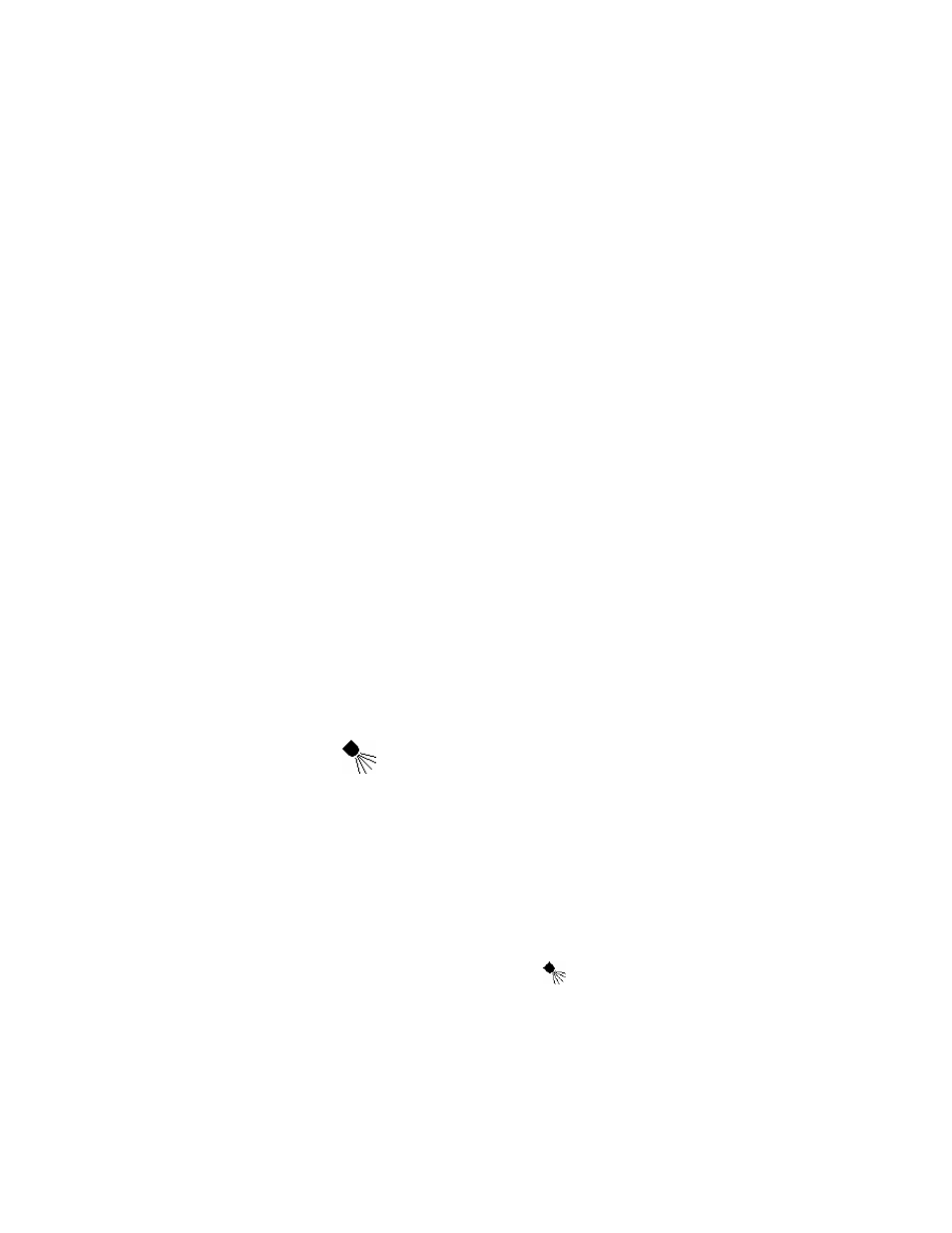
24
10. Press the keys to be locked one after the other.
11. Lock selection can be changed to unlocked by pressing the desired key again BEFORE pressing
the Start/Stop key.
12. The display shows “lock” or “unlock."
13. Press the Start/Stop key.
14. Key Lock is activated and the icon appears in the display.
15. The symbol appears whenever at least one key (button) has been locked.
To Unlock:
1. Press the Smart Key.
2. Various options appear in the display.
3. Use the Selector Dial to select the Key Lock function.
4. Confirm by pressing the Smart Key.
5. Select “Yes” with the Selector Dial.
6. Confirm “Yes” with the Smart Key. The display shows “PIN 000".
7. Use the Selector Dial to select the PIN code. The factory setting is “001."
8. Confirm by pressing the Smart Key.
9. The display shows “all keys unlocked.” All keys are now unlocked.
To Unlock when the Smart Key is also locked:
1. Turn OFF the MINI with the On/Off key.
2. The display shows the time and date
3. Press the Smart Key.
4. The display shows “PIN 000".
5. Proceed with normal unlocking.
RECOMMENDATIONS:
• The Key Lock function allows you to prevent unauthorized or accidental alterations to your
settings on your MINI. This gives you confidence that you can achieve optimum results for your
dishes and satisfaction for your guests.
• Choose a PIN with a low number to reduce the time spent entering it.
F. Add Moisture Manually
•
Add Moisture Manually adds moisture to the oven by generating a jet of steam.
•
Add moisture manually is NOT programmable, and can NOT be incorporated into a recipe.
•
The Cooking Mode Engaged (Oven On) icon must appear and the oven must be operating
in Combi or Hot Air modes to use Add Moisture Manually.
To Add Moisture Manually
1. Press the Smart Key.
2. Various options appear in the display.
3. Use the Selector Dial to select Add Moisture Manually
.
4. Confirm by pressing the Smart Key.
5. Confirm “Yes” with the Smart Key.
6. The MINI produces a jet of steam.
