Bluetooth card, Removing the bluetooth card, Replacing the bluetooth card – Dell Studio 1458 (Early 2010) User Manual
Page 9
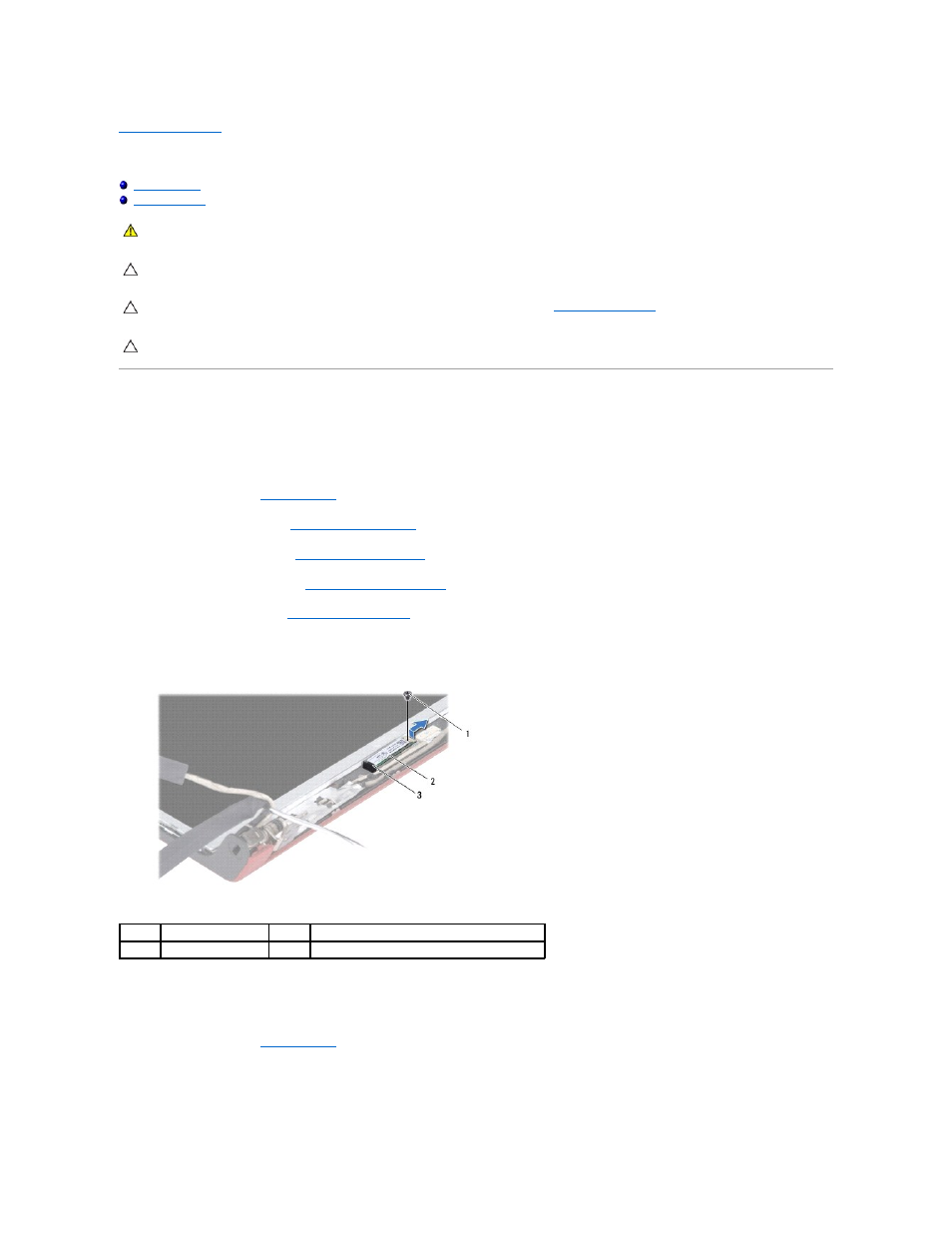
Back to Contents Page
Internal Module With Bluetooth® Wireless Technology
Bluetooth Card
Removing the Bluetooth Card
1.
Follow the procedures in
Before You Begin
.
2.
Remove the system board (see
Removing the System Board
).
3.
Remove the WWAN module (see
Removing the WWAN Module
).
4.
Remove the display assembly (see
Removing the Display Assembly
).
5.
Remove the display bezel (see
Removing the Display Bezel
).
6.
Remove the screw that secures the bluetooth card to the bluetooth board.
7.
Lift and slide the bluetooth card off the bluetooth board.
Replacing the Bluetooth Card
1.
Follow the procedures in
Before You Begin
.
2.
Slide the bluetooth card below the tab.
3.
Replace the screw that secures the bluetooth card to the bluetooth board.
WARNING:
Before working inside your computer, read the safety information that shipped with your computer. For additional safety best
practices information, see the Regulatory Compliance Homepage at www.dell.com/regulatory_compliance.
CAUTION:
To avoid electrostatic discharge, ground yourself by using a wrist grounding strap or by periodically touching an unpainted metal
surface (such as a connector on your computer).
CAUTION:
To help prevent damage to the system board, remove the main battery (see
Removing the Battery
) before working inside the
computer.
CAUTION:
Only a certified service technician should perform repairs on your computer. Damage due to servicing that is not authorized by Dell™
is not covered by your warranty.
1
screw
2
bluetooth card
3
tab
