Replacing the hard drive – Dell Studio 1458 (Early 2010) User Manual
Page 26
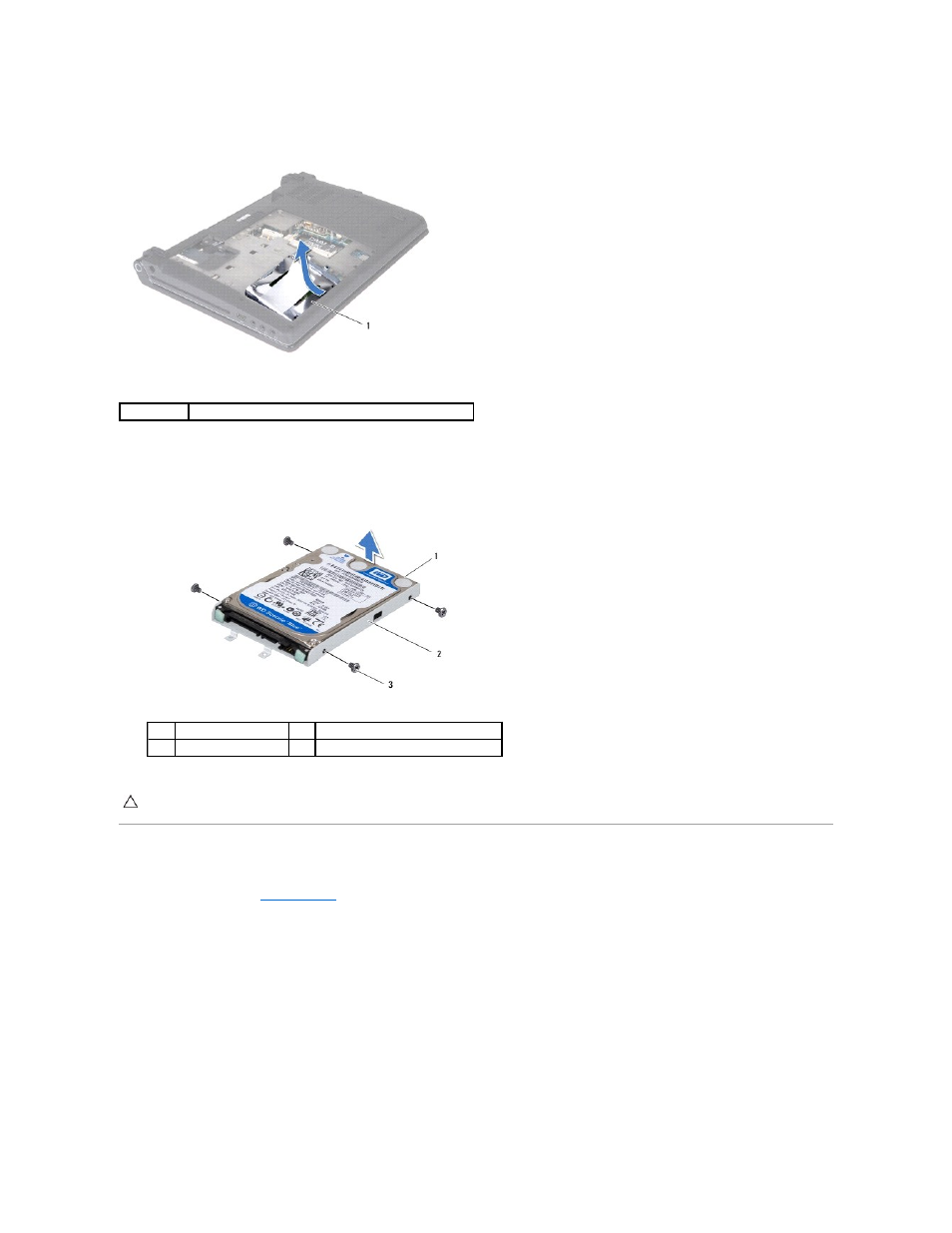
6.
Tilt the hard drive by 45-degrees and lift it out of the computer base.
7.
Remove the four screws that secure the hard drive to the hard drive bracket.
8.
Lift the hard drive off the hard drive bracket.
Replacing the Hard Drive
1.
Follow the procedures in
Before You Begin
.
2.
Remove the new drive from its packaging.
Save the original packaging for storing or shipping the hard drive.
3.
Place the hard drive in the hard drive bracket.
4.
Replace the four screws that secure the hard drive bracket to the hard drive.
5.
Slide the hard drive into the computer base.
6.
Slide the hard drive towards the connector using the pull-tab.
7.
Replace the two screws that secure the hard drive to the computer base.
1
hard drive
1
hard drive
2
hard drive bracket
3
screws (4)
CAUTION:
When the hard drive is not in the computer, store it in protective antistatic packaging (see "Protecting Against Electrostatic Discharge"
in the safety instructions that shipped with your computer).
