Palm rest, Removing the palm rest – Dell Studio 1458 (Early 2010) User Manual
Page 38
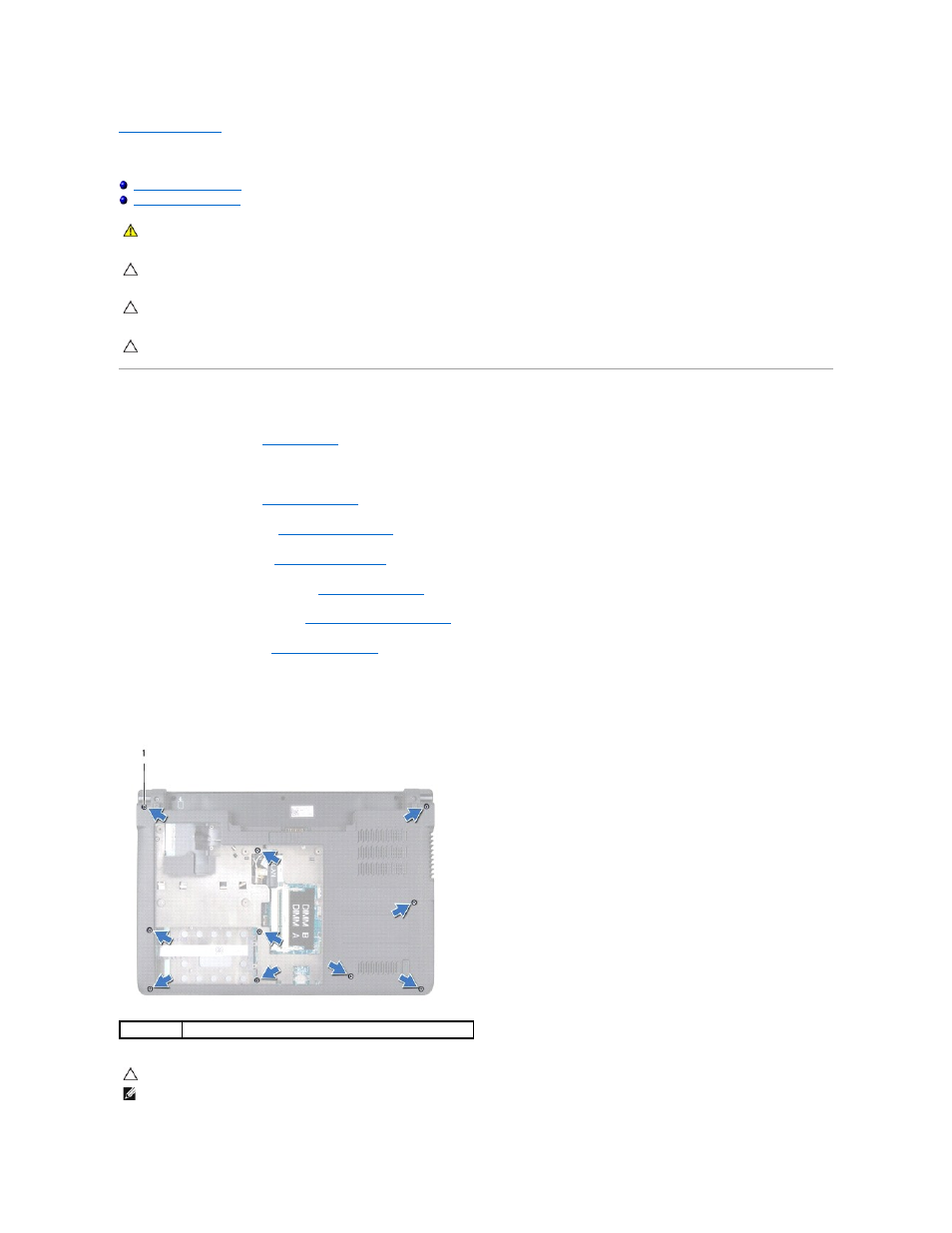
Back to Contents Page
Palm Rest
Removing the Palm Rest
1.
Follow the instructions in
Before You Begin
.
2.
Remove any installed cards from the ExpressCard slot or the 8-in-1 Media Card Reader.
3.
Remove the battery (see
Removing the Battery
).
4.
Remove the base cover (see
Removing the Base Cover
).
5.
Remove the hard drive (see
Removing the Hard Drive
).
6.
Remove any installed Mini-Cards (see
Removing the Mini-Card
).
7.
Remove the memory modules (see
Removing the Memory Module(s)
).
8.
Remove the keyboard (see
Removing the Keyboard
).
9.
Turn the computer over.
10.
Remove the ten screws from the base of the computer.
WARNING:
Before working inside your computer, read the safety information that shipped with your computer. For additional safety best
practices information, see the Regulatory Compliance Homepage at www.dell.com/regulatory_compliance.
CAUTION:
To avoid electrostatic discharge, ground yourself by using a wrist grounding strap or by periodically touching an unpainted metal
surface (such as a connector on your computer).
CAUTION:
Only a certified service technician should perform repairs on your computer. Damage due to servicing that is not authorized by Dell™
is not covered by your warranty.
CAUTION:
To help prevent damage to the system board, you must remove the battery from the battery bay before you begin working inside the
computer.
1
screws (10)
CAUTION:
Pull on the plastic tab on top of the connectors to avoid damaging the connectors.
NOTE:
Make note of the cable routing before disconnecting the cables.
