Replacing the keyboard – Dell Studio 1458 (Early 2010) User Manual
Page 29
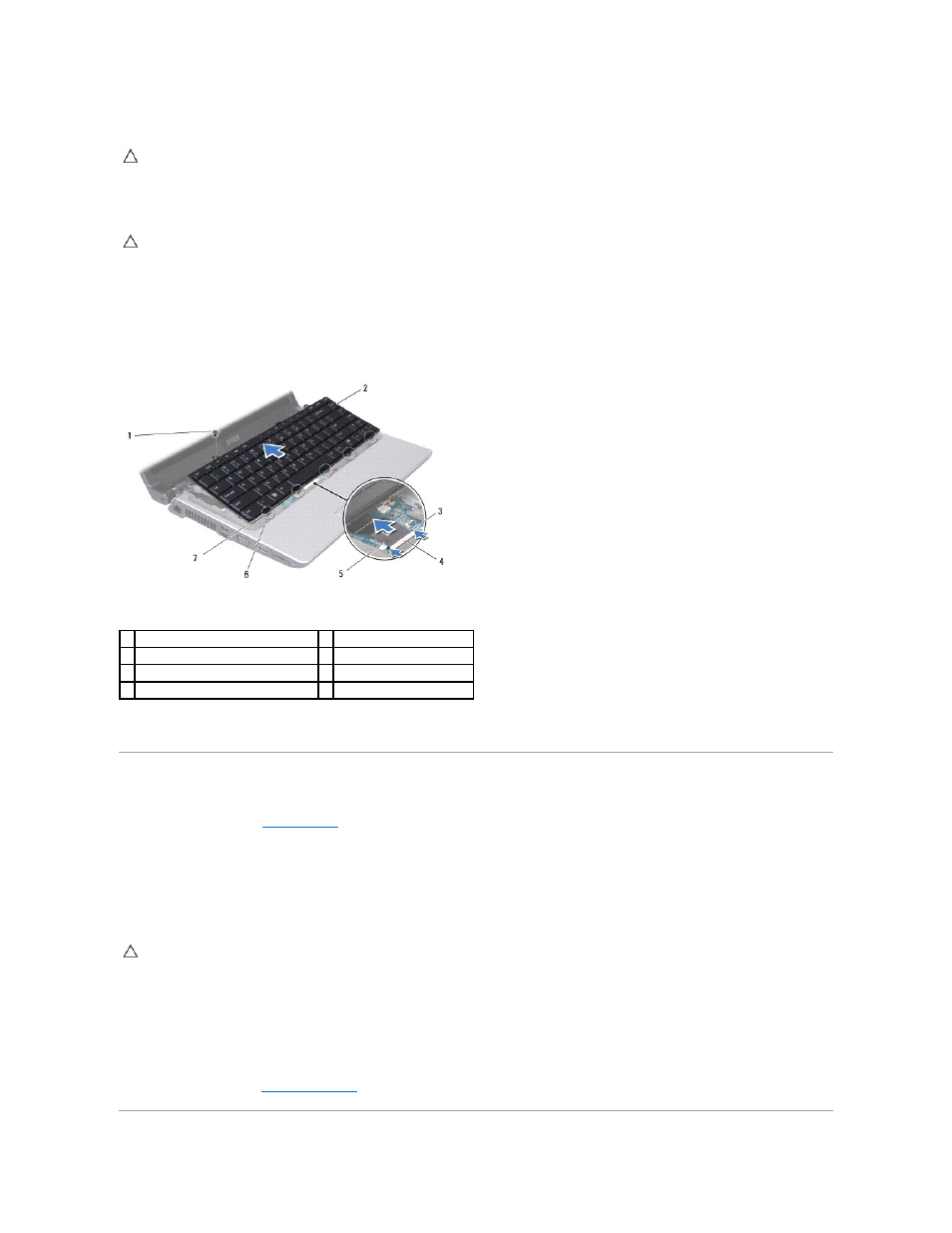
6.
Lift the keyboard surround off the computer.
7.
Remove the screw at the top of the keyboard.
8.
Carefully slide the keyboard away from the computer as shown in the following illustration.
9.
Push the keyboard connector tabs to release the keyboard cable.
10.
Disconnect the keyboard cable from the keyboard connector.
11.
Lift the keyboard off the computer.
Replacing the Keyboard
1.
Follow the instructions in
Before You Begin
.
2.
Slide the keyboard cable into the keyboard cable connector and push the tabs to secure the keyboard cable.
3.
Align the tabs along the bottom of the keyboard with the slots on the palm rest.
4.
Slide the keyboard tabs under the palm rest.
5.
Replace the screw at the top of the keyboard.
6.
Align the keyboard surround with the palm rest and snap it into place.
7.
Replace the three screws in the battery bay.
8.
Replace the battery (see
Replacing the Battery
).
CAUTION:
The keycaps on the keyboard are fragile, easily dislodged, and time-consuming to replace. Be careful when removing and handling the
keyboard.
CAUTION:
Be extremely careful when removing and handling the keyboard. Failure to do so could result in damaging the keyboard cable.
1 screw
2 keyboard
3 keyboard cable connector tabs (2)
4 keyboard cable connector
5 keyboard cable
6 palm rest slots (5)
7 keyboard tabs (5)
CAUTION:
The keycaps on the keyboard are fragile, easily dislodged, and time-consuming to replace. Be careful when removing and handling the
keyboard.
