Manually configuring a 3com pci 3c905b nic – Dell Precision 610 User Manual
Page 47
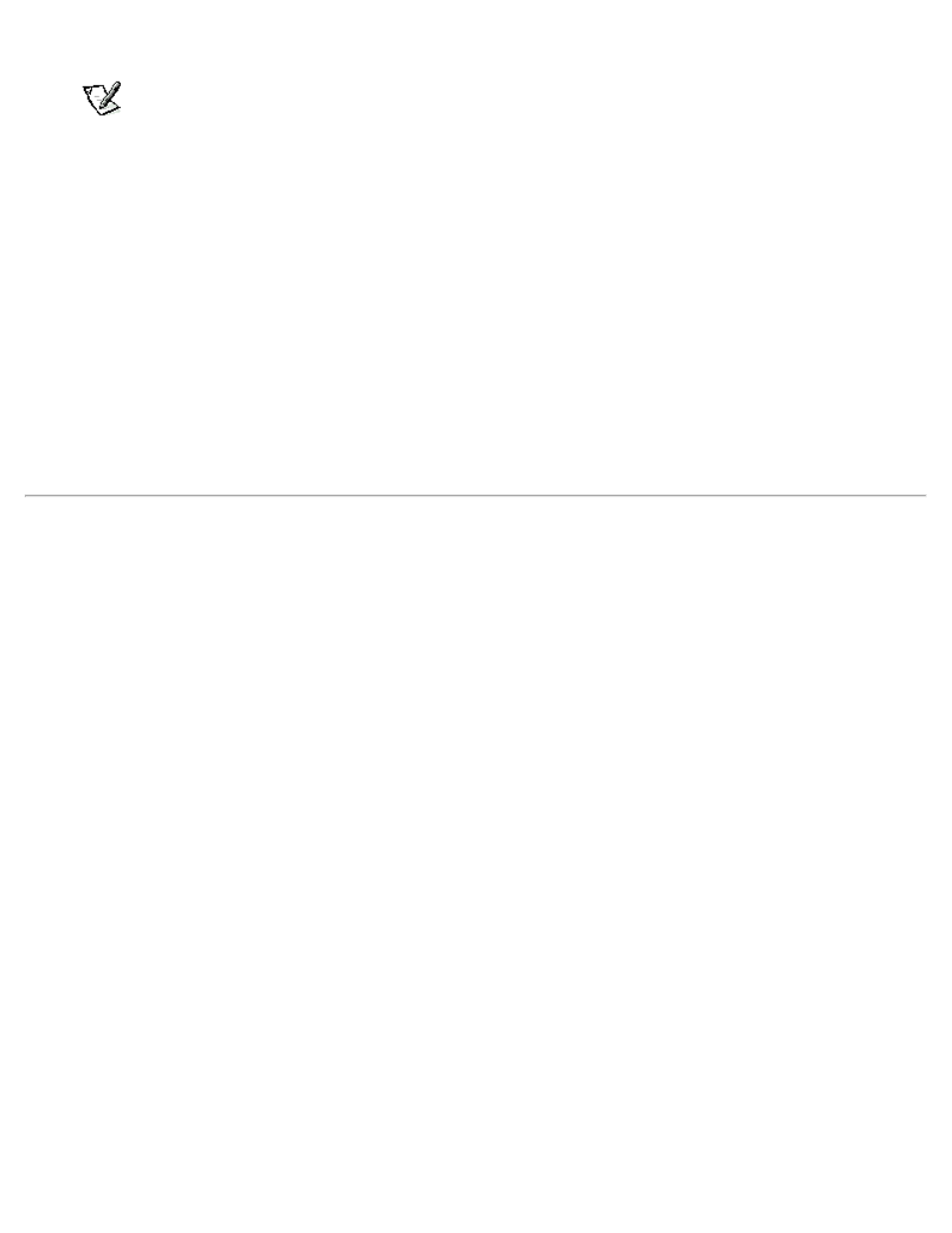
5. Double-click My Computer, double-click Control Panel, and then double-click the Network icon.
NOTE:
If you are installing networking on your system for the first time, the Windows NT operating system
displays a message asking if you want to install networking. Click Yes, and refer to your Windows NT
documentation for instructions.
6. Click the Adapters tab in the Network Control Panel, and then click Add to access the Select Network Adapter window.
7. Click Have Disk. Insert the NIC driver diskette 2 into drive A, type a:\, and then click OK.
The Select OEM Option dialog box appears.
8. Select 3Com Fast EtherLink/EtherLink XL PCI Busmaster NIC (3C905b) for the 10/100-Mbps NIC, and then click OK.
9. When prompted, remove the NIC driver diskette 2 from the diskette drive and reinsert it.
10. When the Setup Message confirms that the 3Com dRMON SmartAgent PC Software has been successfully installed, click
OK.
The operating system continues copying the appropriate driver files.
11. When the operating system has finished copying files from the NIC driver diskette 2, click Close in the Windows Welcome
screen. Then click Close in the Network window.
12. If you are prompted to do so, enter information about your specific network.
See your network administrator for information.
13. Click Yes in the Network Settings Change window to restart your system.
Manually Configuring a 3Com PCI 3C905b NIC
The following subsections describe how to manually set the network frame type for an Internetwork Packet Exchange/Sequenced
Packet Exchange (IPX/SPX)-compatible network protocol, which version of 3Com EtherDisk® XL drivers and utilities you should
use, and how to ensure that the NIC functions properly when you are installing the Japanese version of the Windows NT 4.0
operating system.
Setting the Network Frame Type
If your system is connected to a network, follow these steps:
1. Right-click the Network Neighborhood icon on the Windows desktop, and click Properties in the pop-up menu.
2. Under the Configuration tab in the Network window, click IPX/SPX-compatible Protocol if it is not already selected.
3. Click Properties to open the IPX/SPX-compatible Protocol Properties window.
4. Click the Advanced tab, and then select Frame Type from the Property list.
5. Select the appropriate frame type (according to your network requirements) from the Value menu, and click OK.
6. Follow the instructions on your screen to complete the configuration.
Using 3Com EtherDisk XL Version 3.01 Diskettes
The 3Com EtherDisk XL version 3.01 diskettes provided by Dell are compatible with the 3C905 family of NICs. If you purchased a
3Com 3C905-based NIC separately, do not attempt to use the 3Com EtherDisk XL diskettes that came with the NIC. Use only the
3Com EtherDisk XL version 3.01 diskettes that were provided by Dell.
Installing 3Com EtherDisk XL With Japanese Windows NT 4.0
If you are installing Japanese Windows NT 4.0 for the first time, follow the steps in "First-Time Installation." If Dell installed the
Japanese version of Windows NT 4.0 Service Pack 3 and you need to reinstall 3Com EtherDisk XL, follow the steps in
"Reinstallation."
First-Time Installation
If Dell did not install Japanese Windows NT 4.0, or if you are installing Windows NT 4.0 on a formatted or blank hard-disk drive,
follow these steps:
